How to Find Quartiles in Microsoft Excel
Microsoft Excel simplifies the process of finding quartiles, and essential statistical measures, making data analysis accessible. This article guides you through the straightforward steps to locate quartiles in Excel.
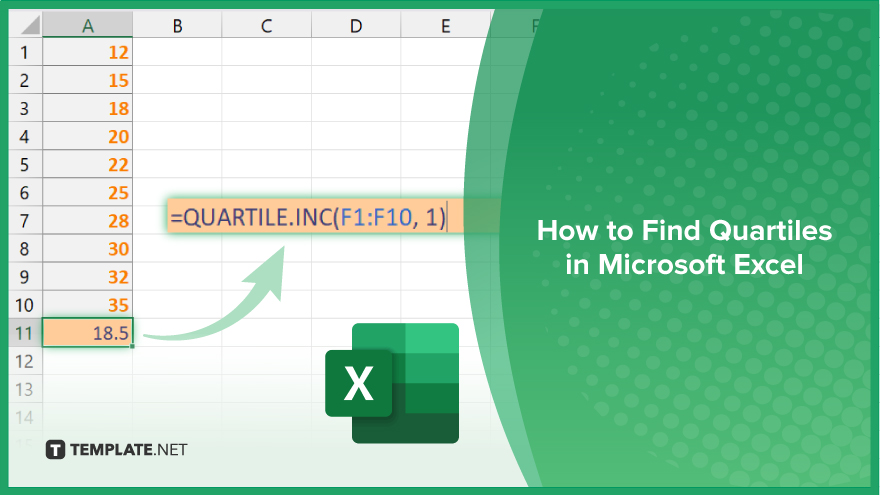
How to Find Quartiles in Microsoft Excel
Quartiles are crucial statistical values that divide a dataset into four equal parts, helping to understand the distribution of data. Here’s how to find quartiles in Excel:
-
Step 1. Open Your Excel Spreadsheet
Launch Microsoft Excel and open the spreadsheet containing your dataset.
-
Step 2. Organize Your Data
Ensure your data is organized in a single column or row. Quartiles are calculated based on a single dataset.
-
Step 3. Determine Quartile Function
Decide which quartile function to use. Excel offers several options: QUARTILE.INC, QUARTILE.EXC, QUARTILE, and QUARTILE.INC. Each function has slightly different rules for calculating quartiles, so choose the one that suits your analysis requirements.
-
Step 4. Enter the Quartile Function
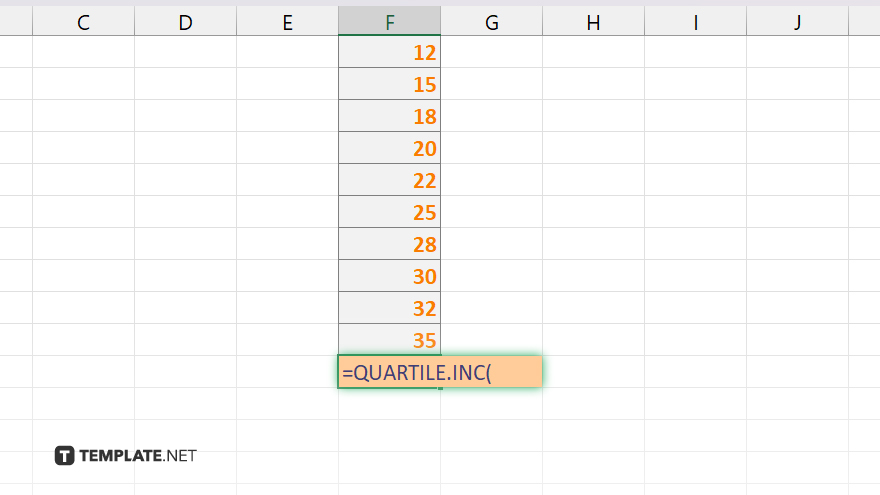
In an empty cell, enter the quartile function corresponding to your chosen quartile calculation method. For example, if you’re using QUARTILE.INC, type “=QUARTILE.INC(“.
-
Step 5. Select Data Range
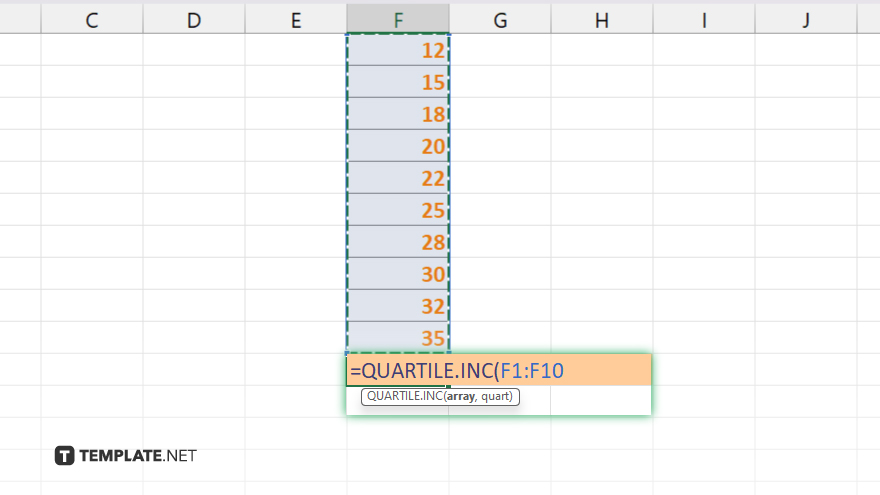
Select the range of data for which you want to calculate the quartile. This could be a single column or row containing your dataset.
-
Step 6. Specify Quartile Number
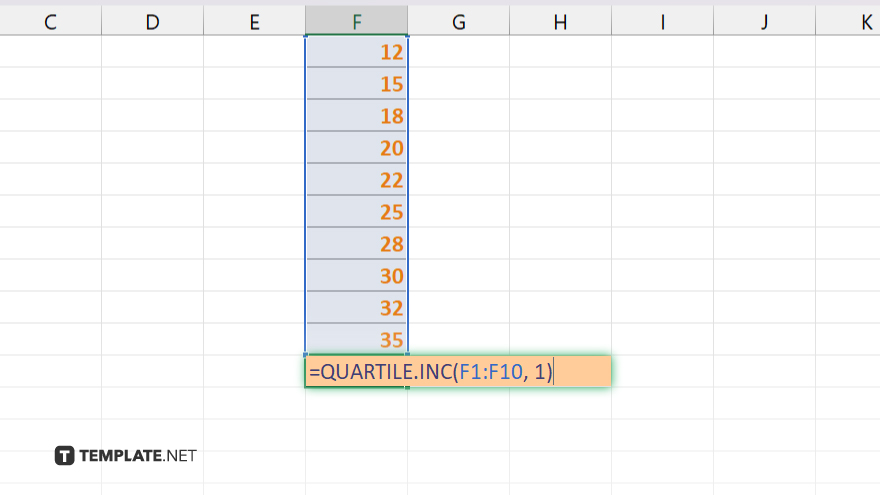
Enter the quartile number you want to calculate. For example, for the first quartile (Q1), enter “1” for the second quartile (Q2), enter “2”; and for the third quartile (Q3), enter “3”. Close the function with a closing parenthesis “)” and press “Enter”. Excel will calculate and display the quartile value for your dataset.
You may also find valuable insights in the following articles offering tips for Microsoft Excel:
- How to Open a CSV File in Microsoft Excel
- How to Freeze the First Row in Microsoft Excel
FAQs
What is the purpose of finding quartiles in Excel?
Quartiles help analyze the distribution and spread of data into four equal parts.
Which quartile function should I use in Excel?
Excel offers various quartile functions like QUARTILE.INC and QUARTILE.EXC, each with its calculation method.
Can I calculate quartiles for grouped data in Excel?
Yes, Excel allows the calculation of quartiles for both grouped and ungrouped data.
How do I interpret quartile results in Excel?
Quartiles indicate the spread and central tendency of your dataset, aiding in data analysis and decision-making.
Can I find quartiles for multiple datasets simultaneously in Excel?
Yes, you can use Excel’s quartile functions to calculate quartiles for multiple datasets within the same spreadsheet.






