How to Get Median in Microsoft Excel
Microsoft Excel simplifies the process of finding the median, a crucial statistical measure that identifies the middle value in a set of data. Study how to calculate the median, ensuring that anyone can efficiently perform this essential analysis with confidence.
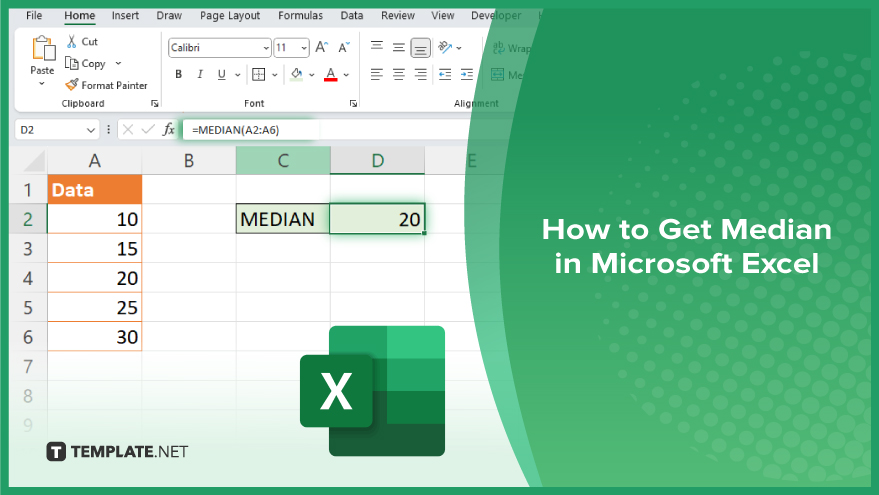
How to Get Median in Microsoft Excel
Understanding how to calculate the median in Microsoft Excel is essential for analyzing data distribution and finding the central tendency of a dataset. Follow these simple steps to quickly determine the median value, which can help you gain insights into your data’s overall balance and symmetry.
-
Step 1. Select Your Data Range
Start by highlighting the range of cells that contain the data for which you want to find the median in your Excel sheet. Ensure that this range includes all the relevant data points and that they are in numerical order if necessary.
-
Step 2. Use the MEDIAN Function
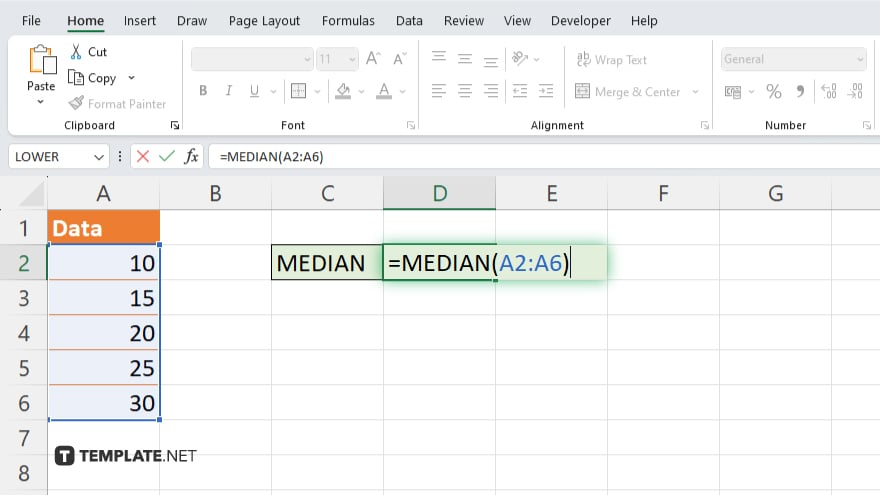
Click on an empty cell where you want the median value to appear. Type “=MEDIAN(range)” into the cell, replacing “range” with the actual cell range of your data (for example, A1:A50).
-
Step 3. Enter the Formula
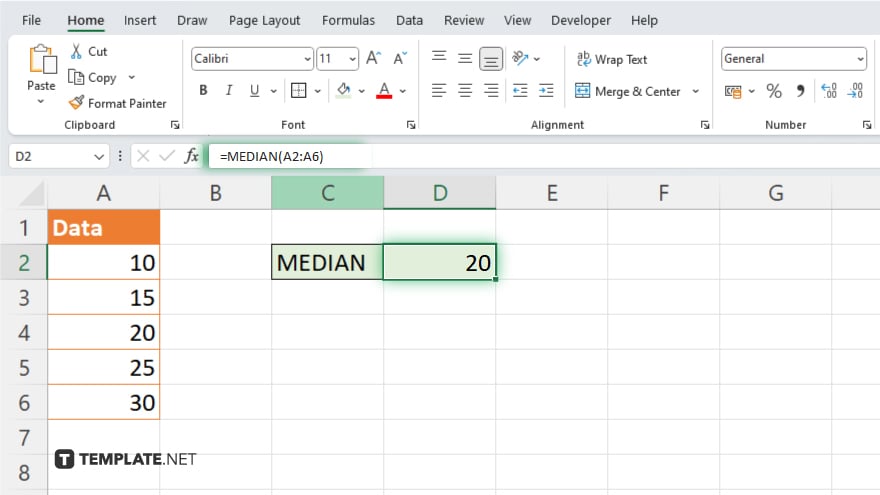
Press the “Enter” key after typing the formula. Excel will calculate and display the median of the selected numbers in the cell where you entered the formula.
-
Step 4. Verify the Result
Double-check the displayed median value to ensure it accurately reflects the middle value of your dataset, particularly if the dataset has been updated or changed.
-
Step 5. Adjust for Non-Numeric Data
If your data range includes non-numeric entries, ensure they are either removed or corrected, as the MEDIAN function only calculates the median for numerical entries.
You may also find valuable insights in the following articles offering tips for Microsoft Excel:
FAQs
How do I calculate the median of a dataset in Excel?
Use the MEDIAN function, like “=MEDIAN(range),” where “range” refers to the cells containing your dataset.
Does the median function in Excel handle non-numeric data?
No, the MEDIAN function only calculates the median for numeric values and ignores non-numeric data.
What if my dataset is not in any order?
Excel’s MEDIAN function does not require the data to be sorted; it will calculate the median regardless of the data order.
Can I use the median function for multiple data ranges?
Yes. You can calculate the median across multiple non-adjacent ranges by using the MEDIAN function with multiple range arguments, like “=MEDIAN(range1, range2).”
What happens if there is an even number of data points?
When the dataset has an even number of values, Excel calculates the median as the average of the two middle numbers.






