How to Highlight Two Columns in Microsoft Excel
Microsoft Excel allows you to highlight two columns, a useful feature for comparing data and enhancing your spreadsheet’s readability. This guide will show you how to highlight two columns efficiently, making your data analysis more effective and visually appealing for professional projects or personal use.
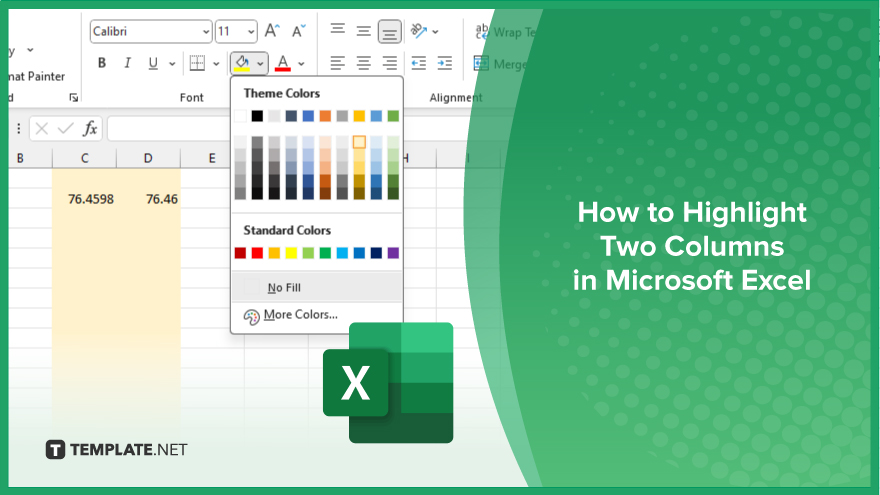
How to Highlight Two Columns in Microsoft Excel
Highlighting two columns in Microsoft Excel is a straightforward process that can improve the clarity and comparison of your data. Follow these simple steps to highlight two columns effectively:
-
Step 1. Select the First Column
Begin by clicking on the header of the first column you want to highlight. This will select the entire column.
-
Step 2. Select the Second Column
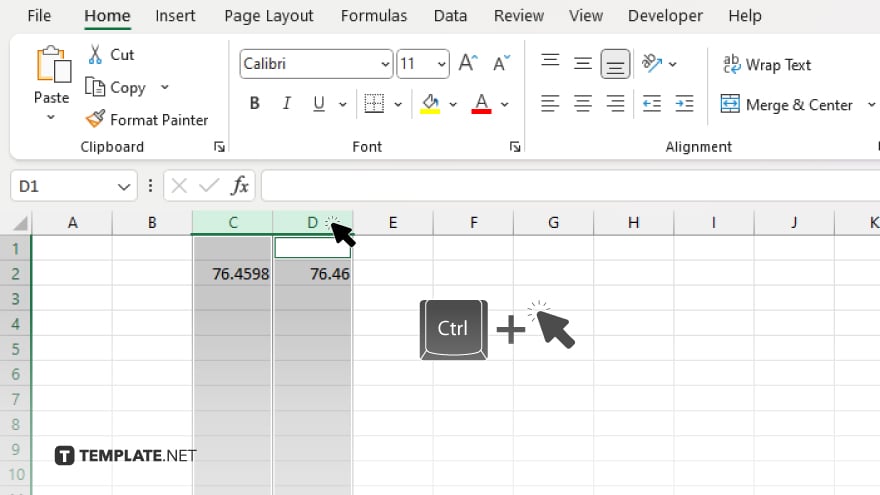
Hold down the “Ctrl” key (or “Command” key on a Mac) and click on the header of the second column you want to highlight. Both columns should now be selected.
-
Step 3. Access the ‘Fill Color’ Tool
With both columns selected, go to the “Home” tab in the Excel ribbon. Locate the “Fill Color” tool, which is represented by a paint bucket icon.
-
Step 4. Choose a Highlight Color
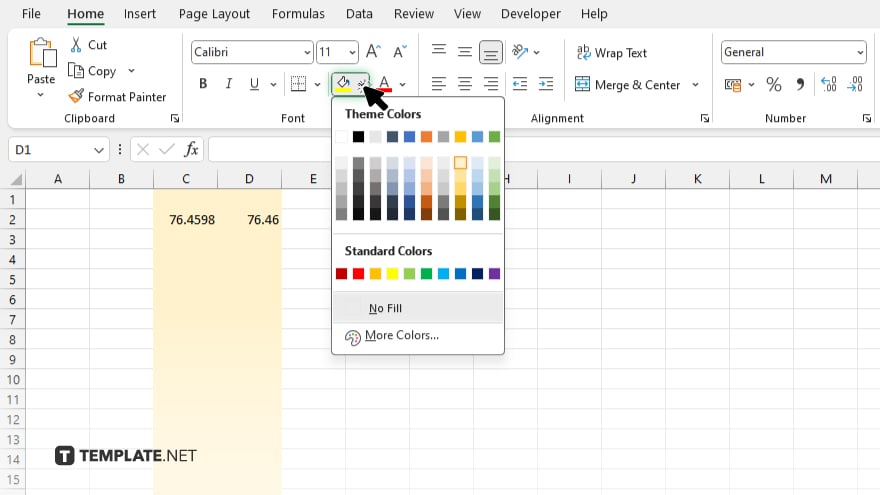
Click on the “Fill Color” tool and choose your desired highlight color from the dropdown menu. The selected columns will now be highlighted in this color.
-
Step 5. Verify the Highlight
Ensure both columns are highlighted with the chosen color. Adjust the color if necessary by repeating the previous steps.
You may also find valuable insights in the following articles offering tips for Microsoft Excel:
FAQs
How do I highlight two columns in Microsoft Excel?
Select the first column, hold down the “Ctrl” key, and then select the second column.
Can I use a keyboard shortcut to highlight multiple columns?
Yes, you can use “Ctrl” (or “Command” on a Mac) while clicking on the column headers to select multiple columns.
What if I want to highlight non-adjacent columns?
Hold down the “Ctrl” key and click on each column header you want to highlight.
How do I change the highlight color?
Go to the “Home” tab, click on the “Fill Color” tool, and select your desired color from the dropdown menu.
Will highlighting columns affect the data in them?
No, highlighting columns only changes the background color and does not affect the data in the cells.






