How to Learn Microsoft Excel
Microsoft Excel holds immense power for professionals across industries. Whether you’re a business analyst, a student, or a freelancer, mastering Excel is key to boosting productivity and efficiency.
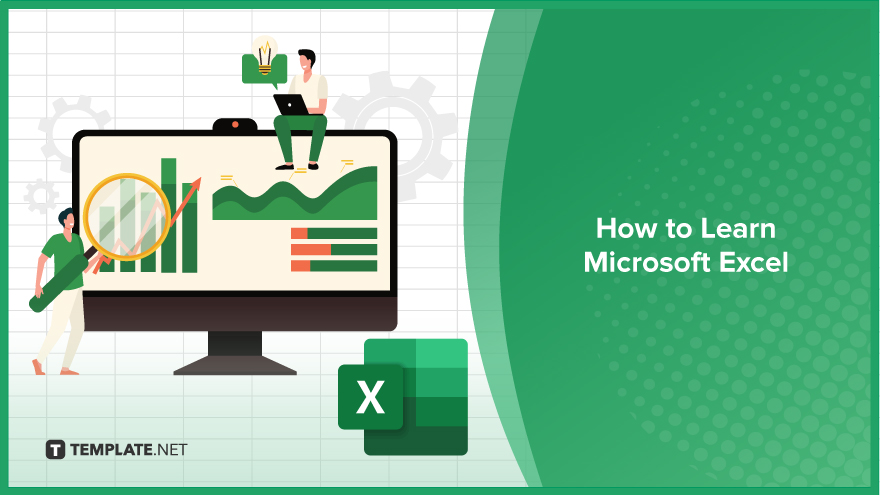
How to Learn Microsoft Excel
Learning Excel doesn’t have to be daunting; with the right approach, anyone can quickly grasp its fundamentals and become proficient. Below are the simple steps to guide you through learning Microsoft Excel effectively.
-
Step 1. Familiarize Yourself with the Interface
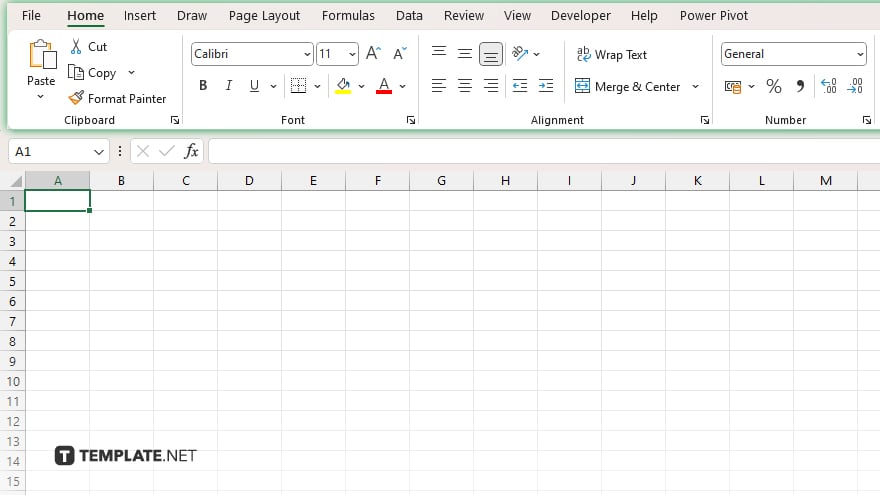
Start by familiarizing yourself with the Excel interface. Learn where different commands and functions are located, including the ribbon, tabs, and menus.
-
Step 2. Master Basic Functions and Formulas
Begin with mastering basic functions and formulas such as SUM, AVERAGE, MAX, MIN, and COUNT. Understanding these fundamental building blocks is essential for working efficiently in Excel.
-
Step 3. Practice Data Entry and Formatting
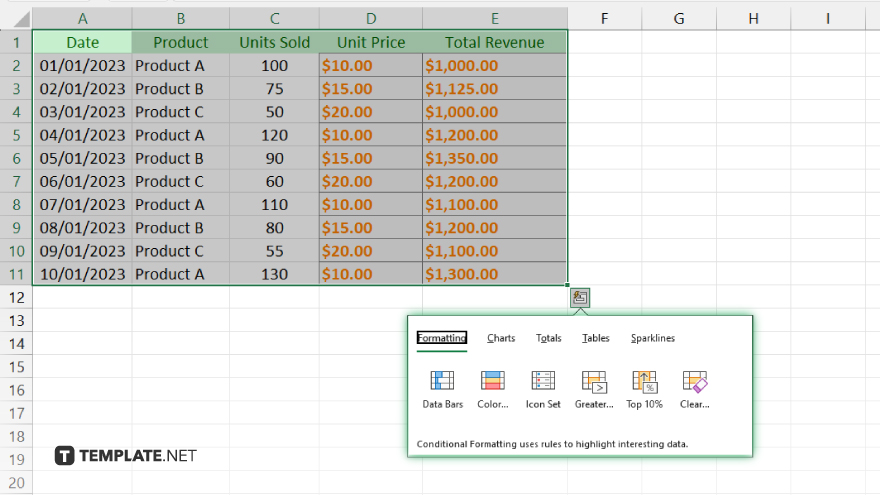
Practice entering data into Excel spreadsheets and formatting it to make it visually appealing and easy to understand. Learn how to adjust cell formatting and apply borders, colors, and fonts.
-
Step 4. Explore Advanced Functions and Formulas
Once you’re comfortable with the basics, delve into more advanced functions and formulas such as VLOOKUP, IF statements, and PivotTables. These tools will enable you to perform complex calculations and data analysis tasks.
-
Step 5. Learn Data Analysis Techniques
Explore data analysis techniques for sorting, filtering, and creating charts and graphs. These features allow you to visualize and analyze data effectively, making informed decisions based on your findings.
-
Step 6. Practice Regularly and Seek Additional Resources
Consistent practice is key to mastering Excel. Set aside time to practice using Excel regularly, and don’t hesitate to seek out additional resources such as online tutorials, books, and forums for further learning and support.
You may also find valuable insights in the following articles offering tips for Microsoft Excel:
FAQs
What are the essential Excel functions to learn first?
Start with basic functions like SUM, AVERAGE, and IF, then progress to more advanced ones like VLOOKUP and PivotTables.
How can I improve my Excel skills quickly?
Practice regularly, use online tutorials, and work on real-life projects to accelerate your learning curve.
Are there any free resources available for learning Excel?
Yes, there are many free resources online, including tutorials on YouTube, Excel forums, and Microsoft’s own Excel training materials.
What are some common Excel shortcuts that I should know?
Learn shortcuts like Ctrl+C (copy), Ctrl+V (paste), and Ctrl+Z (undo) to speed up your workflow and increase efficiency.
How can I troubleshoot errors in my Excel formulas?
Double-check your formula syntax, verify cell references, and use formula auditing tools like Trace Precedents to identify and resolve errors.






