How To Open the Excel Files in Google Sheets
Microsoft Excel files can easily be opened in Google Sheets, a useful skill for those who need to work across different software platforms. Study the steps to import and edit Excel files in Google Sheets, making it possible to collaborate and access your spreadsheets anywhere.
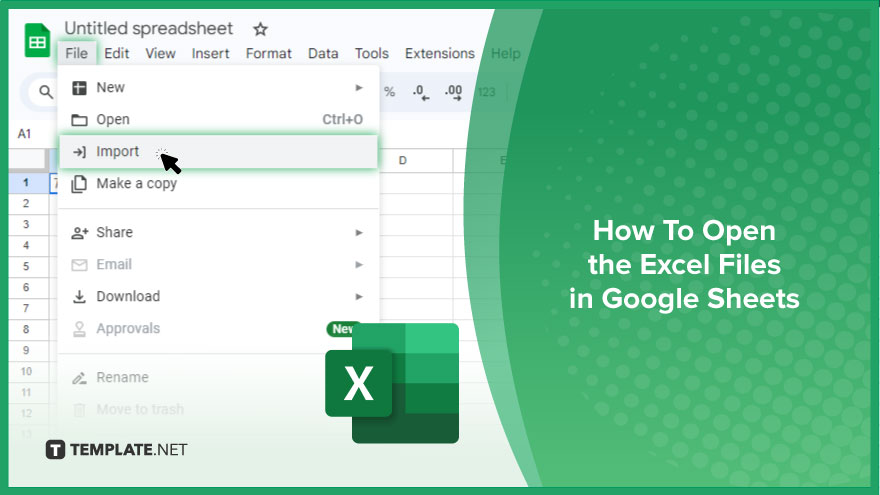
How To Open the Excel Files in Google Sheets
Opening Excel files in Google Sheets is a breeze, allowing for effortless cross-platform collaboration and editing. Follow this guide to learn how to make your Excel documents accessible and editable in Google Sheets.
-
Step 1. Access Google Sheets
Start by navigating to Google Sheets in your web browser. You can find it by going to the Google Sheets website or selecting it from the Google Apps menu if you’re already signed in to your Google account.
-
Step 2. Open a New Spreadsheet

Once in Google Sheets, click the blank spreadsheet option to open a new sheet, or choose “Open File” to add your Excel file to an existing sheet.
-
Step 3. Import the Excel File
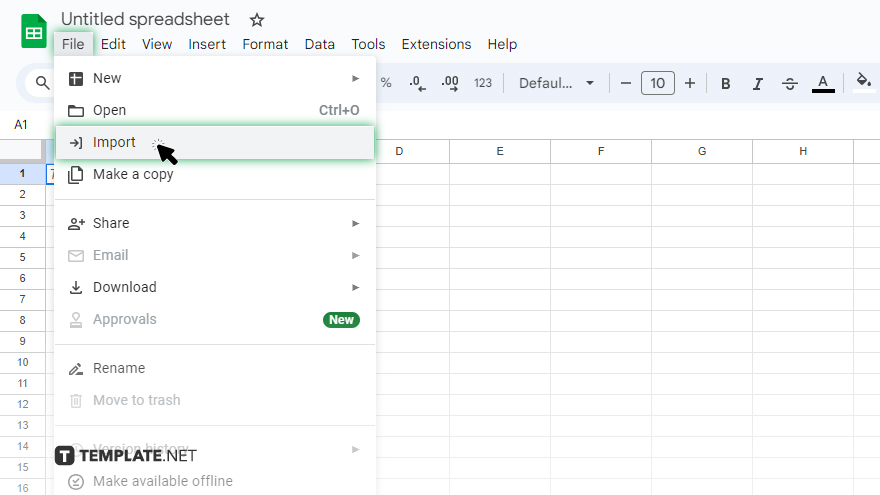
With the new or existing spreadsheet open, click “File” in the top menu, then select “Import.” Here, you can upload the Excel file from your computer, or select it from Google Drive if it’s already uploaded.
-
Step 4. Choose the Import Option
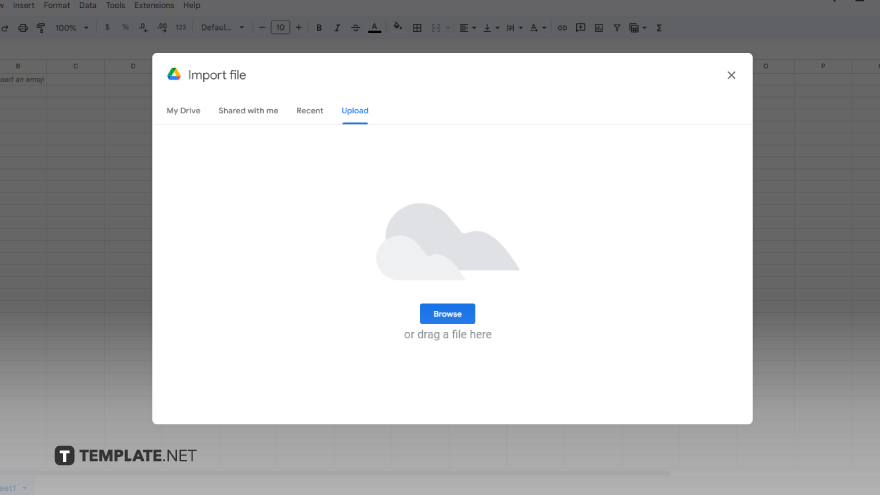
After selecting your Excel file, a dialog box will appear with several import options. Choose whether to create a new spreadsheet with the file, insert the data into the current sheet, or replace the data in the current spreadsheet. Select the option that best fits your needs.
-
Step 5. Edit and Collaborate
Once the Excel file is imported, it will be fully editable within Google Sheets. You can now use Google Sheets’ features to edit the document, share it with others for collaboration, or download it as an Excel file again if needed.
You may also find valuable insights in the following articles offering tips for Microsoft Excel:
- How to Ungroup Sheets in Microsoft Excel
- How to Select All Data in Microsoft Excel
FAQs
Will opening an Excel file in Google Sheets change the formatting?
Some complex formatting and formulas may not transfer perfectly and need adjustments after importing.
Can I edit an Excel file in Google Sheets and save it back as an Excel file?
Yes, after editing in Google Sheets, you can download the file as an Excel document through the “File” > “Download” > “Microsoft Excel” option.
Is it possible to automatically sync changes between Excel files and Google Sheets?
No, changes made in Google Sheets must be manually exported to Excel, as there’s no automatic sync between the two formats.
Can I open password-protected Excel files in Google Sheets?
Password-protected Excel files must first be unlocked before importing them into Google Sheets.
Are there any file size limits for Excel files being opened in Google Sheets?
Google Sheets has a size limit for importing files, so heavily large Excel files may not import completely or might need to be split before importing.






