How to Plot on Microsoft Excel
Microsoft Excel provides powerful tools for plotting data, enabling you to create clear and insightful charts and graphs. Mastering how to plot data in Excel helps you visualize information and uncover trends and patterns, ensuring your data presentations are professional and impactful.
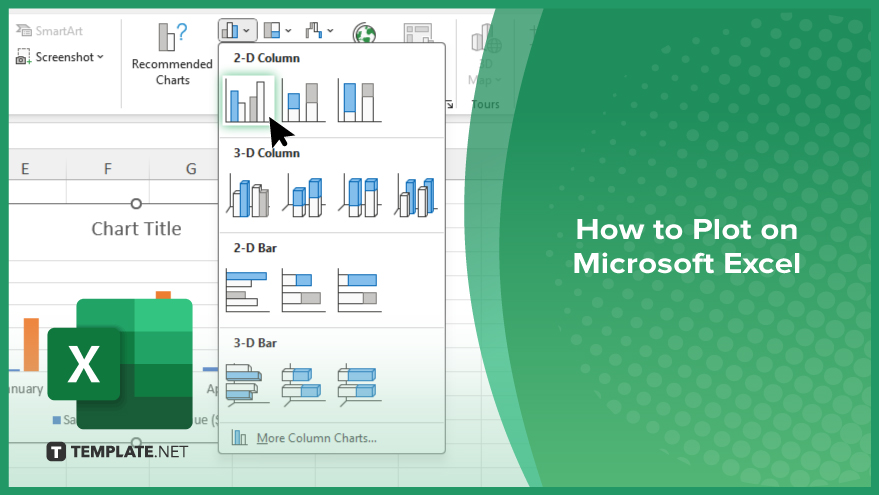
How to Plot on Microsoft Excel
Plotting data in Microsoft Excel allows you to visualize information, making it easier to analyze and present your findings. Follow these steps to plot your data in Excel effectively:
-
Step 1. Open Your Excel Workbook
Begin by opening the Excel workbook containing the data you want to plot. Ensure your data is organized in a clear and structured manner.
-
Step 2. Select the Data Range
Highlight the range of cells that you want to include in your chart. This can include both your data points and any labels.
-
Step 3. Go to the ‘Insert’ Tab
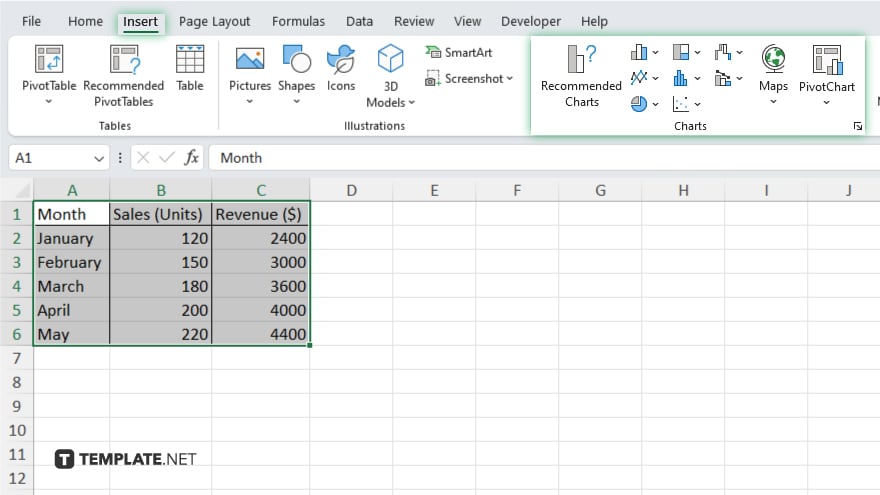
Navigate to the “Insert” tab on the Excel ribbon. This tab provides various chart options for plotting your data.
-
Step 4. Choose a Chart Type
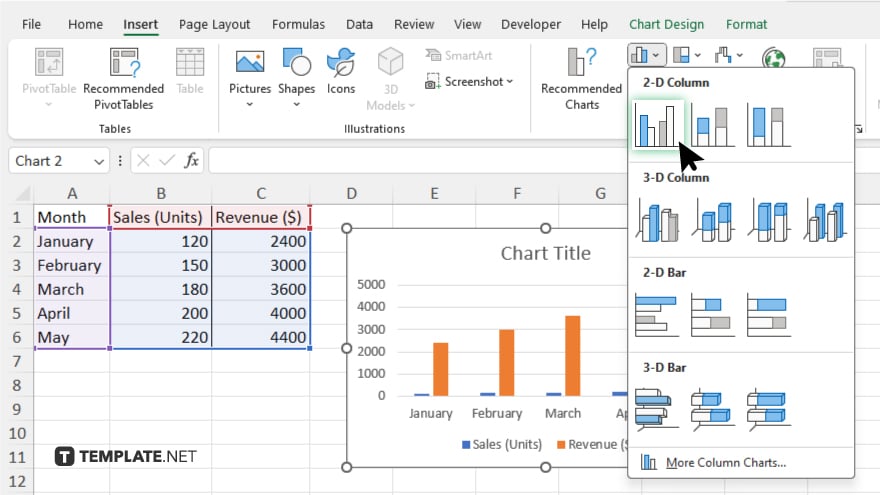
In the “Charts” group, select the chart type that best represents your data. Common options include bar charts, line graphs, and pie charts.
-
Step 5. Customize Your Chart
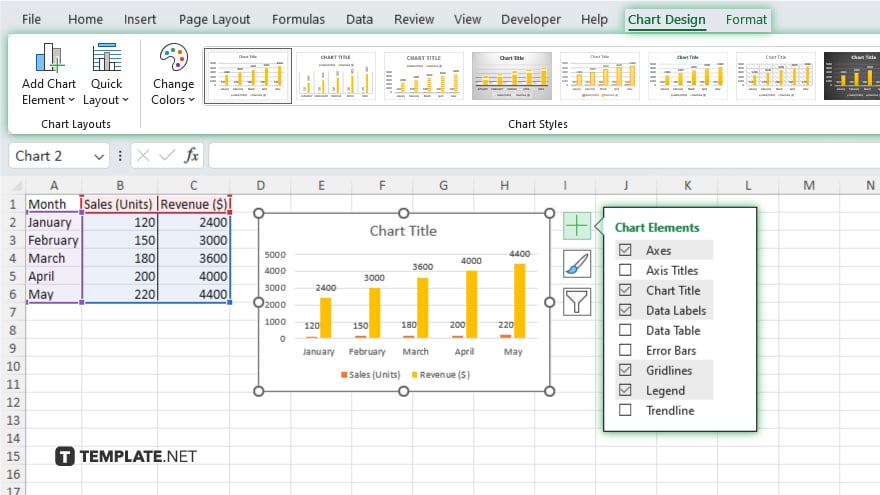
After inserting the chart, use the “Chart Tools” to customize it. You can adjust the chart title, axis labels, and other elements to ensure clarity and visual appeal.
You may also find valuable insights in the following articles offering tips for Microsoft Excel:
FAQs
Can I plot multiple data series on the same chart in Excel?
Yes. You can select multiple data series and plot them on the same chart for comparison.
What types of charts can I create in Microsoft Excel?
Excel offers various chart types, including bar charts, line graphs, pie charts, scatter plots, and more.
Can I customize the appearance of my chart in Excel?
Yes, you can customize your chart’s appearance using the “Chart Tools” options for titles, labels, colors, and styles.
Is it possible to update the chart automatically when the data changes?
Yes, charts in Excel automatically update when the underlying data changes.
Can I plot data from different worksheets in the same chart?
Yes, you can plot data from different worksheets by manually selecting the data ranges for each series.






