How to Protect Excel Cells Without Protecting Sheet
Microsoft Excel users often face the dilemma of protecting specific cells without locking down the entire sheet. In this guide, we’ll delve into effective strategies to safeguard individual cells in Excel without resorting to protecting the entire sheet.
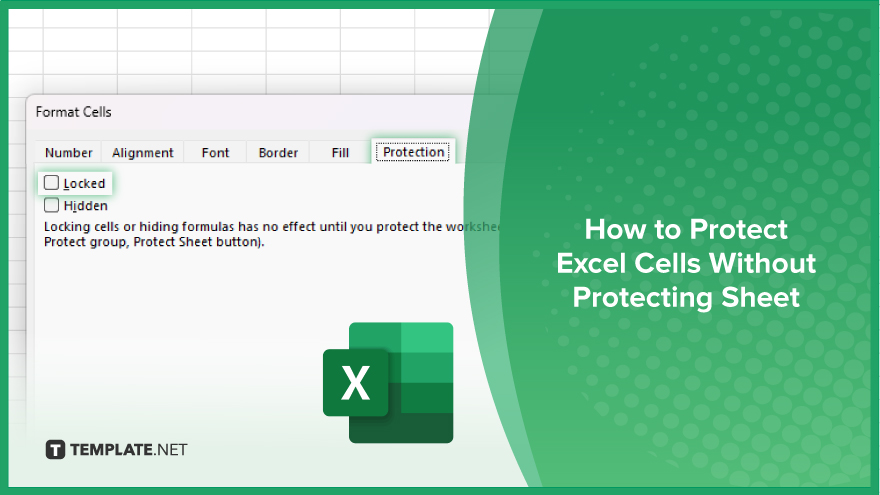
How to Protect Excel Cells Without Protecting Sheet
Protecting specific cells in Excel without locking the entire sheet can streamline data management and enhance security. Here’s how:
-
Step 1. Select the Cells
Highlight the cells you want to protect by clicking and dragging your cursor over them. You can select individual cells, entire rows, or columns, depending on your needs.
-
Step 2. Right-click and Choose ‘Format Cells’
Once the desired cells are selected, right-click on them, and from the context menu, select “Format Cells.”
-
Step 3. Go to the ‘Protection’ Tab
In the “Format Cells” dialog box, navigate to the “Protection” tab.
-
Step 4. Uncheck the ‘Locked’ Option
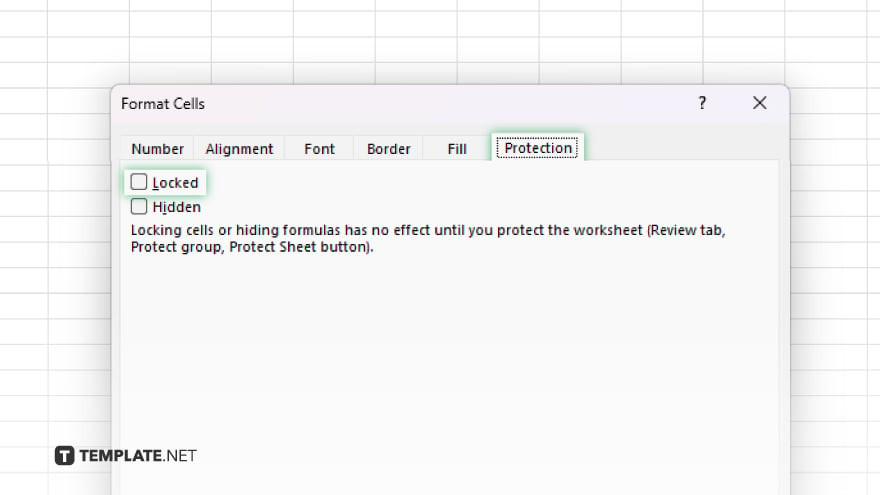
Within the “Protection” tab, uncheck the “Locked” option. This step ensures that the selected cells remain unlocked even when the sheet is protected. After unchecking the “Locked” option, click “OK” to apply the changes and close the “Format Cells” dialog box.
You may also find valuable insights in the following articles offering tips for Microsoft Excel:
FAQs
Can I protect only certain cells in Excel without locking the entire sheet?
Yes, you can selectively protect cells by adjusting their formatting settings.
Will the protected cells still be editable by others?
No, by default, protected cells are locked to prevent editing, but you can selectively unlock them.
How do I ensure that only specific users can edit the protected cells?
You can password-protect the sheet and share the password only with authorized users.
Can I undo the protection on individual cells if needed?
Yes, simply revisit the formatting settings and unlock the desired cells.
Will protecting cells affect any existing formulas or data in Excel?
No, protecting cells won’t alter formulas or data; it solely controls editing access.






