How to Put an Exponent in Microsoft Excel
Microsoft Excel allows you to include exponents in your data, which is essential for accurate mathematical and scientific calculations. Whether you’re working on professional reports or school projects, mastering this function ensures your data is presented clearly and accurately.
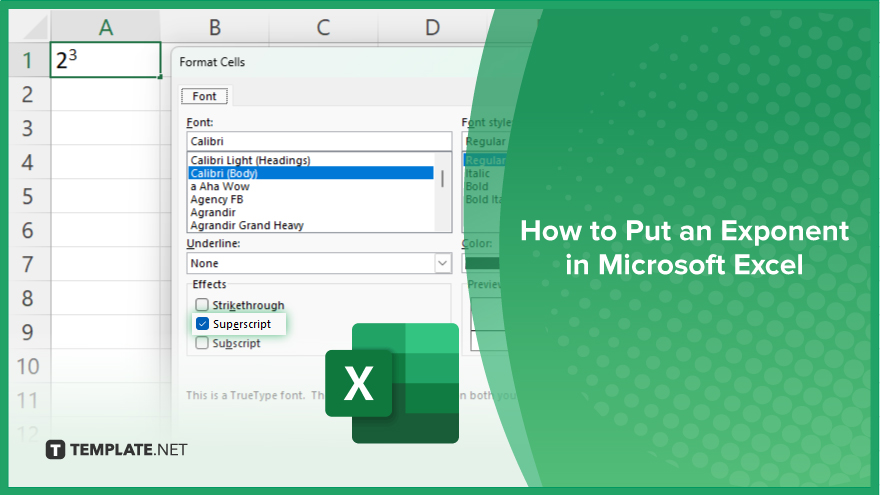
How to Put an Exponent in Microsoft Excel
Displaying exponents in Microsoft Excel is crucial for presenting mathematical or scientific data. Follow these steps to learn how to input and format exponents in your spreadsheets:
-
Step 1. Select the Cell
Begin by clicking on the cell where you want to insert the exponent in your sheet. This cell will display the value with the exponent.
-
Step 2. Enter the Base Number
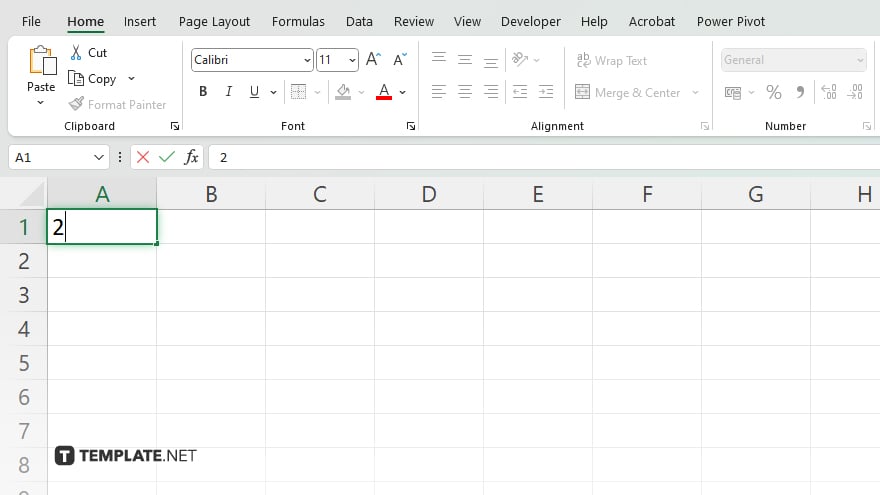
Type the base number of your exponent in the selected cell. For example, if you want to input 2^3, type “2”.
-
Step 3. Access the Superscript Format
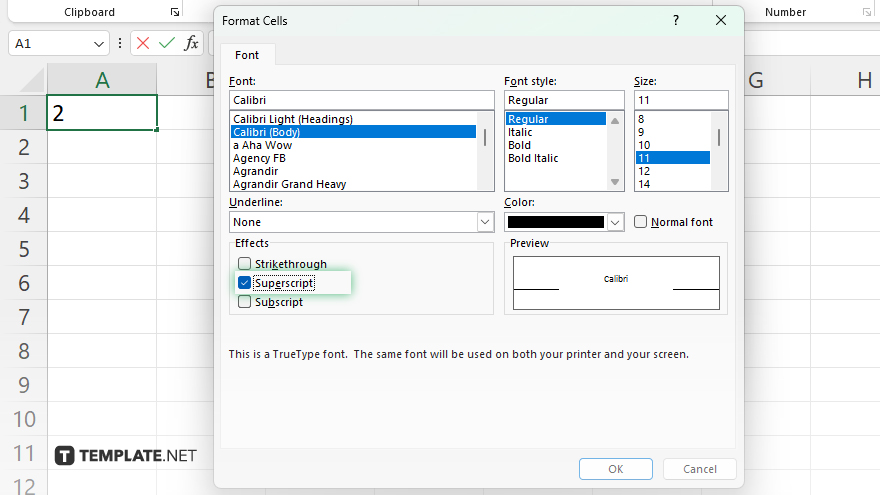
Highlight the number that will be the exponent. Right-click and select “Format Cells” from the context menu. In the “Format Cells” dialog box, go to the “Font” tab and check the “Superscript” option.
-
Step 4. Enter the Exponent
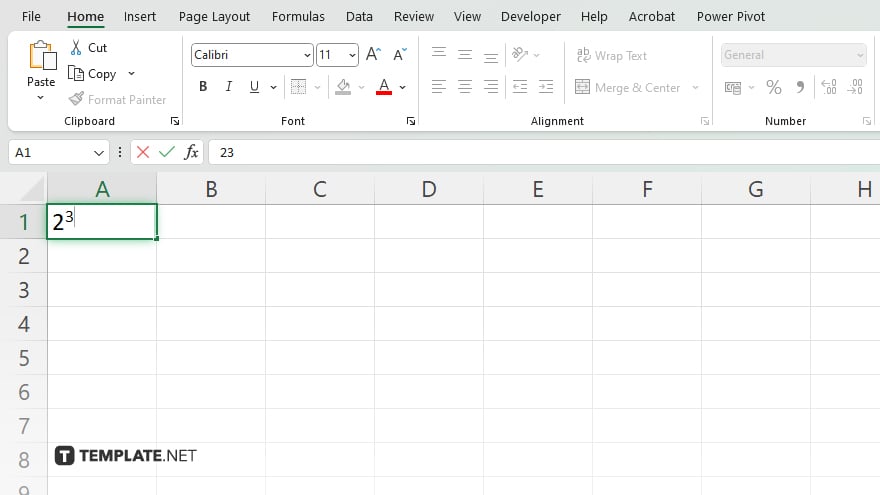
In the same cell, type the exponent number after the base number. Highlight this number, right-click, and select “Format Cells” again to apply the superscript format.
-
Step 5. Finalize the Format
Click “OK” to apply the superscript format. Your cell will now display the base number followed by the exponent in superscript format, accurately representing the exponential value.
You may also find valuable insights in the following articles offering tips for Microsoft Excel:
FAQs
How do I type an exponent in Microsoft Excel?
You can type an exponent by using the superscript format for the exponent part of the number.
Can I use a keyboard shortcut to format exponents?
Yes, you can use “Ctrl + Shift + +” to quickly apply superscript formatting to the selected text.
Is there a formula for exponents in Microsoft Excel?
Yes. You can use the POWER function or the “^” operator to calculate exponents in formulas.
How do I display exponents in a chart in Excel?
You can format the axis titles or data labels to include exponents by using the superscript option in the text formatting tools.
Can I use exponents in Excel without formatting each time?
Yes, you can create a custom number format or use formulas to automate the display of exponents.






