How to Rearrange Columns in Microsoft Excel
In Microsoft Excel, rearranging columns is a fundamental skill that can significantly enhance your data organization process. Whether you’re a seasoned spreadsheet aficionado or just dipping your toes into the world of Excel, mastering this technique is useful.
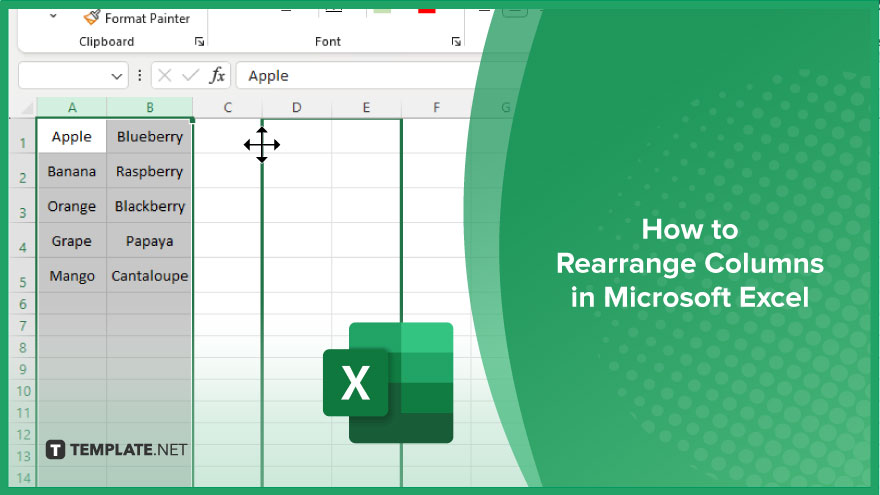
How to Rearrange Columns in Microsoft Excel
Knowing how to move columns around can save you time and streamline your workflow. Here are some steps that you can follow in rearranging columns in Excel.
-
Step 1. Select the Column(s)
Click on the header of the column(s) you want to move. To select multiple columns, hold down the “Ctrl” key while clicking on each column header.
-
Step 2. Drag the Column(s)
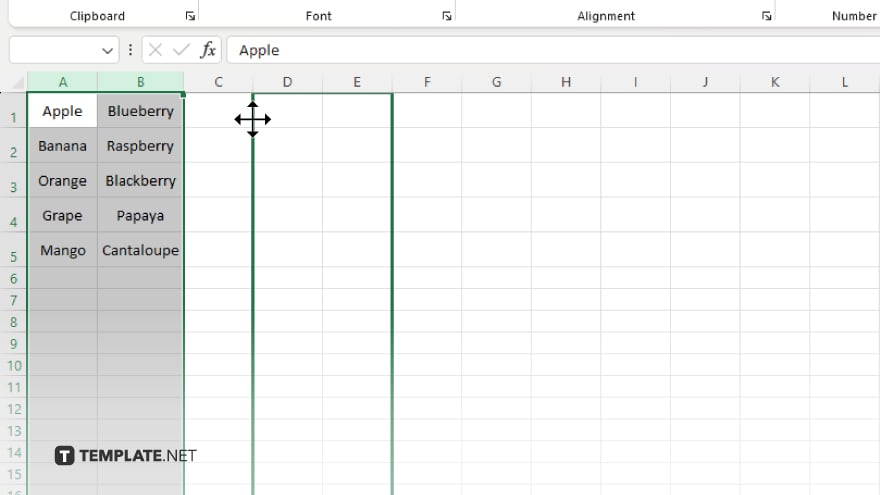
Position your cursor over the edge of the selected column(s) until you see a four-headed arrow cursor. Click and hold the mouse button, then drag the column(s) to the desired location.
-
Step 3. Drop the Column(s)
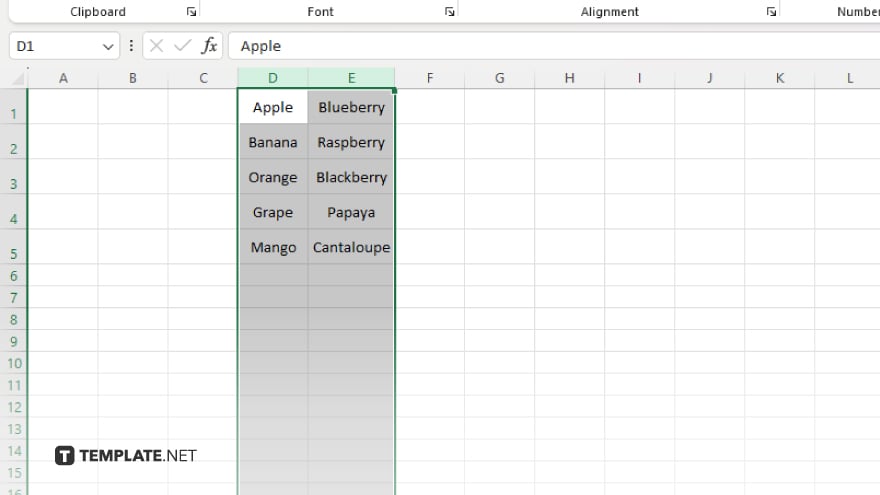
Release the mouse button to drop the column(s) into their new position. Excel will automatically shift adjacent columns to accommodate the change.
-
Step 4. Verify the Arrangement
Check that the columns are arranged as desired. You can further adjust the layout by repeating the above steps as needed.
-
Step 5. Save Your Work
Remember to save your spreadsheet to preserve the changes you’ve made. Use the “Save” or “Save As” option in the File menu to ensure your rearranged columns are retained.
You may also find valuable insights in the following articles offering tips for Microsoft Excel:
FAQs
Can I resize columns in Excel?
Yes, simply hover your cursor between two column headers until it turns into a double-headed arrow, then click and drag to adjust the width.
How do I freeze columns in Excel?
Go to the “View” tab, click “Freeze Panes,” and select “Freeze First Column” to keep it visible while scrolling horizontally.
Is it possible to hide columns in Excel?
Just right-click on the column letter, then choose “Hide” from the dropdown menu.
Can I change the order of columns in Excel without copy-pasting?
Yes, select the column(s), click, hold, and drag to the desired location.
What’s the shortcut to selecting an entire column in Excel?
Press “Ctrl + Spacebar” to select the entire column containing the active cell.






