How to Repeat a Formula in Microsoft Excel
Microsoft Excel makes it easy to repeat formulas across multiple cells, helping you save time and maintain consistency in your data. Mastering this feature is essential for anyone looking to manage and analyze large data sets in their spreadsheets.
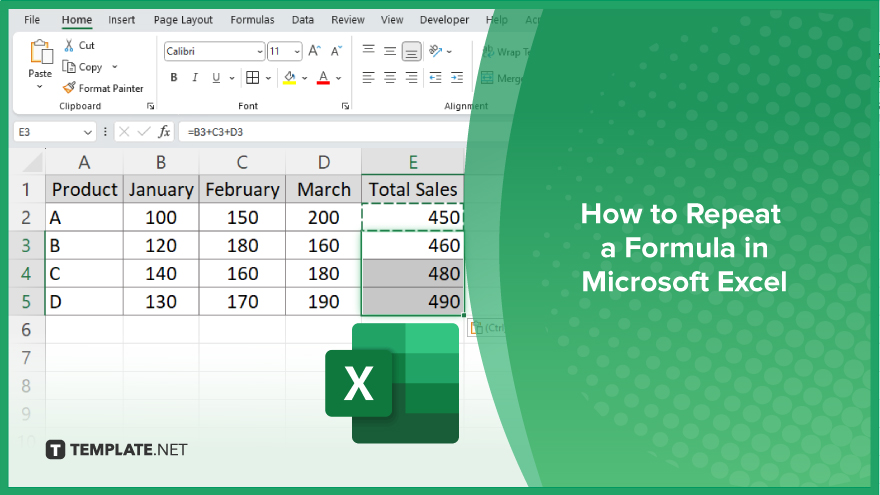
How to Repeat a Formula in Microsoft Excel
Repeating a formula in Microsoft Excel helps you maintain consistency and accuracy across your spreadsheet. Learn how to easily apply formulas to multiple cells by following these steps:
-
Step 1. Select the Cell with the Formula
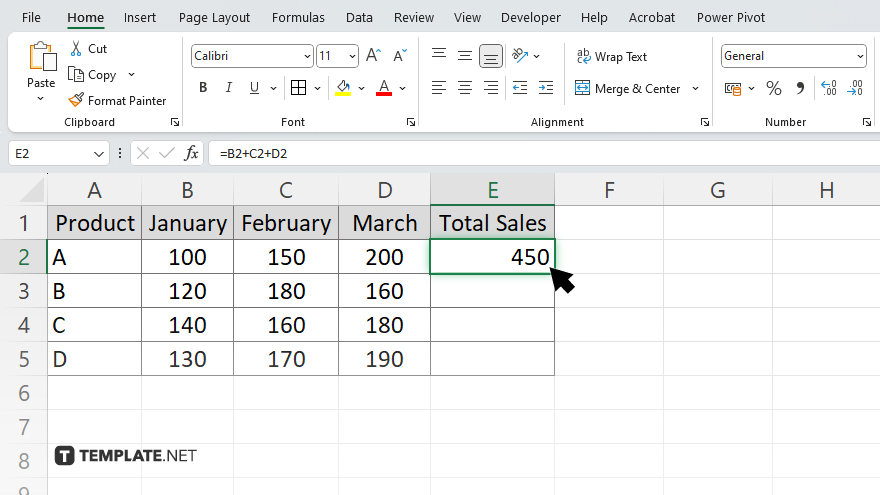
Start by clicking on the cell that contains the formula you want to repeat in your sheet. Ensure the formula is correctly entered and functioning as intended.
-
Step 2. Copy the Formula
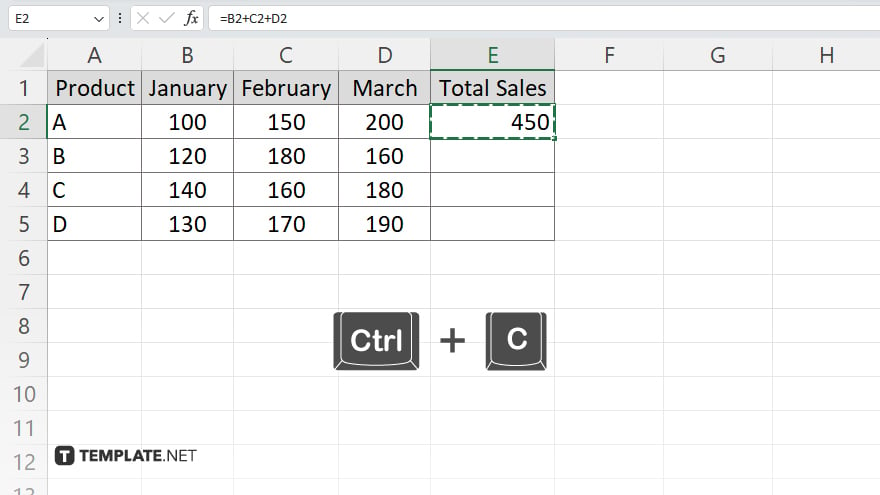
With the cell selected, press “Ctrl + C” on your keyboard to copy the formula. Alternatively, you can right-click the cell and select “Copy” from the context menu.
-
Step 3. Select the Target Range
Click and drag to highlight the range of cells where you want to repeat the formula. This range can be in the same column, row, across multiple columns and rows.
-
Step 4. Paste the Formula
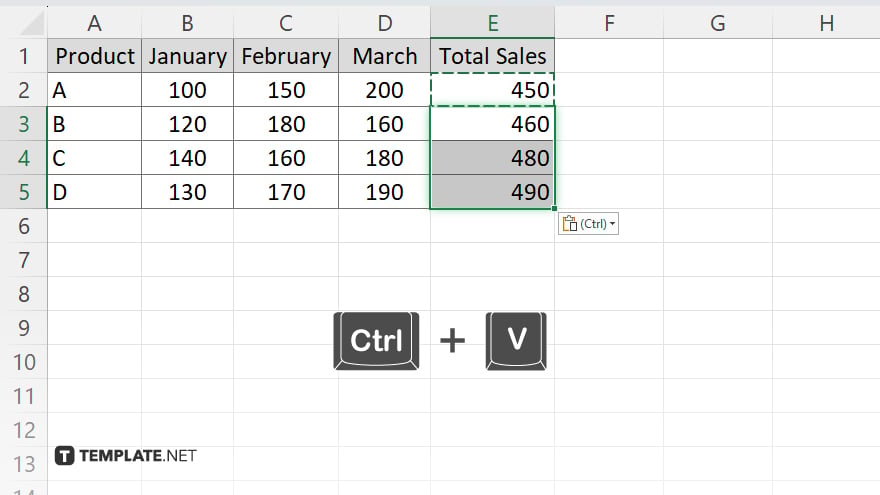
Press “Ctrl + V” to paste the formula into the selected range. You can also right-click the highlighted range and choose “Paste” from the context menu. The formula will adjust relative to each cell’s position.
-
Step 5. Verify the Results
Check the cells in the target range to ensure the formula has been correctly applied and the results are as expected. Make any necessary adjustments to ensure accuracy in your Excel sheet.
You may also find valuable insights in the following articles offering tips for Microsoft Excel:
FAQs
Can I repeat a formula across non-adjacent cells in Excel?
Yes. You can copy the formula and manually paste it into non-adjacent cells.
Will repeating a formula automatically adjust cell references?
Yes. Excel adjusts relative cell references when you paste the formula into new cells.
Can I repeat a formula using drag-and-drop in Excel?
Yes. You can drag the fill handle (a small square at the bottom-right corner of the selected cell) to repeat the formula.
Does repeating a formula work the same way in different versions of Excel?
Yes, the process is consistent across all recent versions of Microsoft Excel.
Can I use the fill handle to repeat formulas horizontally and vertically?
Yes, the fill handle can be used to drag formulas both horizontally across columns and vertically down rows.






