How to Show Duplicates in Microsoft Excel
Microsoft Excel simplifies the task of identifying duplicates in your data. With clear steps and practical tips, learn to efficiently showcase duplicates in Microsoft Excel to enhance your data analysis capabilities.
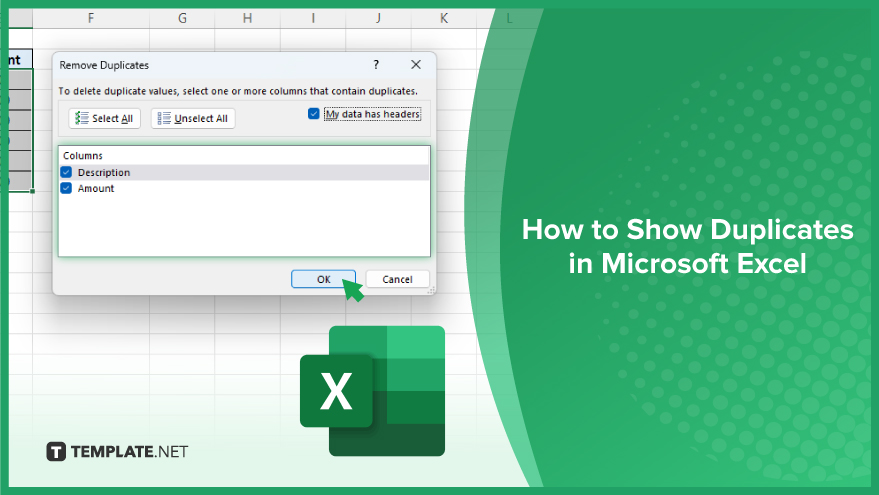
How to Show Duplicates in Microsoft Excel
Showing duplicates in Microsoft Excel can help streamline your data analysis process and ensure accuracy in your sheets. Follow these simple steps to identify and manage duplicate entries efficiently.
-
Step 1. Select Your Data
Select the range of cells or the entire column where you want to check for duplicates.
-
Step 2. Go to the “Data” Tab
Navigate to the “Data” tab located in the Excel ribbon at the top of the window.
-
Step 3. Click on “Remove Duplicates”
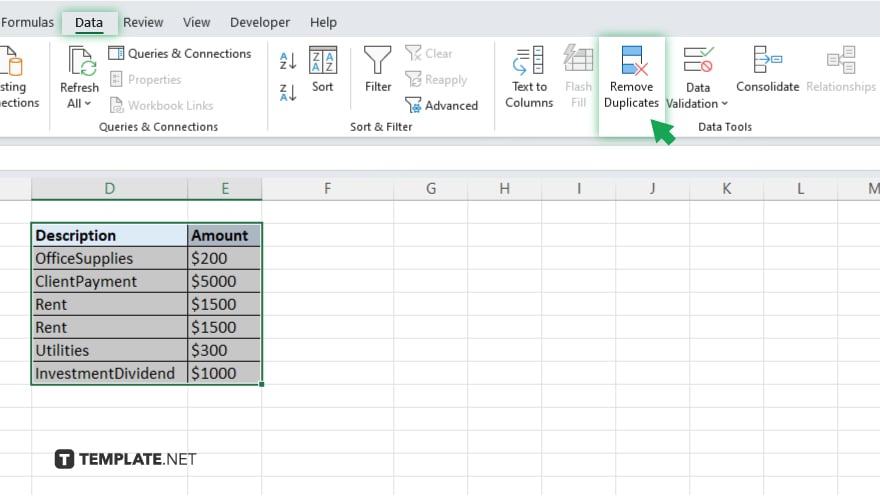
Within the “Data” tab, locate and click on the “Remove Duplicates” button. This will open a dialog box.
-
Step 4. Choose Columns
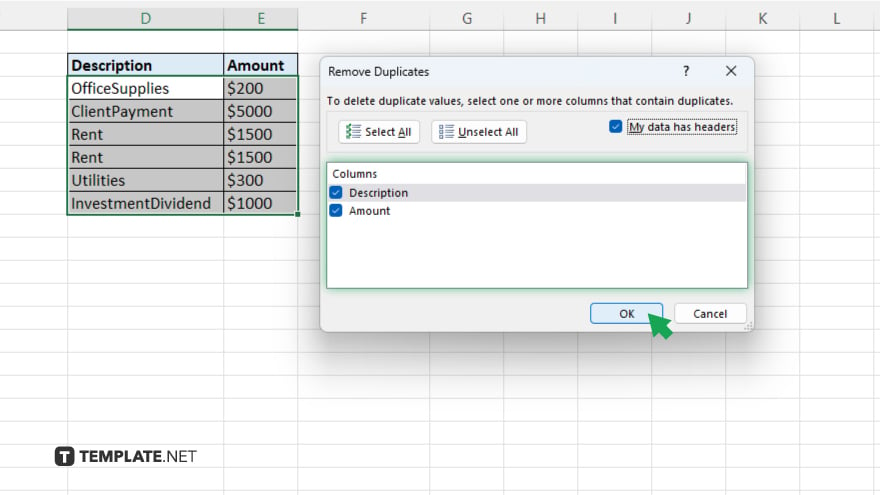
In the dialog box, select the columns where you want Excel to identify duplicates. You can choose one or multiple columns based on your data. After selecting the desired columns, click the “OK” button. Excel will then analyze the selected data range for duplicate entries.
-
Step 5. Review Results
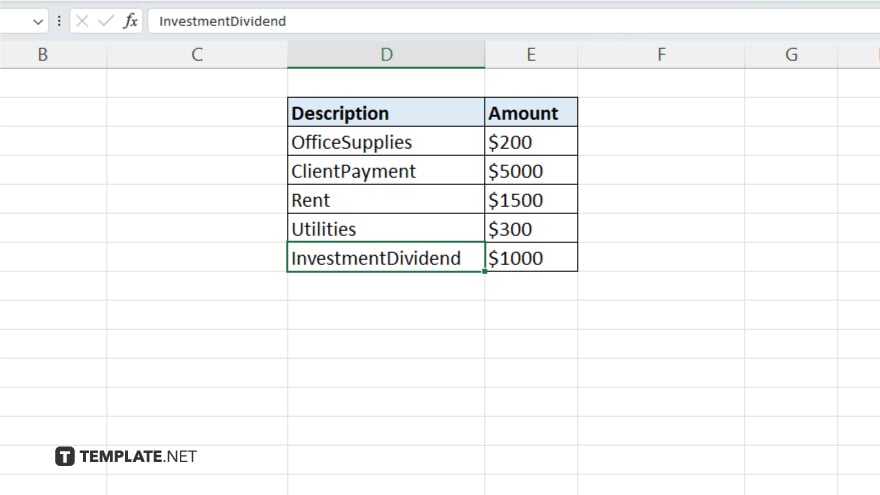
Excel will remove duplicate rows and display a message indicating how many duplicates were found and removed. Review the results to ensure accuracy. Once you’re satisfied with the duplicate removal, remember to save your Excel file to preserve the changes.
You may also find valuable insights in the following articles offering tips for Microsoft Excel:
FAQs
How do I highlight duplicate values in Excel?
Use Conditional Formatting: Select your data range, go to the “Home” tab, click on “Conditional Formatting,” and choose “Highlight Cells Rules” > “Duplicate Values.”
Can I find duplicates in specific columns only?
Yes, you can: When using the “Remove Duplicates” feature, specify the columns you want Excel to analyze for duplicates.
What if I want to keep duplicates and just identify them?
Utilize a helper column: Use a formula like =COUNTIF(A:A,A1)>1 to flag duplicates, then filter or format based on this helper column.
Is there a quick way to remove duplicates and keep one unique entry?
Absolutely: After using the “Remove Duplicates” feature, select the column with duplicates, then go to “Data” > “Remove Duplicates” again, but this time only select the column you want to keep unique values for.
Can I find duplicates in Excel without altering my original data?
Yes, you can: Make a copy of your data before using any duplicate removal or highlighting methods to preserve the original dataset.






