How to Show Hidden Rows in Microsoft Excel
Microsoft Excel users often encounter hidden rows while managing their data, which can disrupt workflows and analysis. Learning how to show hidden rows is a fundamental skill that ensures you have full visibility of your information.
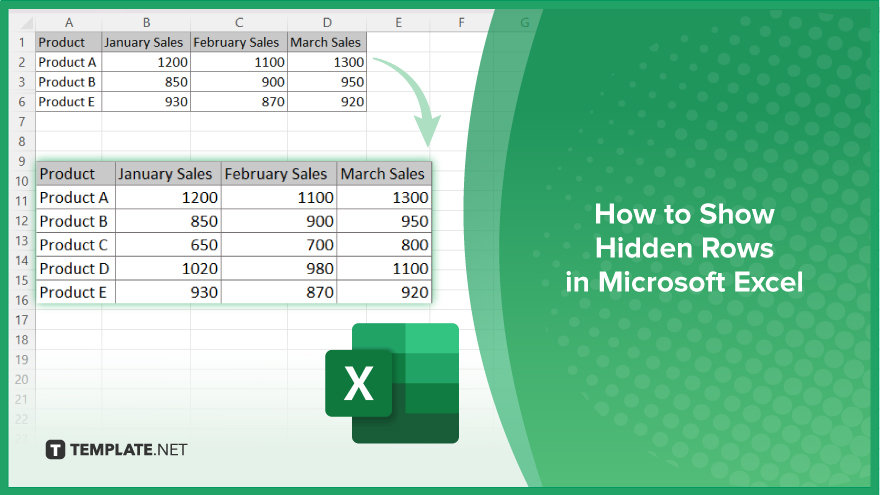
How to Show Hidden Rows in Microsoft Excel
Unhiding rows in Microsoft Excel is a process that can help you regain full visibility of your data. Follow these simple steps to unhide hidden rows and ensure your worksheet is complete and organized.
-
Step 1. Select the Rows Around the Hidden Rows
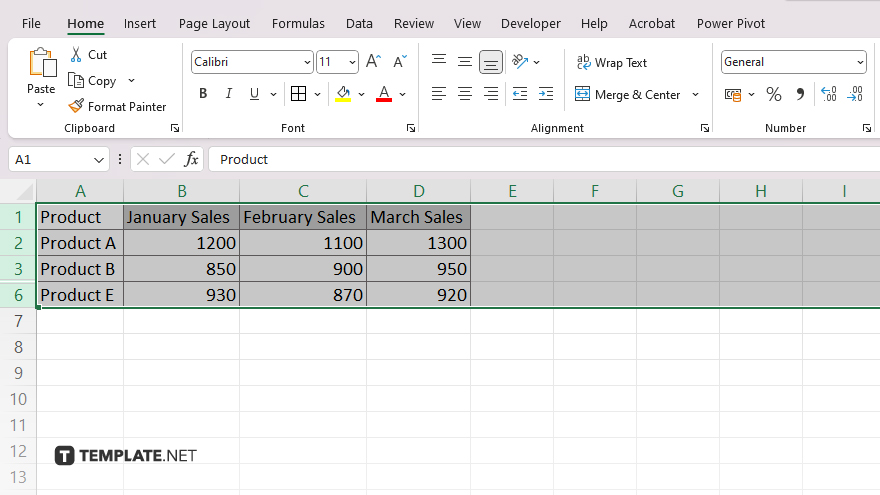
Click and drag to select the rows above and below the hidden rows. For example, if rows 3 to 5 are hidden, select rows 2 and 6.
-
Step 2. Right-click the Selected Rows
With the rows selected, right-click on the highlighted area to open a context menu.
-
Step 3. Choose ‘Unhide’
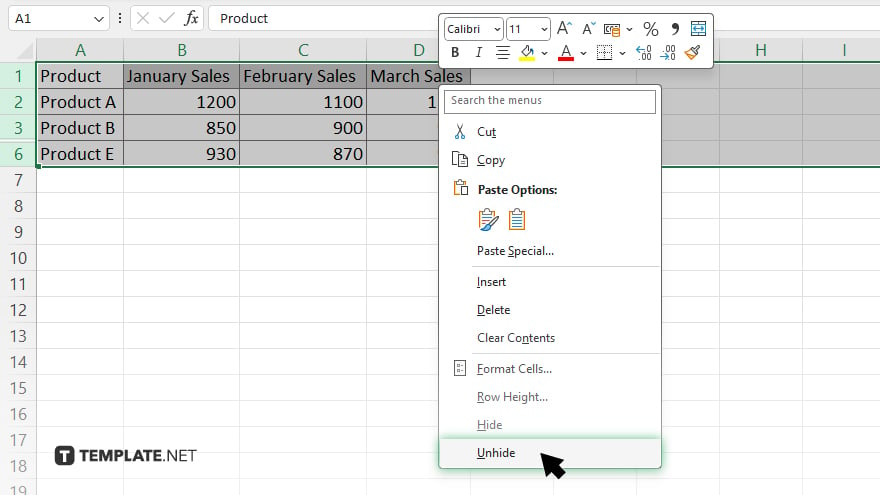
In the context menu, click “Unhide.” The hidden rows will now be visible in your worksheet.
-
Step 4. Use the Ribbon to Unhide Rows
If you prefer using the ribbon, select the rows around the hidden ones, then go to the “Home” tab. In the “Cells” group, click on “Format,” hover over “Hide & Unhide,” and select “Unhide Rows.”
You may also find valuable insights in the following articles offering tips for Microsoft Excel:
FAQs
How do I unhide a single row in Excel?
Select the rows around the hidden row, right-click, and choose “Unhide.”
Can I unhide multiple hidden rows at once in Excel?
Yes, select the rows above and below all hidden rows, right-click, and select “Unhide.”
What should I do if the “Unhide” option is greyed out in Excel?
Ensure you’ve selected the correct rows around the hidden rows to enable the “Unhide” option.
Is there a keyboard shortcut to unhide rows in Excel?
Yes, you can press “Ctrl” + “Shift” + “(” to unhide rows.
How can I unhide all rows in an Excel sheet?
Press “Ctrl” + “A” to select all cells, then right-click any row number and choose “Unhide.”






