How to Sort a Microsoft Excel Sheet
Microsoft Excel is a powerful tool for organizing and analyzing data, and knowing how to sort a sheet can significantly enhance your productivity. Whether you’re dealing with a small list or a large dataset, sorting allows you to arrange your information in a meaningful order, making it easier to interpret and use.
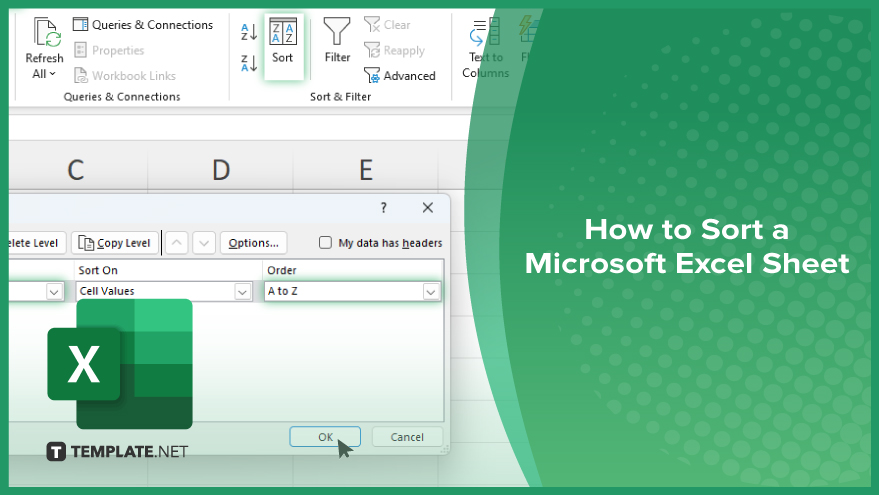
How to Sort a Microsoft Excel Sheet
Sorting data in Microsoft Excel is a fundamental skill that helps you organize your information for better analysis and presentation. Follow these steps to sort your Excel sheet efficiently.
-
Step 1. Open Your Excel Sheet
Start by opening the Excel sheet that contains the data you want to sort. Make sure the data is organized in a table format with clear column headers.
-
Step 2. Select the Data Range
Click and drag to select the range of data you want to sort. Include the column headers in your selection to ensure proper sorting.
-
Step 3. Access the Sort Function
Navigate to the “Data” tab in the Excel ribbon. Look for the “Sort & Filter” group, then click on the “Sort” button. This will open the Sort dialog box.
-
Step 4. Choose the Column to Sort By
In the Sort dialog box, choose the column you want to sort by from the “Sort by” dropdown menu. If you have multiple columns, you can add levels to sort by additional columns by clicking the “Add Level” button.
-
Step 5. Select the Sort Order
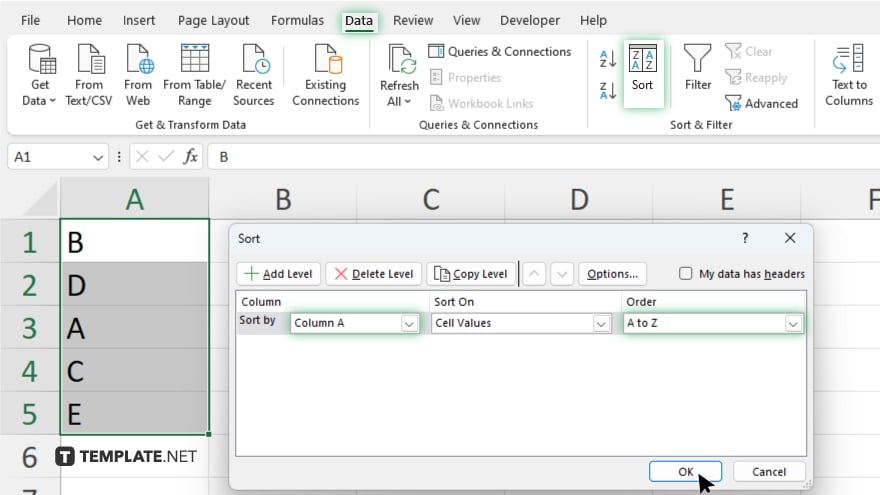
Choose the sort order you prefer: either “A to Z” (ascending) or “Z to A” (descending). For numerical data, you can sort from smallest to largest or largest to smallest. Click the “OK” button to apply the sort.
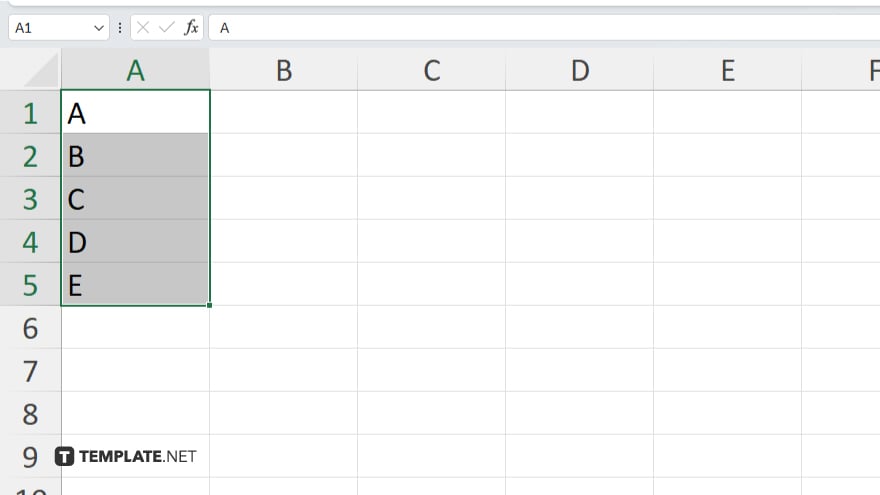
Your data will now be rearranged according to your specified criteria.
You may also find valuable insights in the following articles offering tips for Microsoft Excel:
FAQs
How do I sort a column in Excel?
Select the column, go to the “Data” tab, and click the “Sort A to Z” or “Sort Z to A” button.
Can I sort by multiple columns in Excel?
Yes, use the “Sort” dialog box and click “Add Level” to sort by additional columns.
How do I sort data without including the header row?
Select the data range excluding the header row, then apply the sort.
Can I sort by custom order in Excel?
Yes, in the “Sort” dialog box, select “Custom List” from the “Order” dropdown menu.
How do I sort dates in Excel?
Select the date column, go to the “Data” tab, and click “Sort Oldest to Newest” or “Sort Newest to Oldest.”






