How to Use the Round Function in Excel with a Formula
Microsoft Excel‘s ROUND function is essential for accurately rounding numbers in your spreadsheets. Whether you’re working on financial reports or general data analysis, mastering this function will enhance your Excel skills and data accuracy.
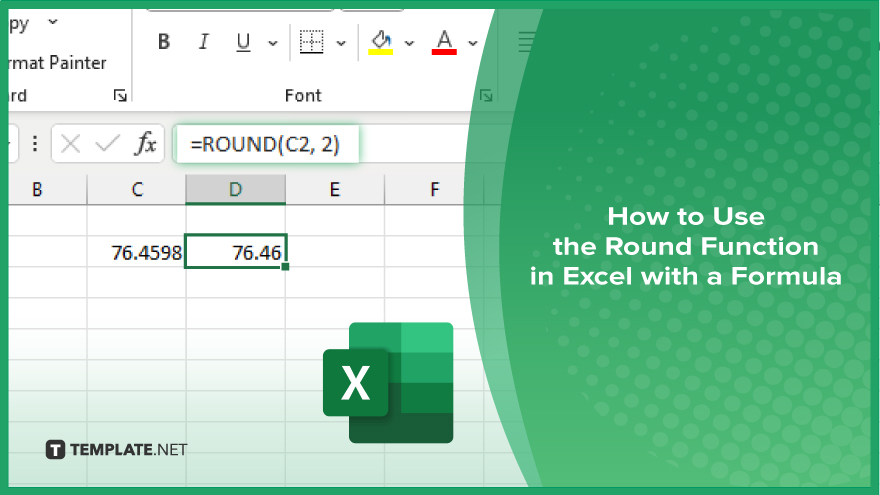
How to Use the Round Function in Excel with a Formula
Rounding numbers in Microsoft Excel using the ROUND function is crucial for ensuring data precision and clarity. Follow these simple steps to learn how to use the ROUND function with a formula:
-
Step 1. Select the Cell for the Rounded Value
Click on the cell where you want the rounded number to appear in your sheet. This cell will contain the result of the ROUND function.
-
Step 2. Enter the ROUND Formula

In the selected cell, type the ROUND formula. Use the format =”=ROUND(Number, Num_digits),” where “Number” is the cell reference or value you want to round, and “Num_digits” is the number of decimal places to round to. For example, to round the value in cell A1 to two decimal places, type =”=ROUND(A1, 2).”
-
Step 3. Press ‘Enter’
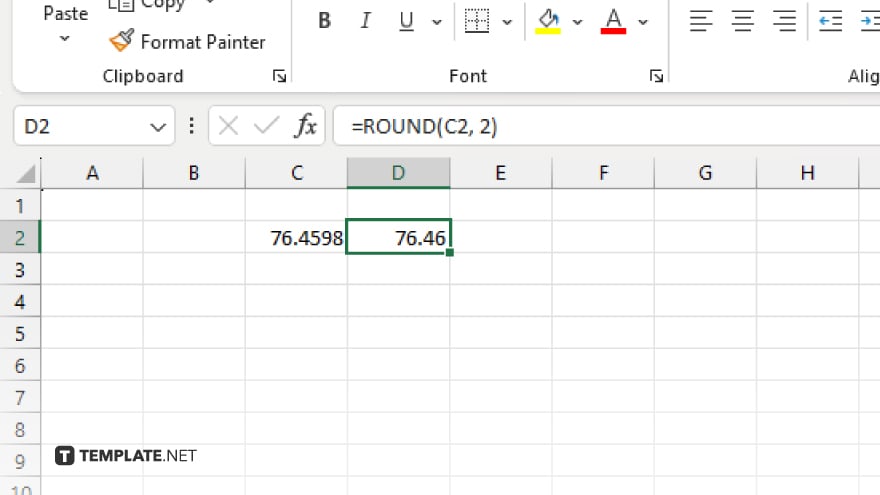
Press the “Enter” key to apply the formula. The cell will now display the rounded number based on the specified decimal places.
-
Step 4. Copy the Formula (If Needed)
If you need to apply the same rounding to multiple cells, click on the cell with the formula and drag the fill handle (a small square at the bottom-right corner of the cell) over the range where you want the formula applied.
-
Step 5. Verify the Results
Check the cells to ensure the numbers are rounded correctly according to your specified parameters. Each cell should now display the rounded value as intended.
You may also find valuable insights in the following articles offering tips for Microsoft Excel:
FAQs
How do I round a number in Excel using the ROUND function?
Use the formula “=ROUND(Number, Num_digits)” where “Number” is the value to round and “Num_digits” is the number of decimal places.
Can I round numbers to the nearest whole number using the ROUND function?
Yes, set “Num_digits” to 0 to round to the nearest whole number.
What is the difference between ROUND, ROUNDUP, and ROUNDDOWN functions?
ROUND rounds to the nearest specified decimal place, ROUNDUP always rounds up, and ROUNDDOWN always rounds down.
How can I round a number to the nearest ten or hundred?
Use negative values for “Num_digits” in the ROUND function, such as -1 for tens or -2 for hundreds.
Does the ROUND function change the original number in the cell?
No, it displays the rounded result in the cell where the formula is applied, leaving the original number unchanged.






