How to Use the Roundup Function in Microsoft Excel
Microsoft Excel‘s ROUNDUP function is a powerful tool designed to help you round numbers up to a specified number of decimal places. Whether you’re managing financial data or preparing reports, mastering this function is essential for accurate and efficient data calculations.
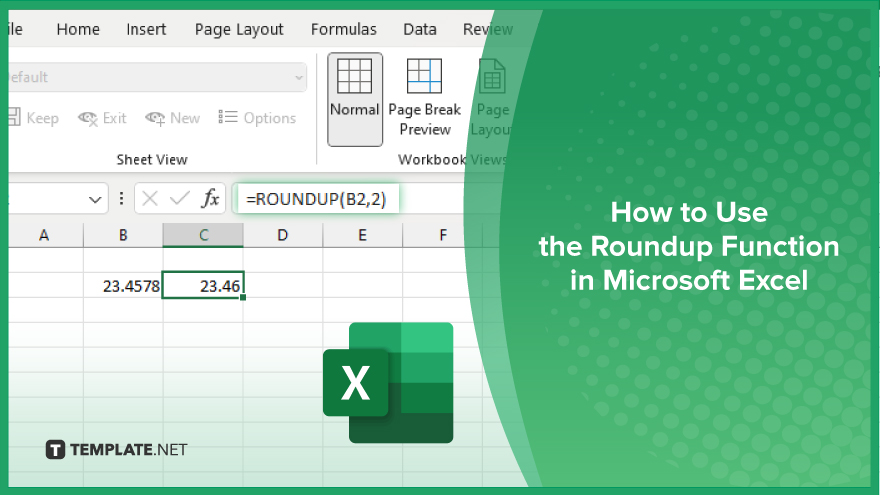
How to Use the Roundup Function in Microsoft Excel
Using the ROUNDUP function in Microsoft Excel allows you to ensure numerical precision by rounding numbers up to a specified number of decimal places. Follow the steps below to learn how to use the ROUNDUP function in your Excel spreadsheets.
-
Step 1. Select the Cell for the Formula
Begin by clicking on the cell where you want the rounded-up number to appear in your sheet. This is where you will enter the ROUNDUP function.
-
Step 2. Enter the ROUNDUP Function
Type “=ROUNDUP(” into the selected cell. This initiates the function that will round your number up.
-
Step 3. Input the Number and Decimal Places
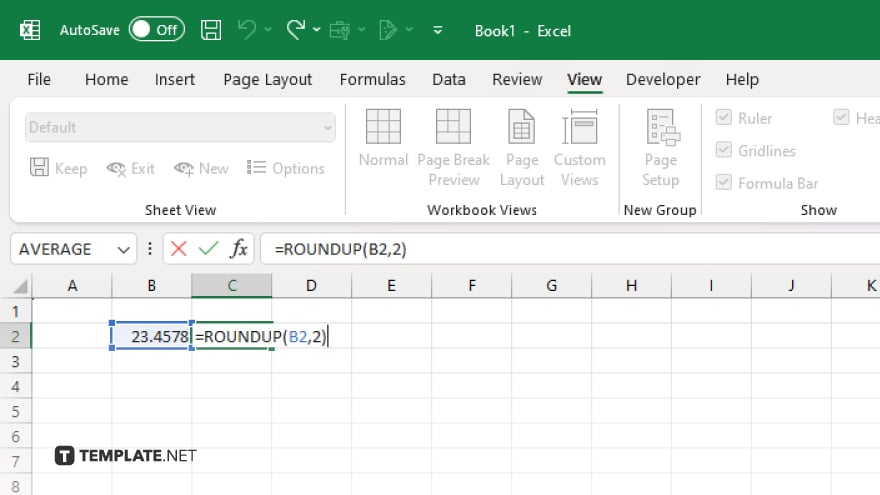
Enter the number you want to round up, followed by a comma, and then specify the number of decimal places. For example, to round up the number in cell A1 to two decimal places, type “A1, 2).”
-
Step 4. Complete the Formula
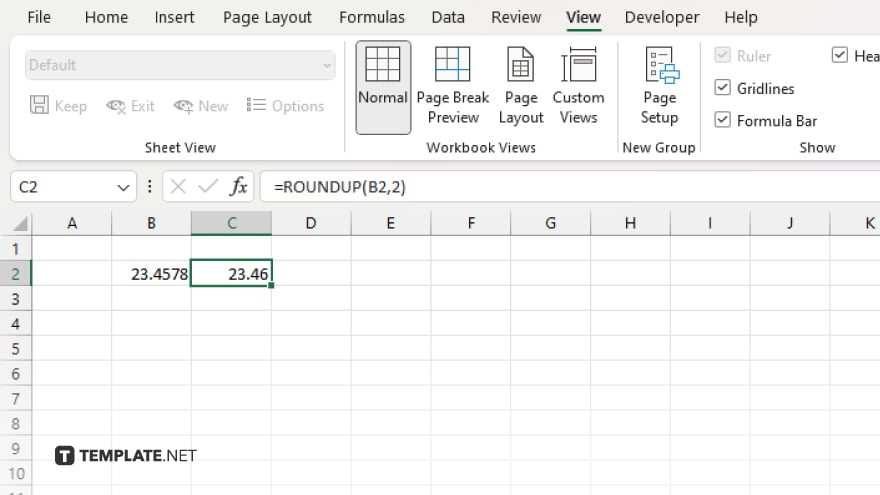
Close the parentheses to complete the formula. Your entry should look like this: “=ROUNDUP(A1, 2).” Press “Enter” to apply the function.
-
Step 5. Verify the Result
Check the cell to ensure the number has been correctly rounded up to the specified number of decimal places. The result should reflect the nearest higher value according to the specified decimal places.
You may also find valuable insights in the following articles offering tips for Microsoft Excel:
FAQs
How do I use the ROUNDUP function in Excel?
Use the formula “=ROUNDUP(number, num_digits)” to round a number up to the specified number of decimal places.
What is the difference between ROUNDUP and ROUND functions?
ROUNDUP always rounds numbers up while ROUND rounds numbers to the nearest value based on the specified decimal places.
Can I use the ROUNDUP function on negative numbers?
Yes, the ROUNDUP function works on both positive and negative numbers.
How do I round up to the nearest whole number in Excel?
Use the formula “=ROUNDUP(number, 0)” to round up to the nearest whole number.
Is there a way to round up numbers in a range of cells at once?
Yes, you can apply the ROUNDUP function to each cell in the range by dragging the fill handle after entering the formula in the first cell.






