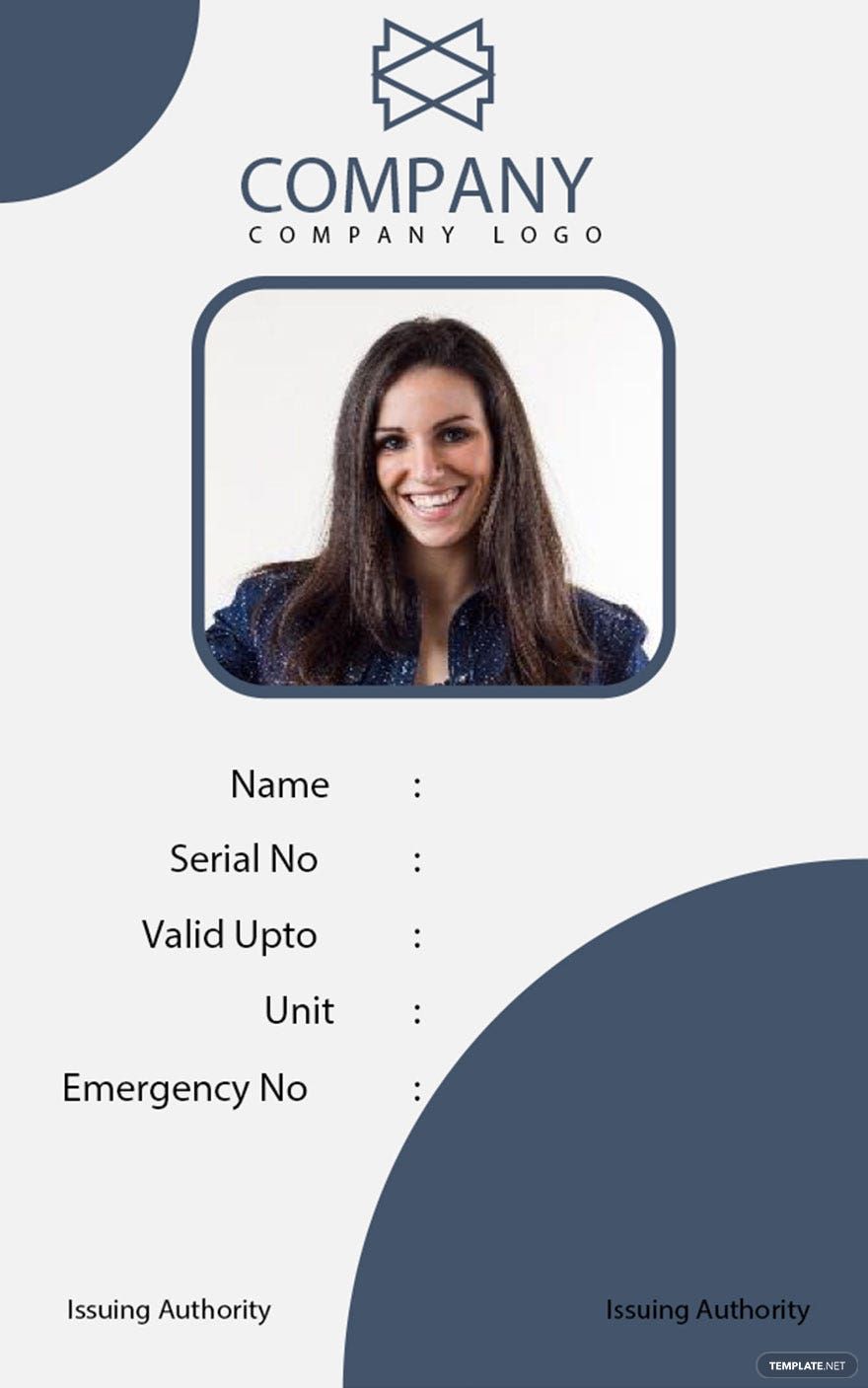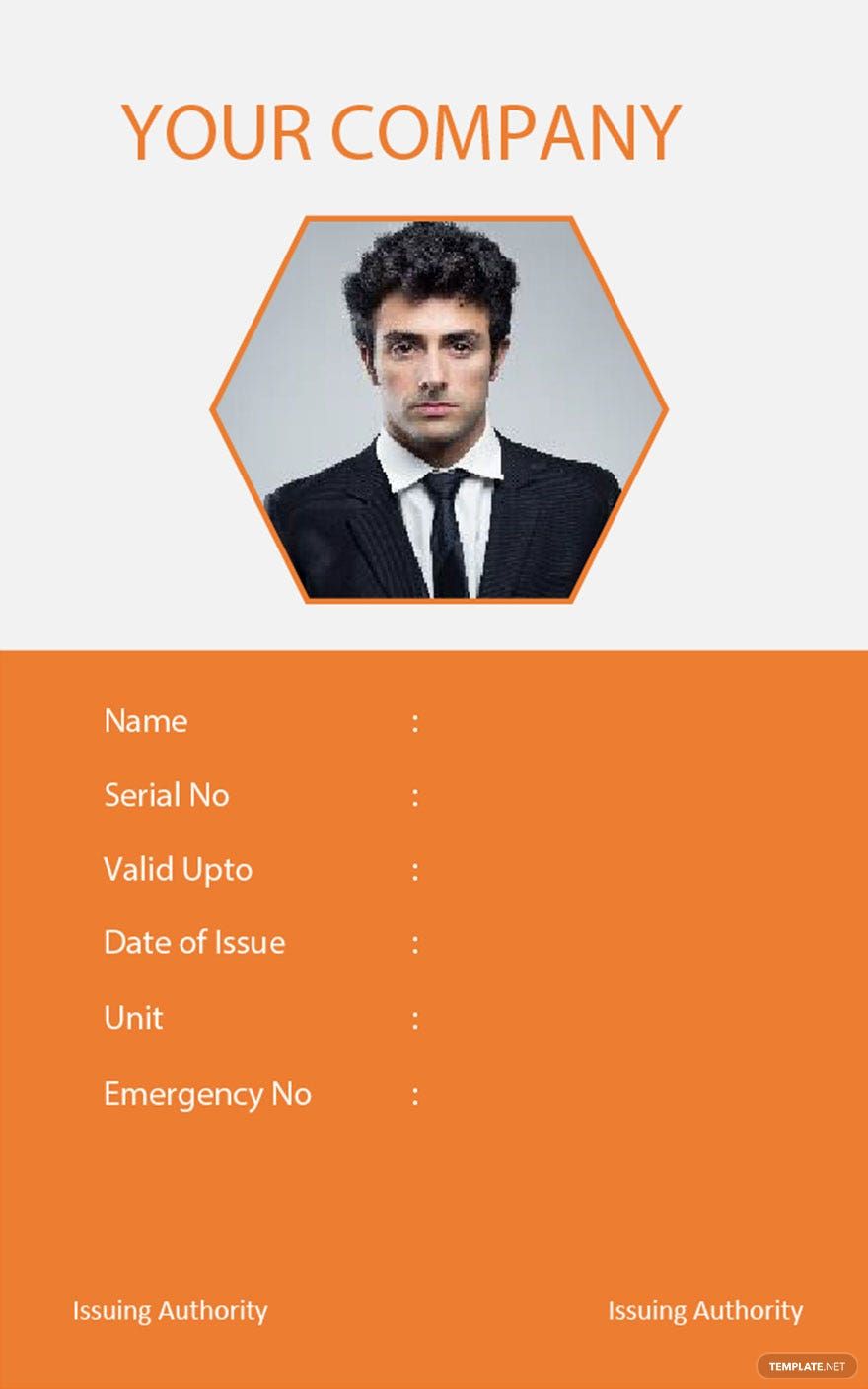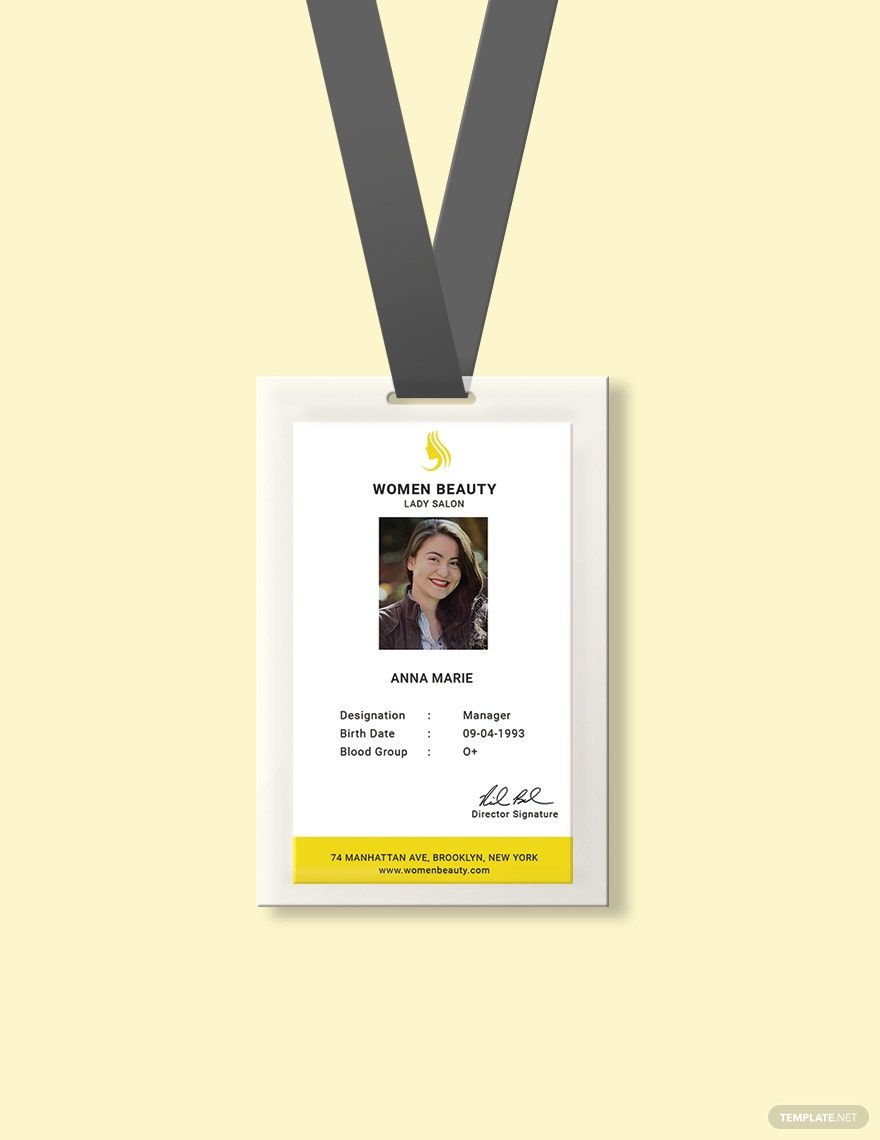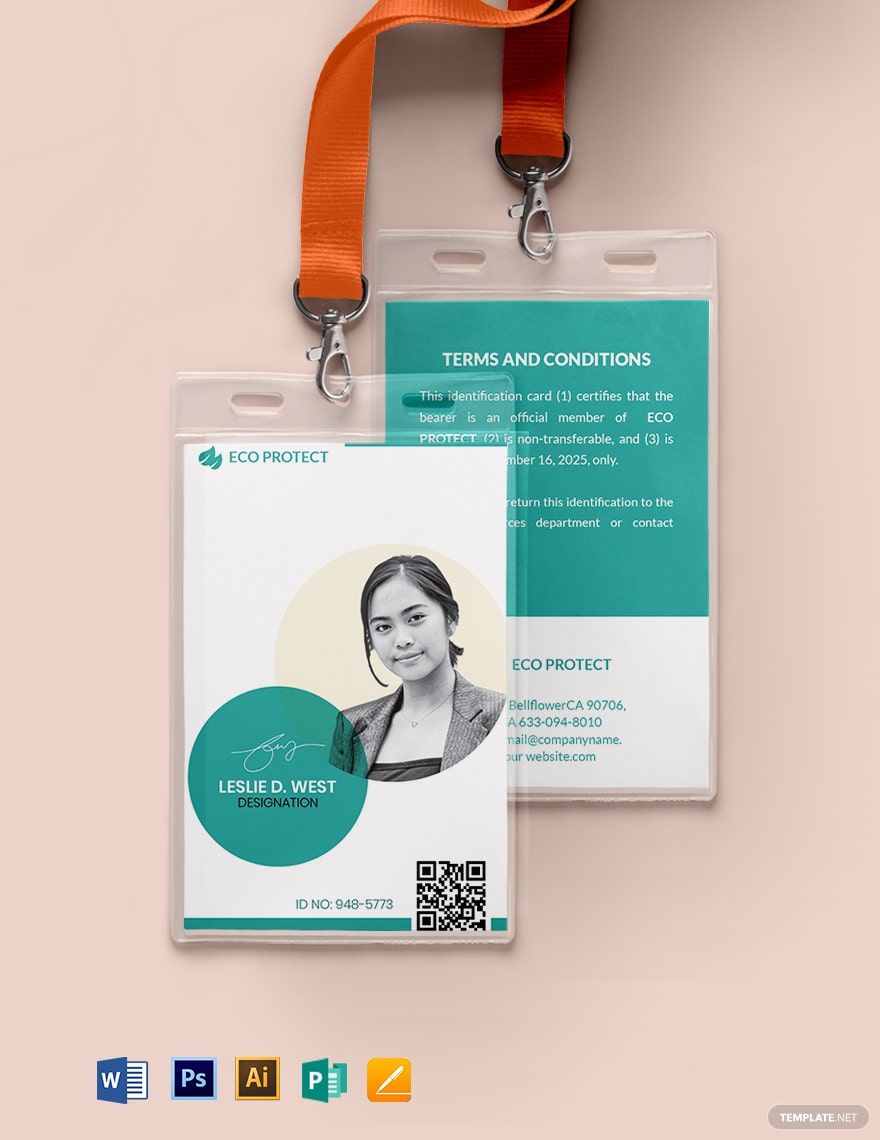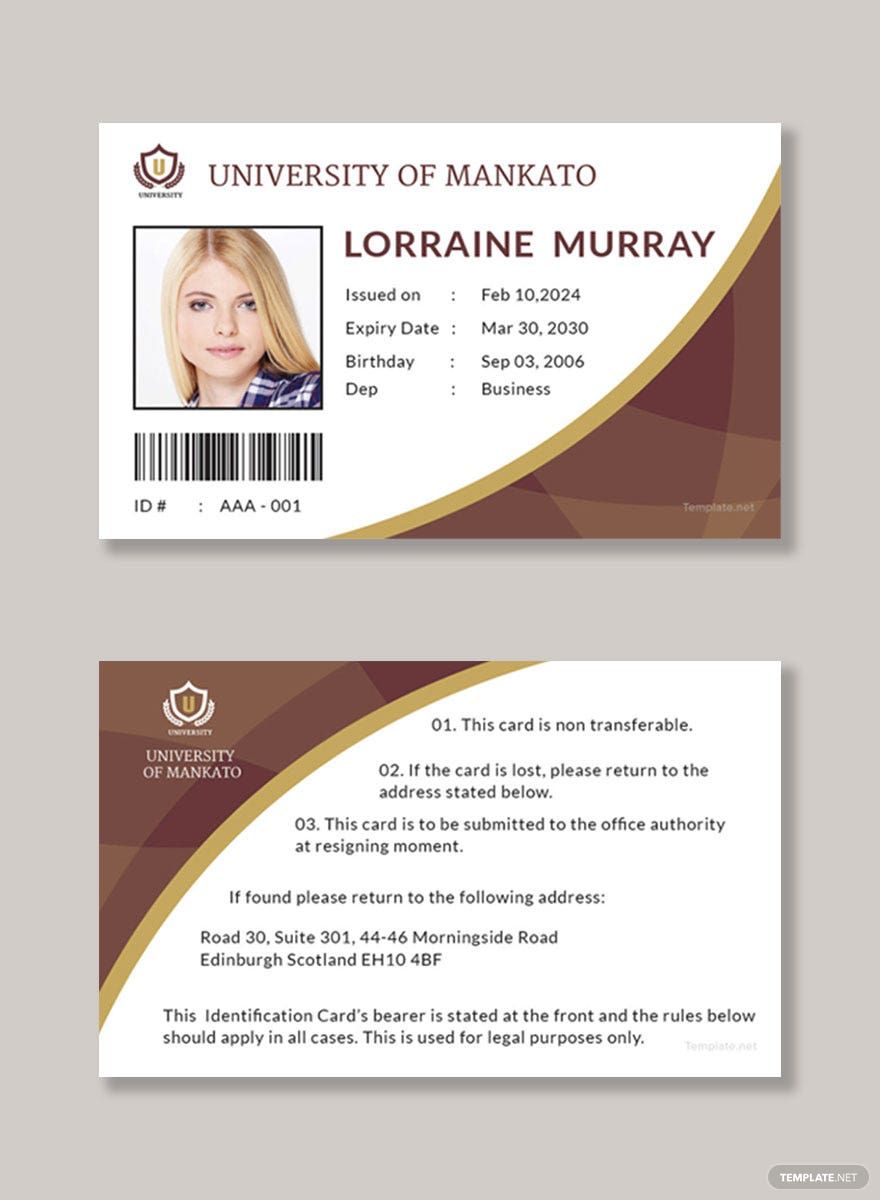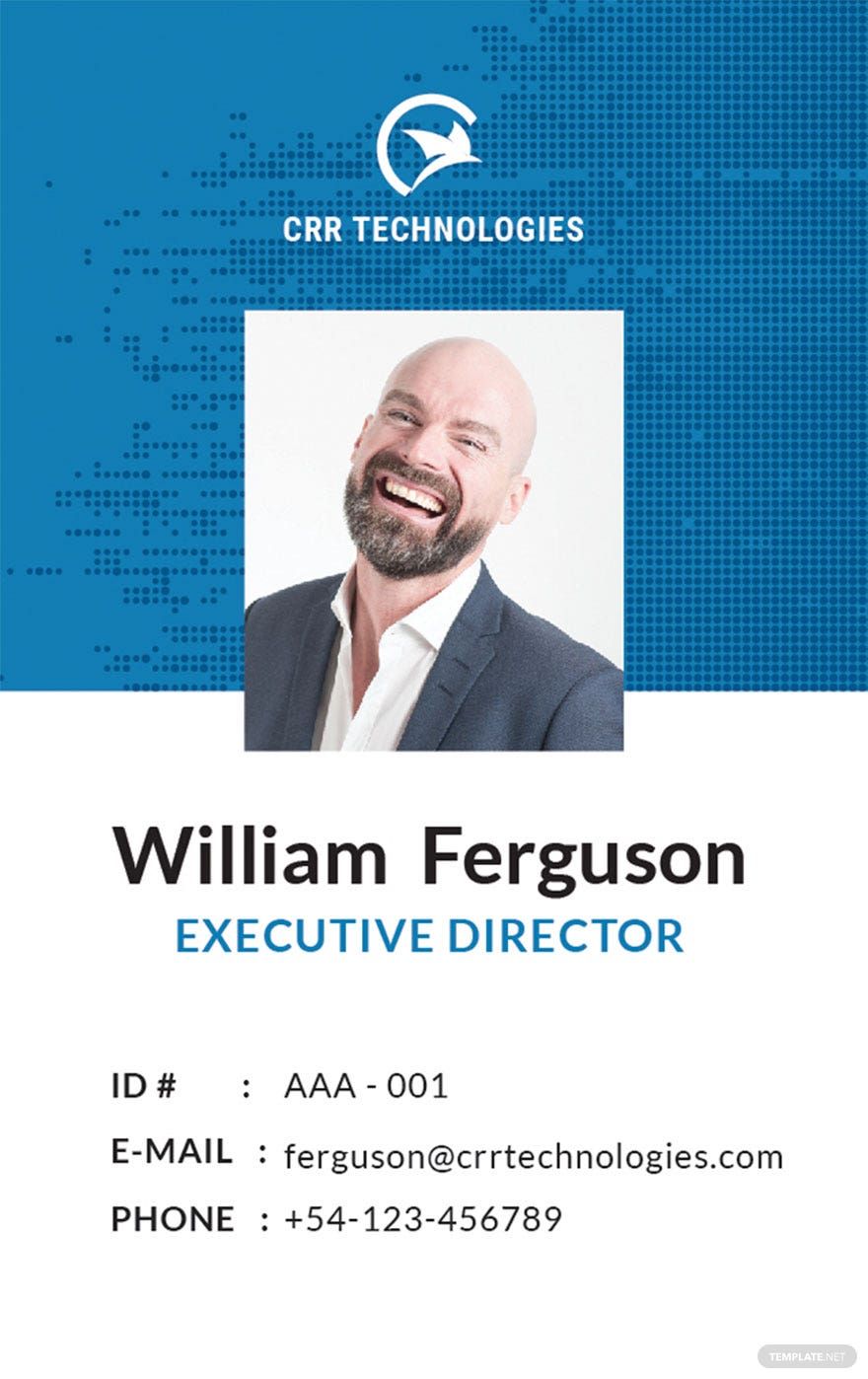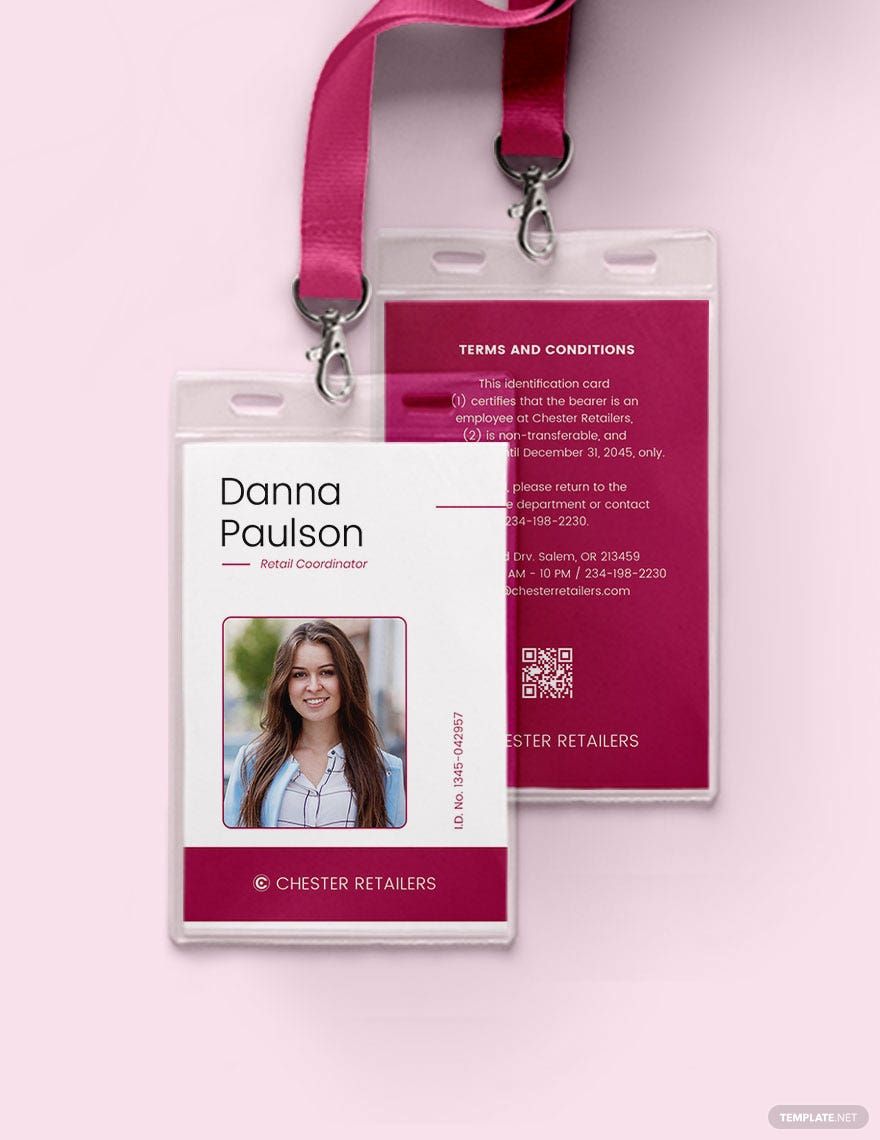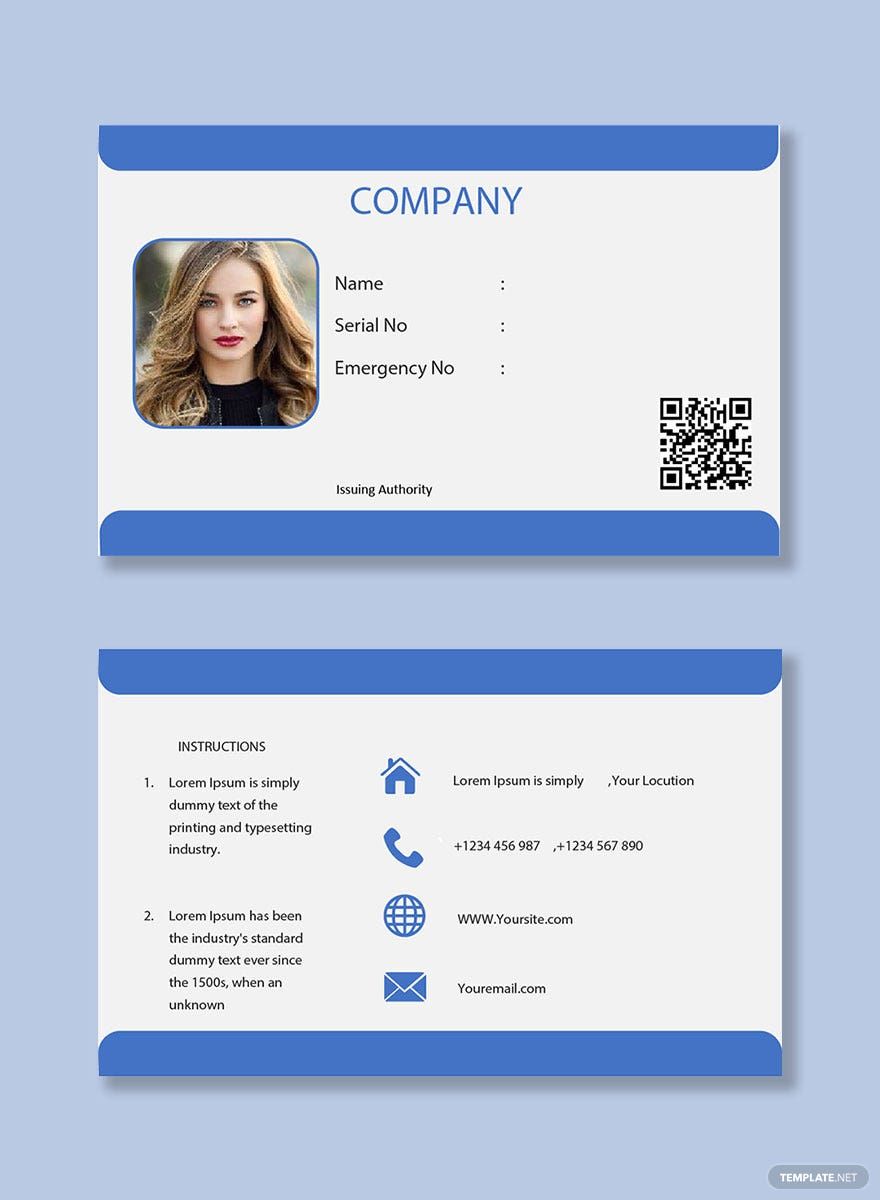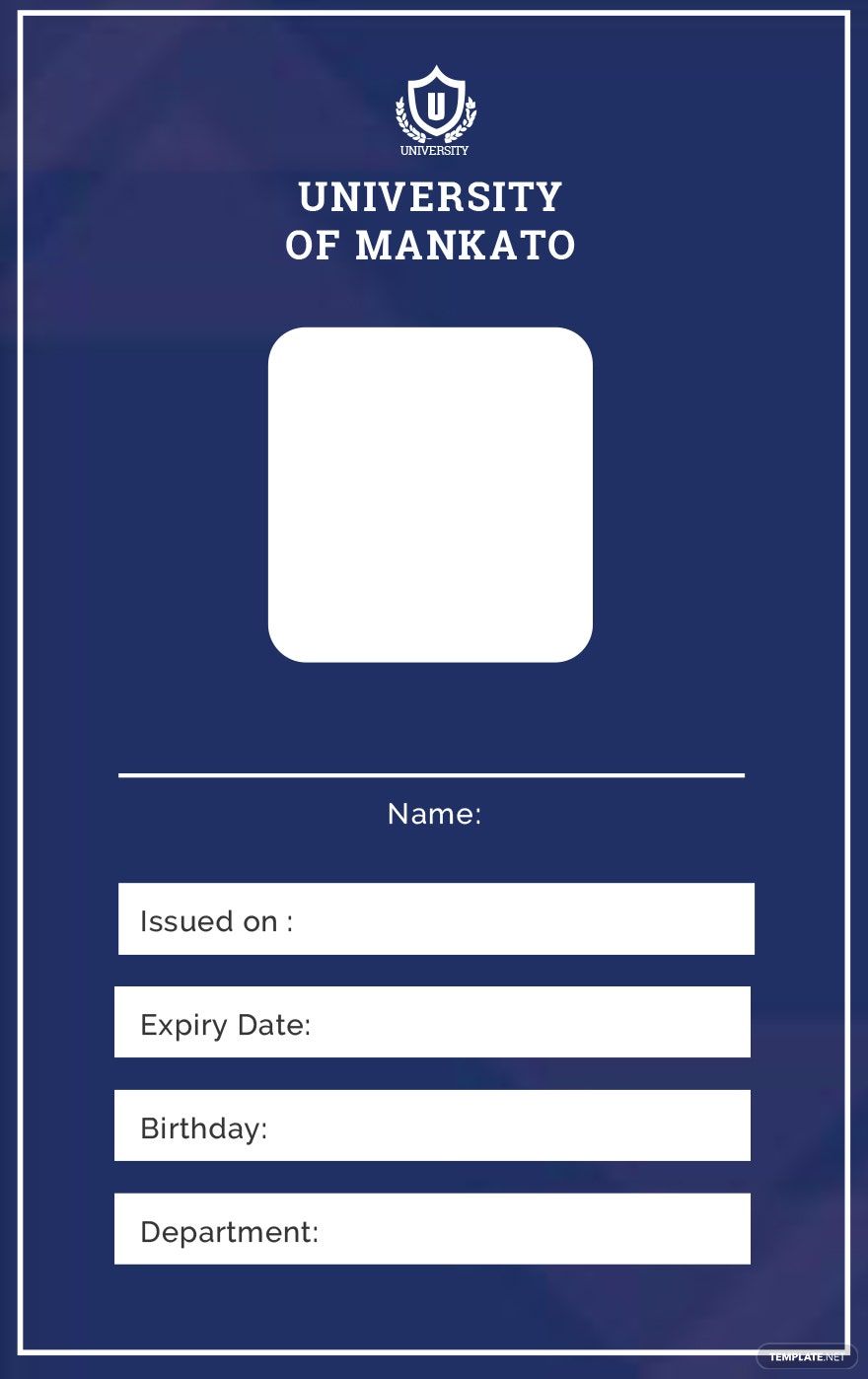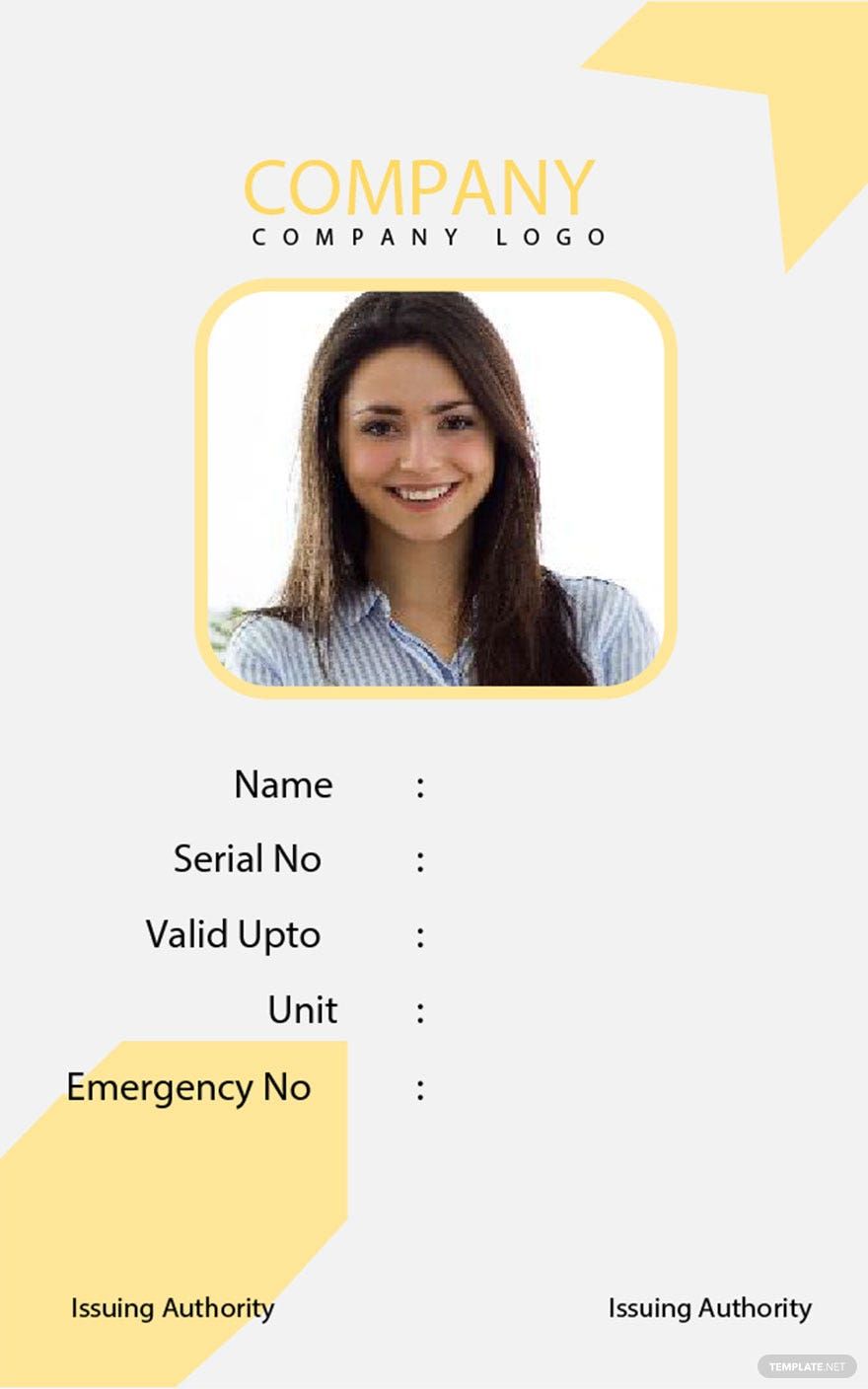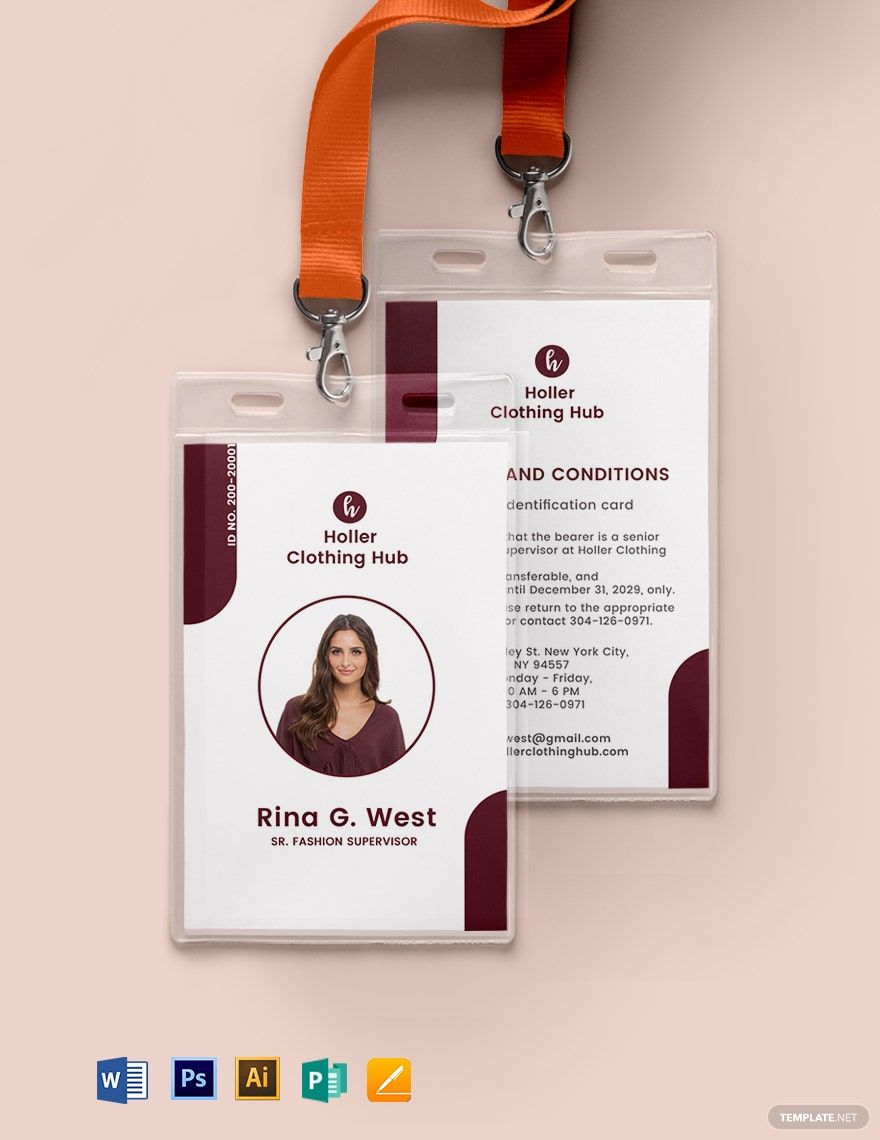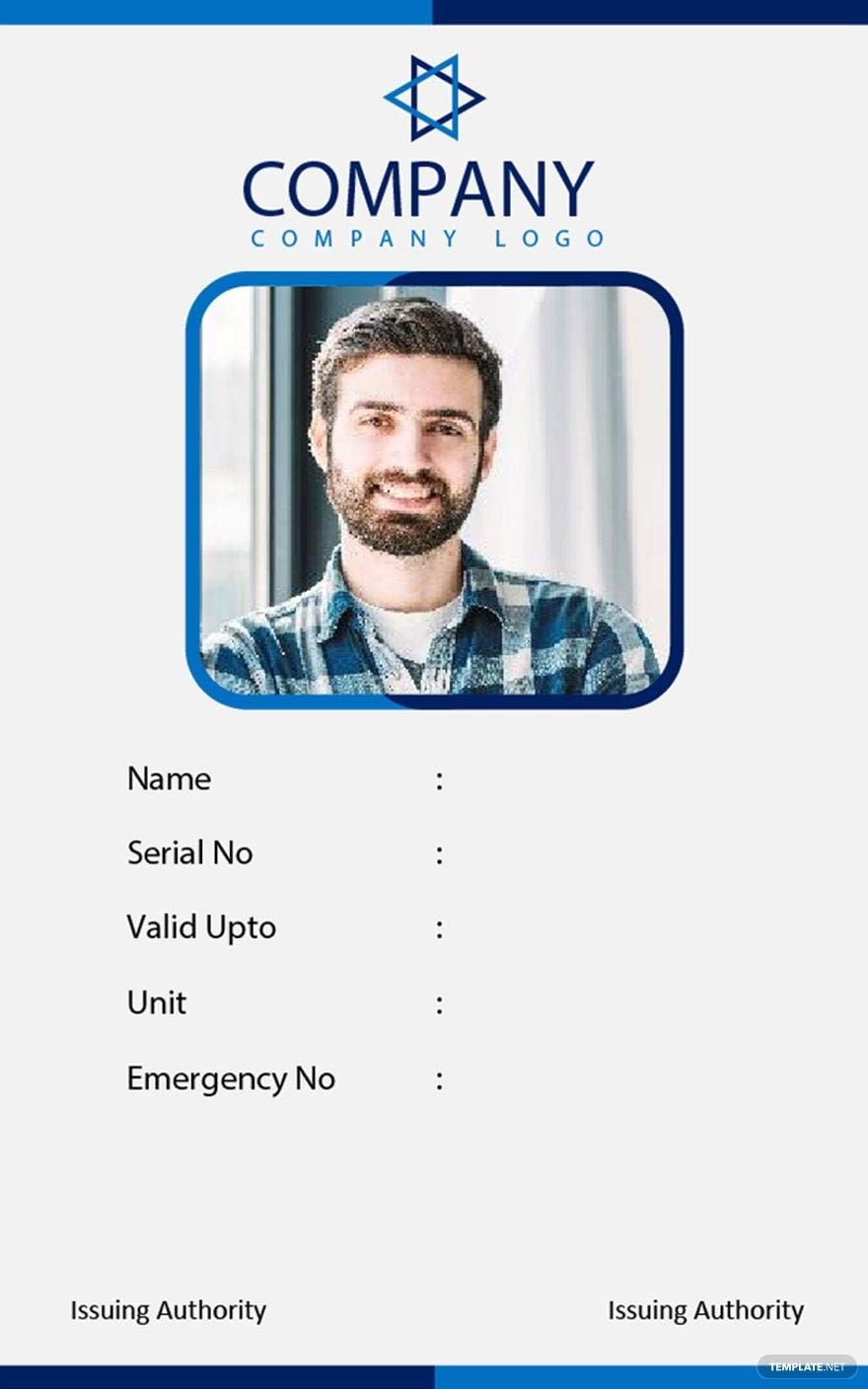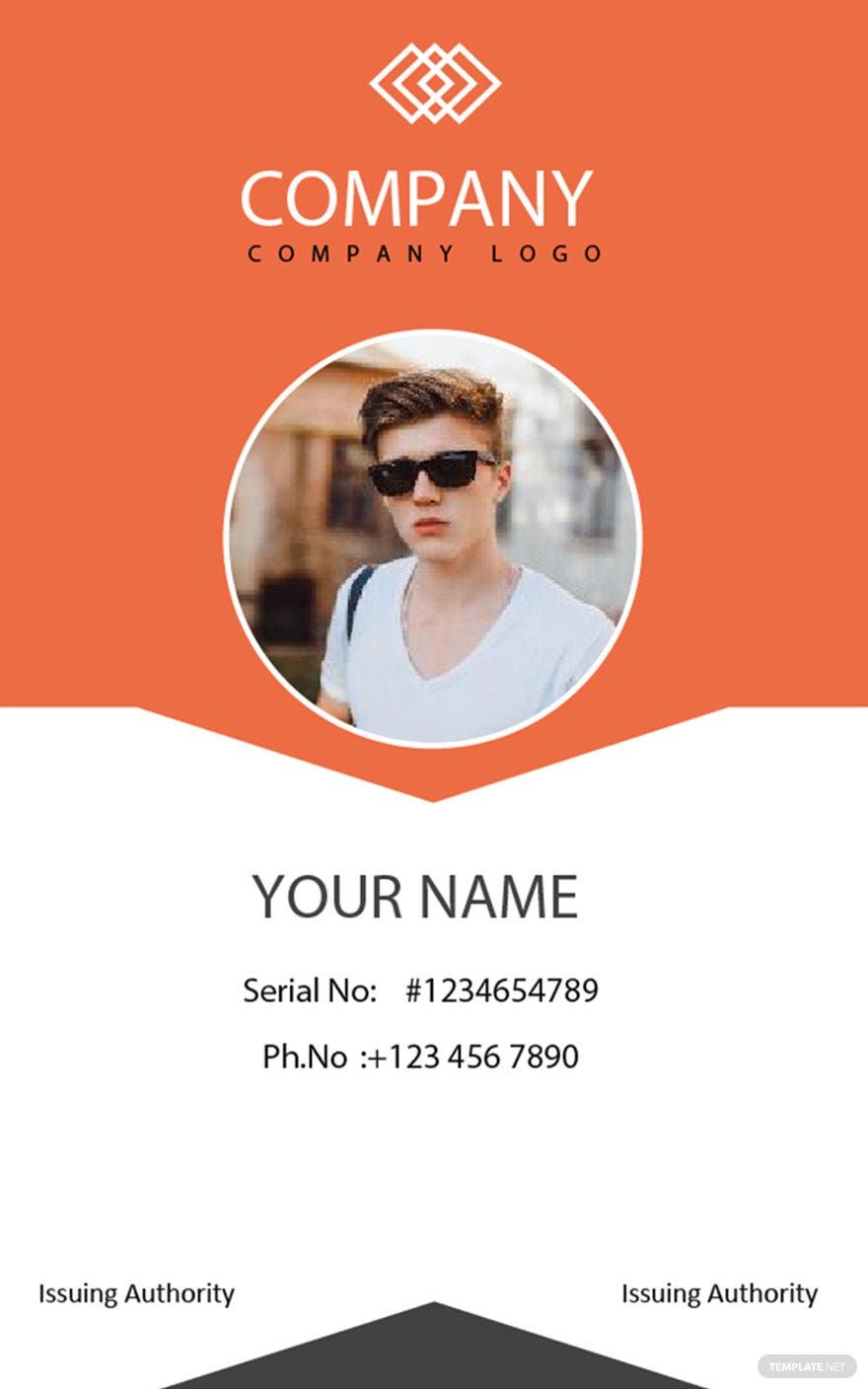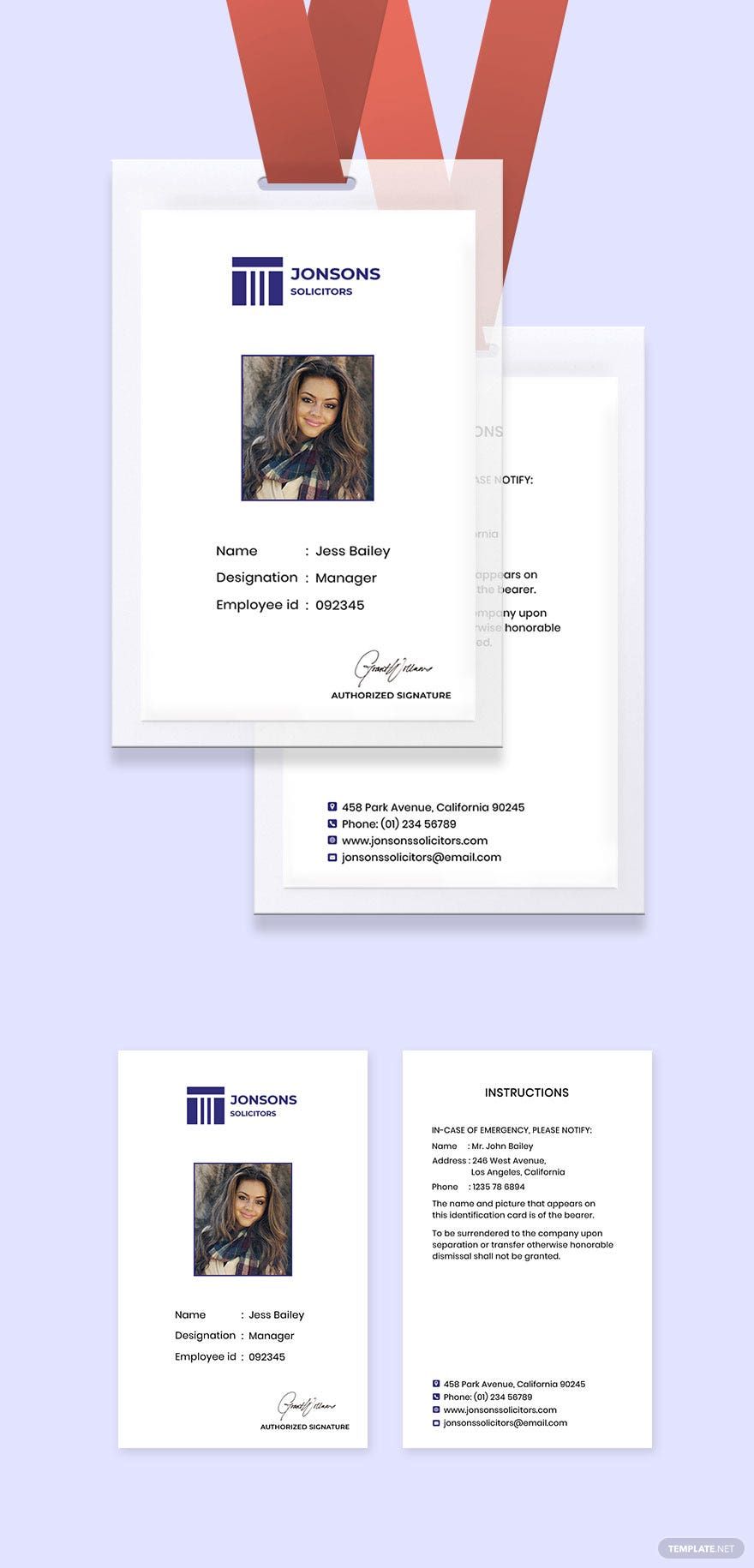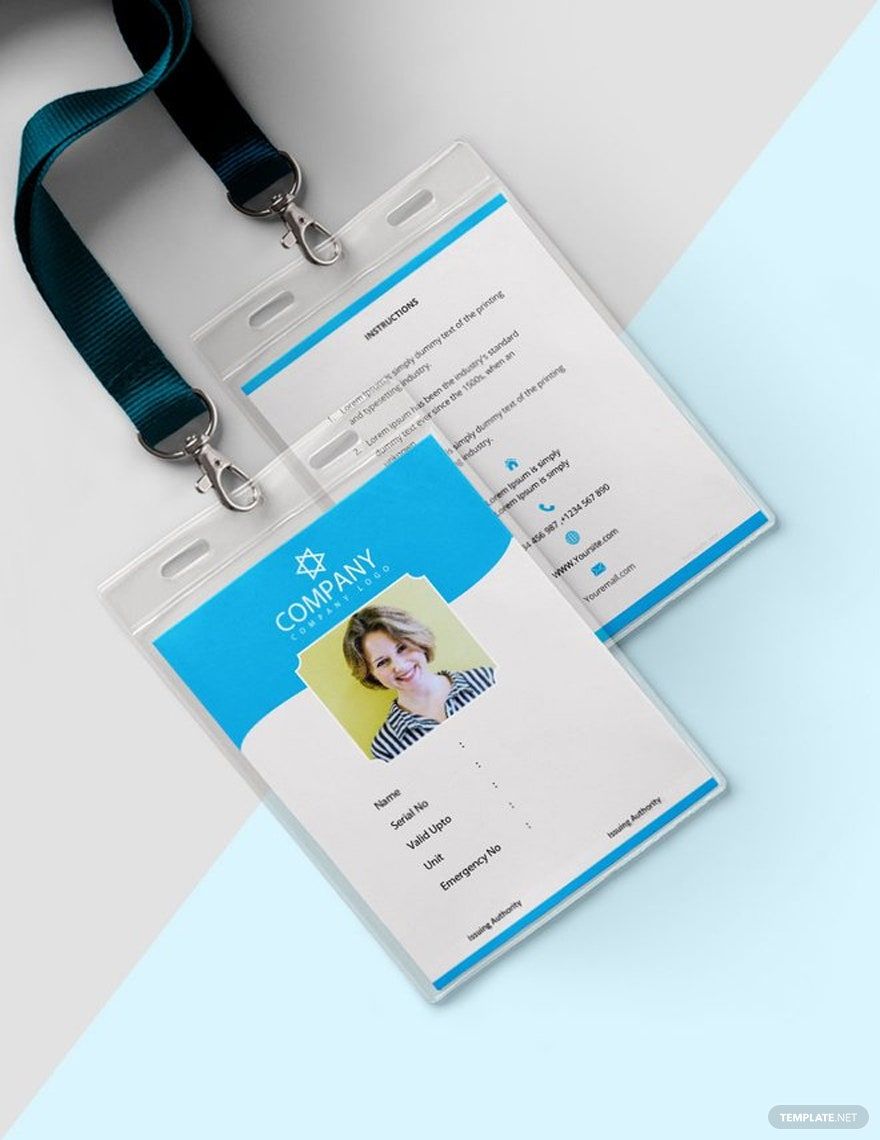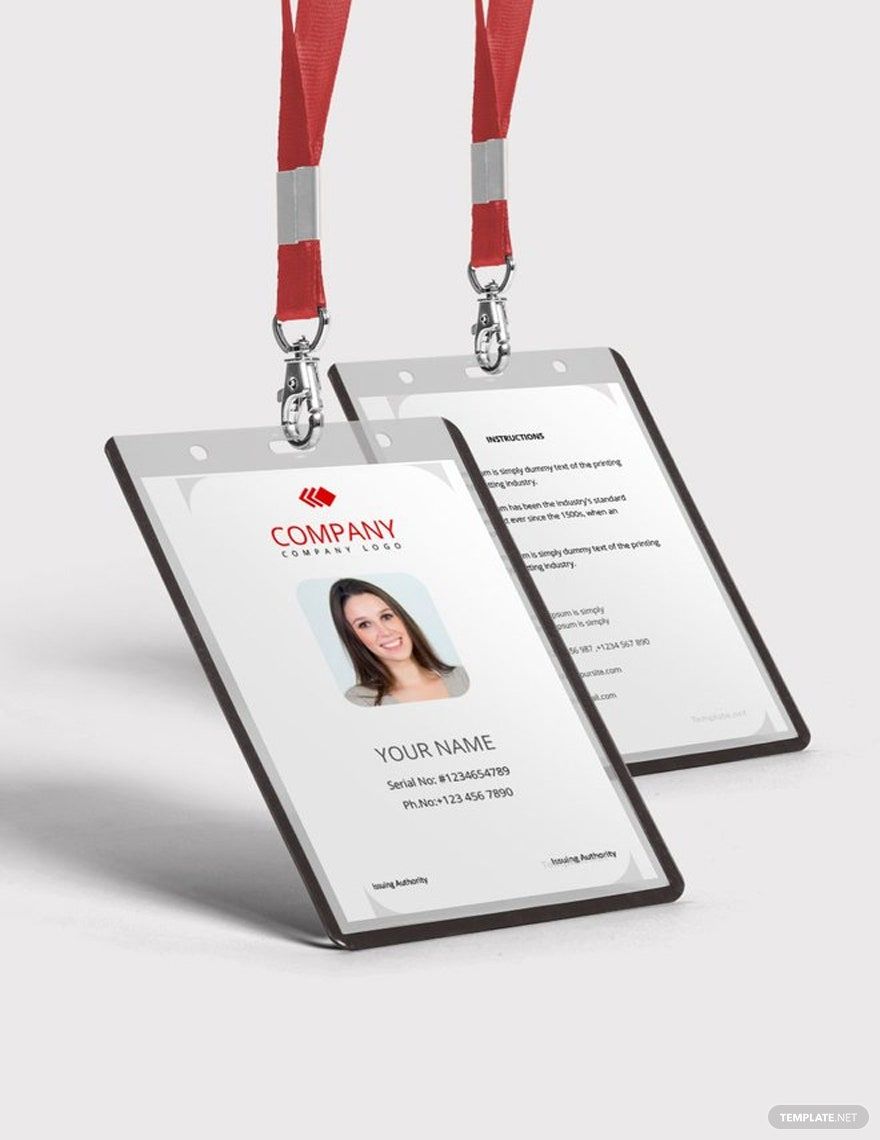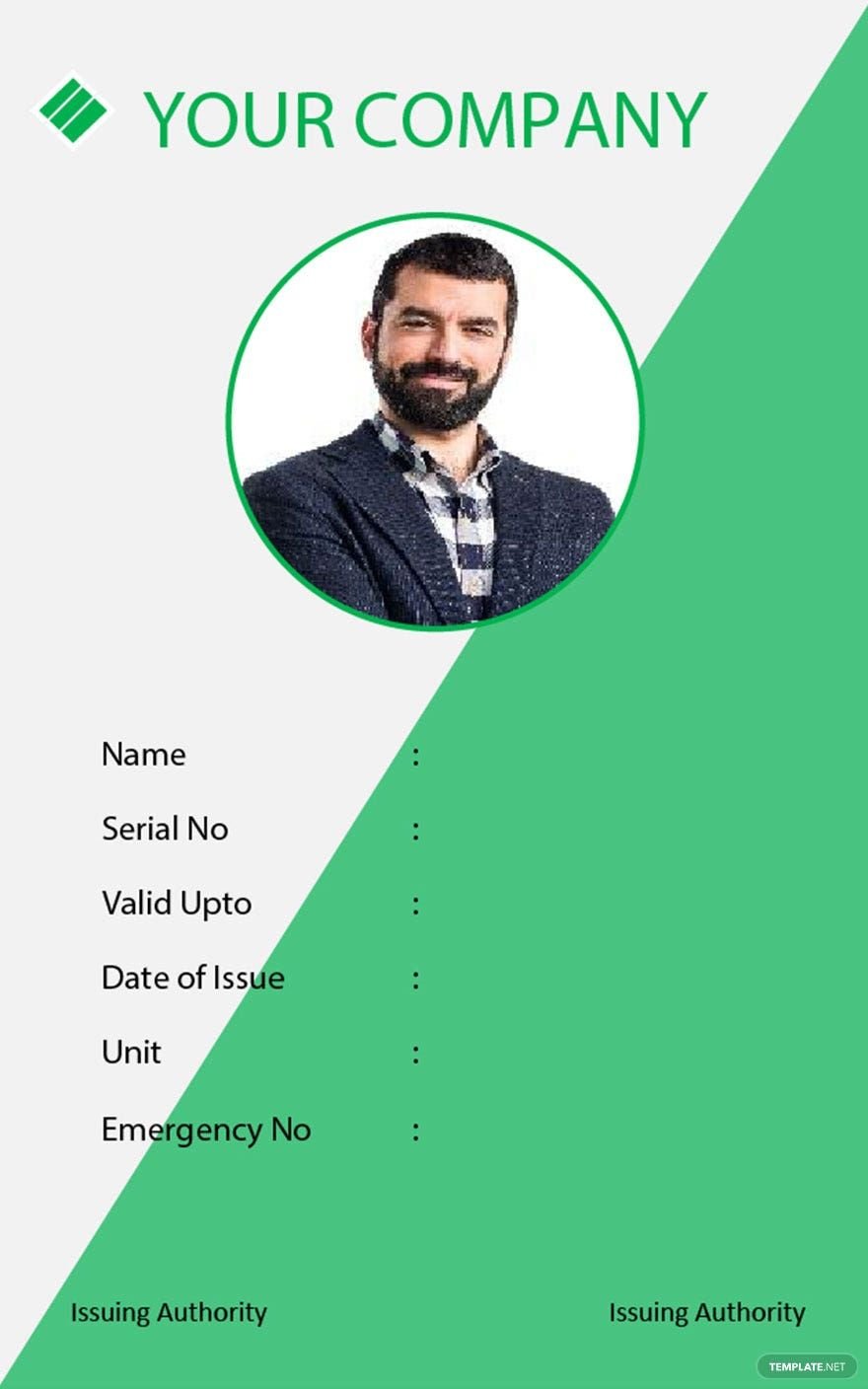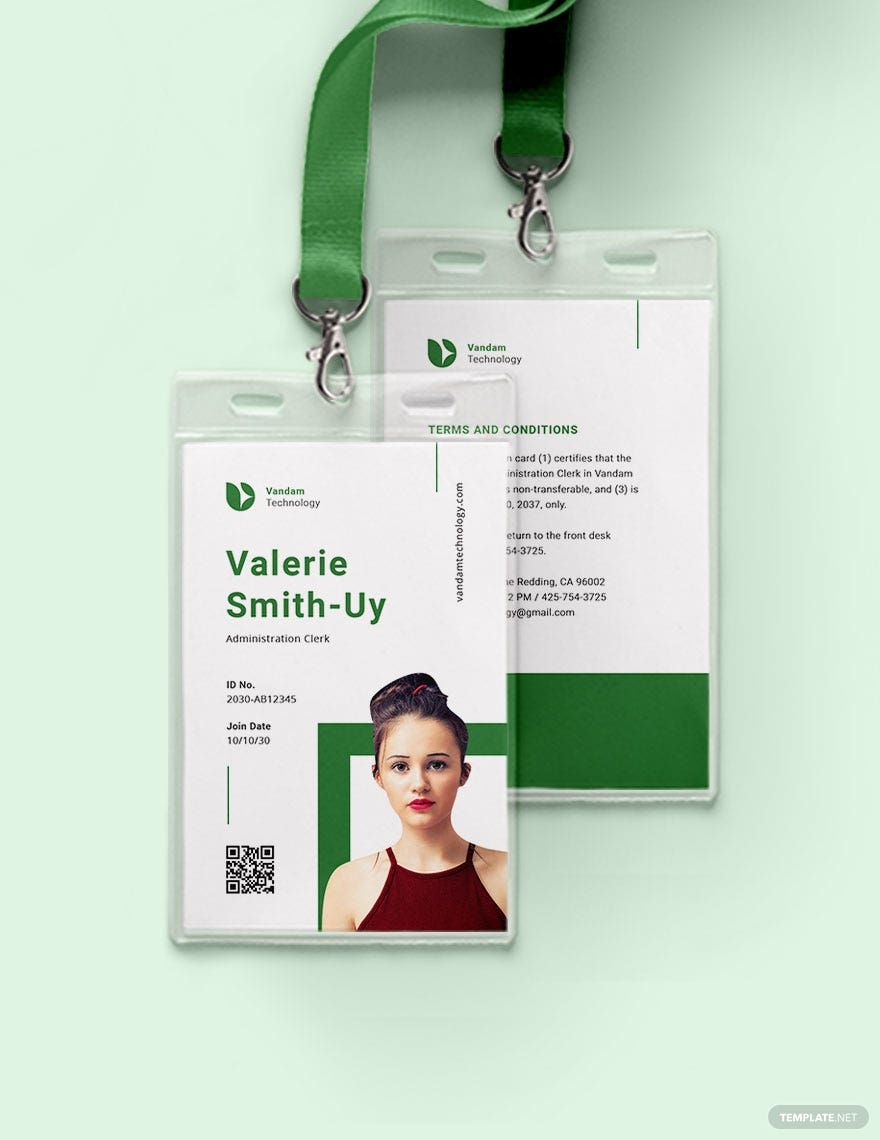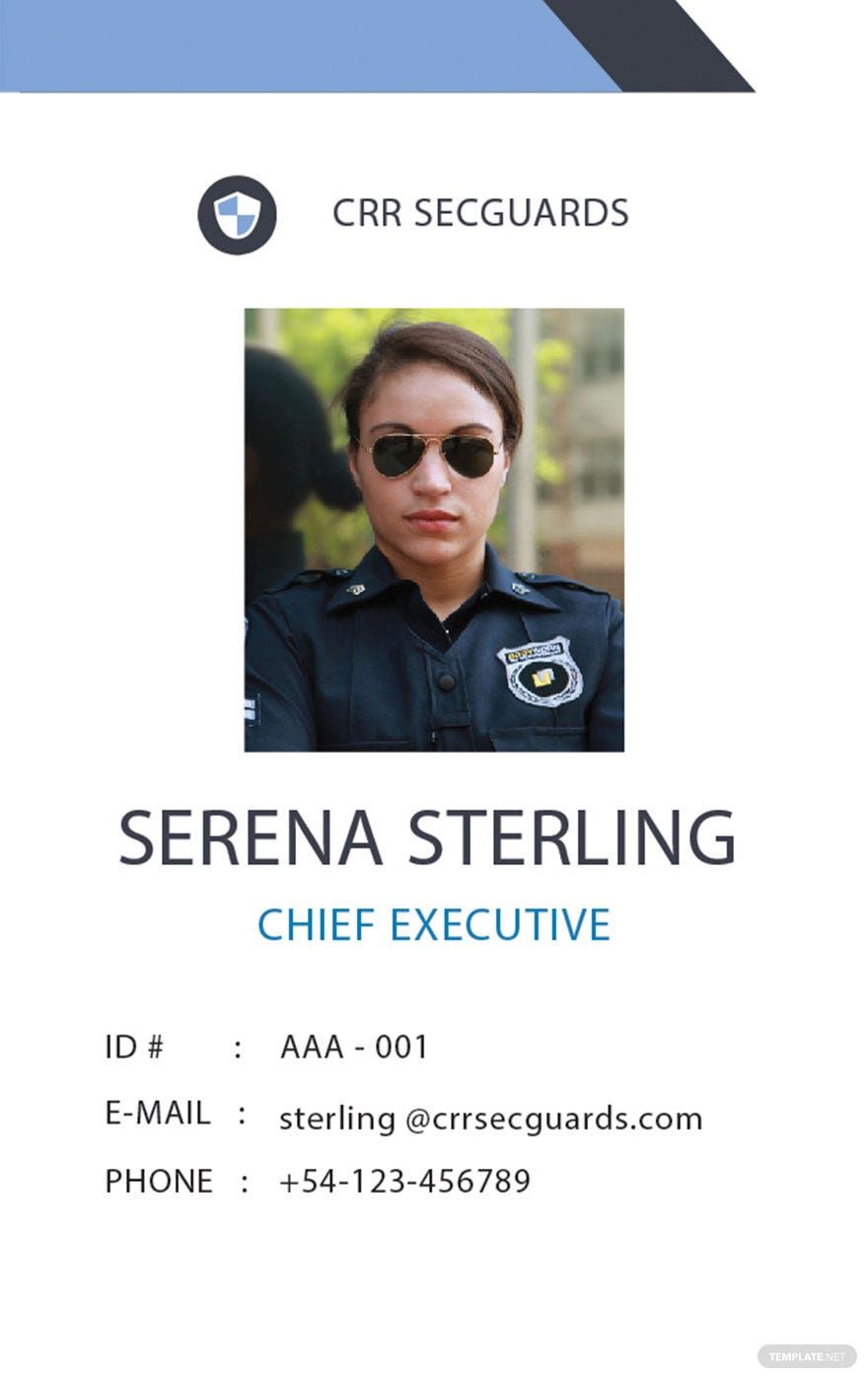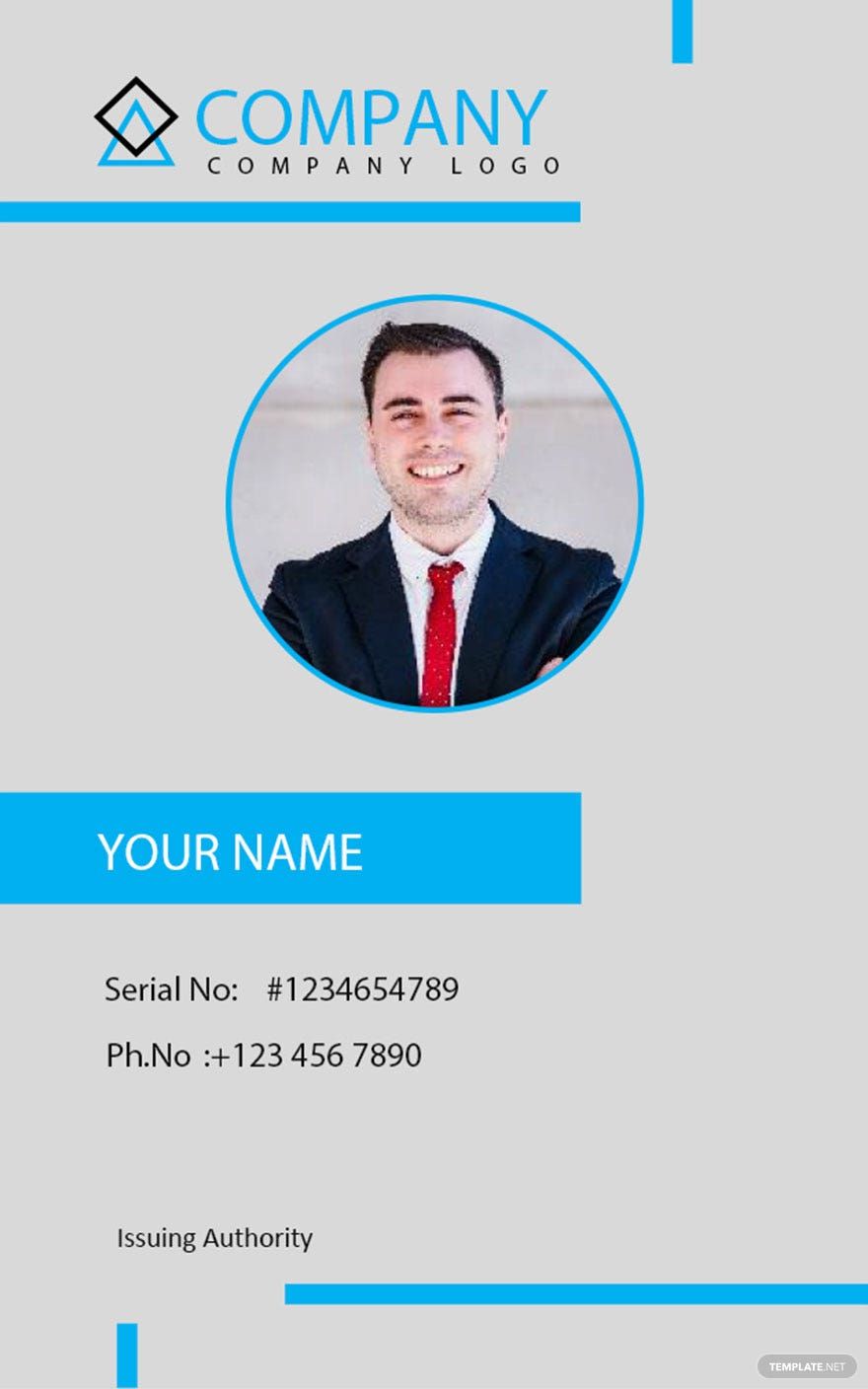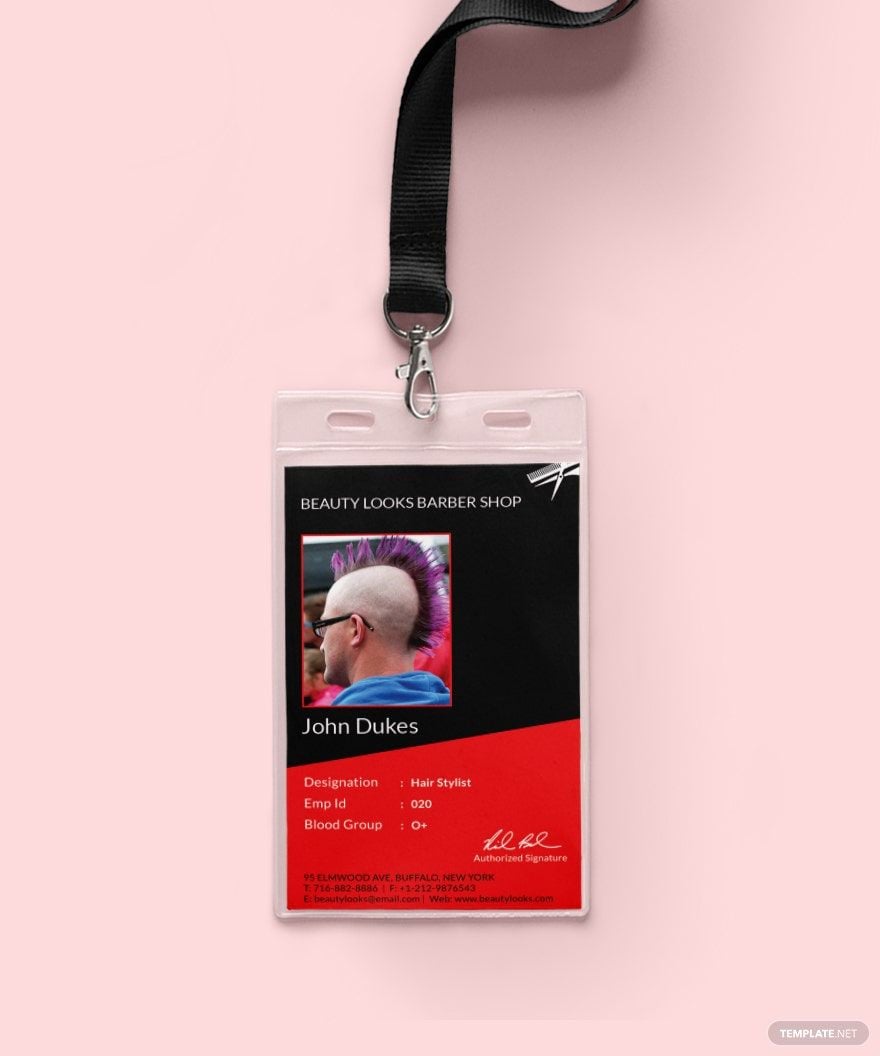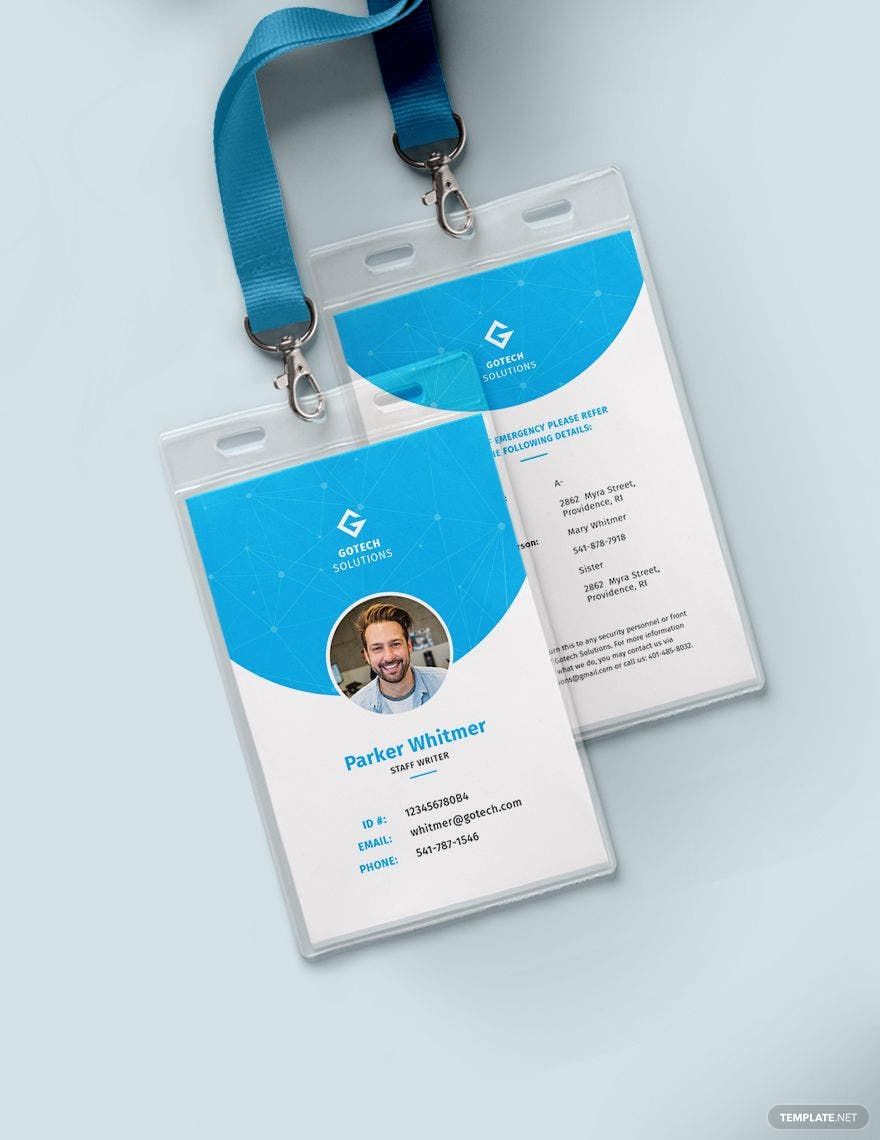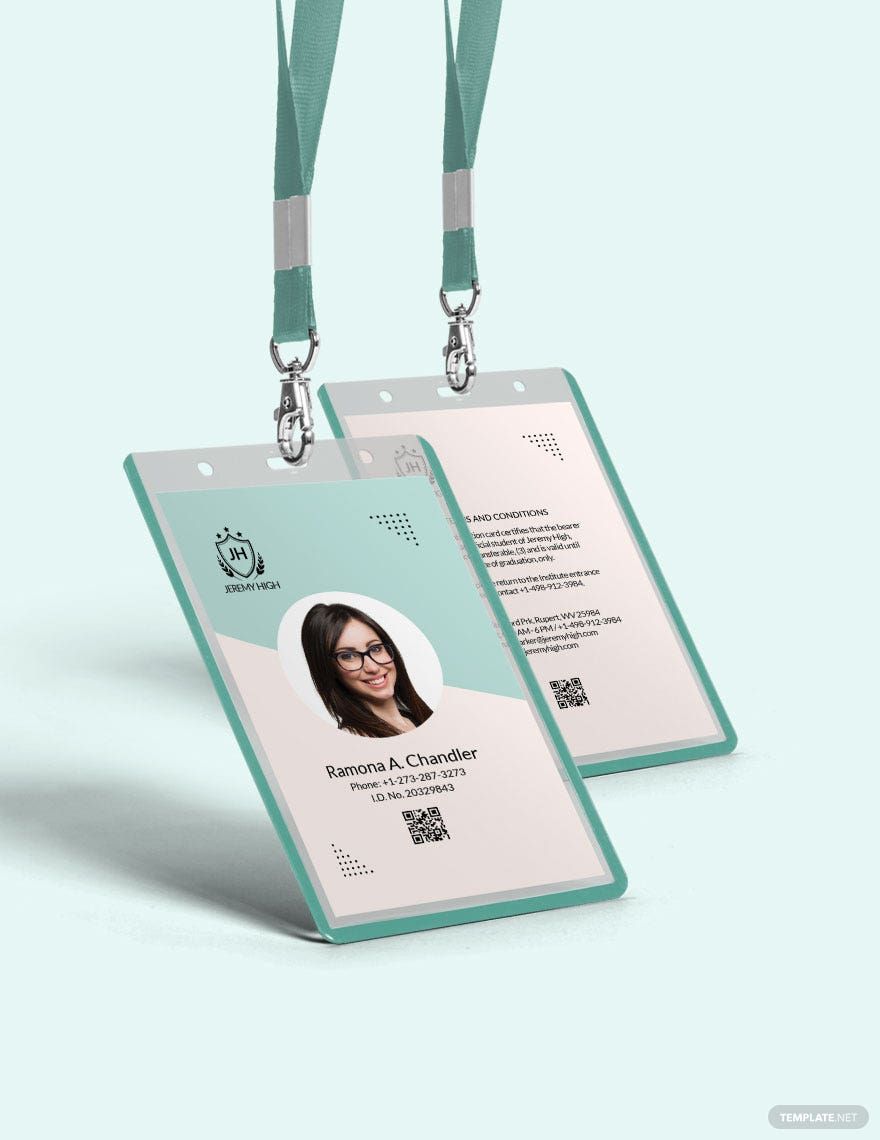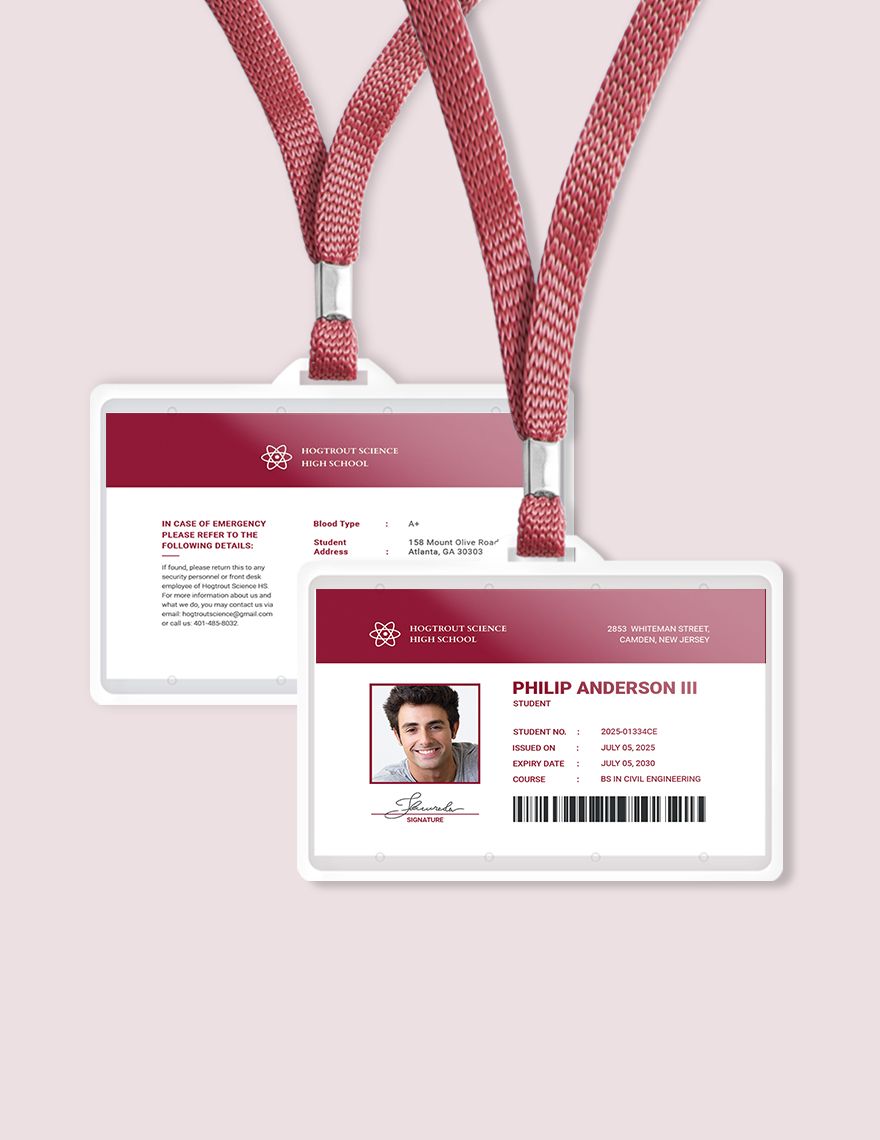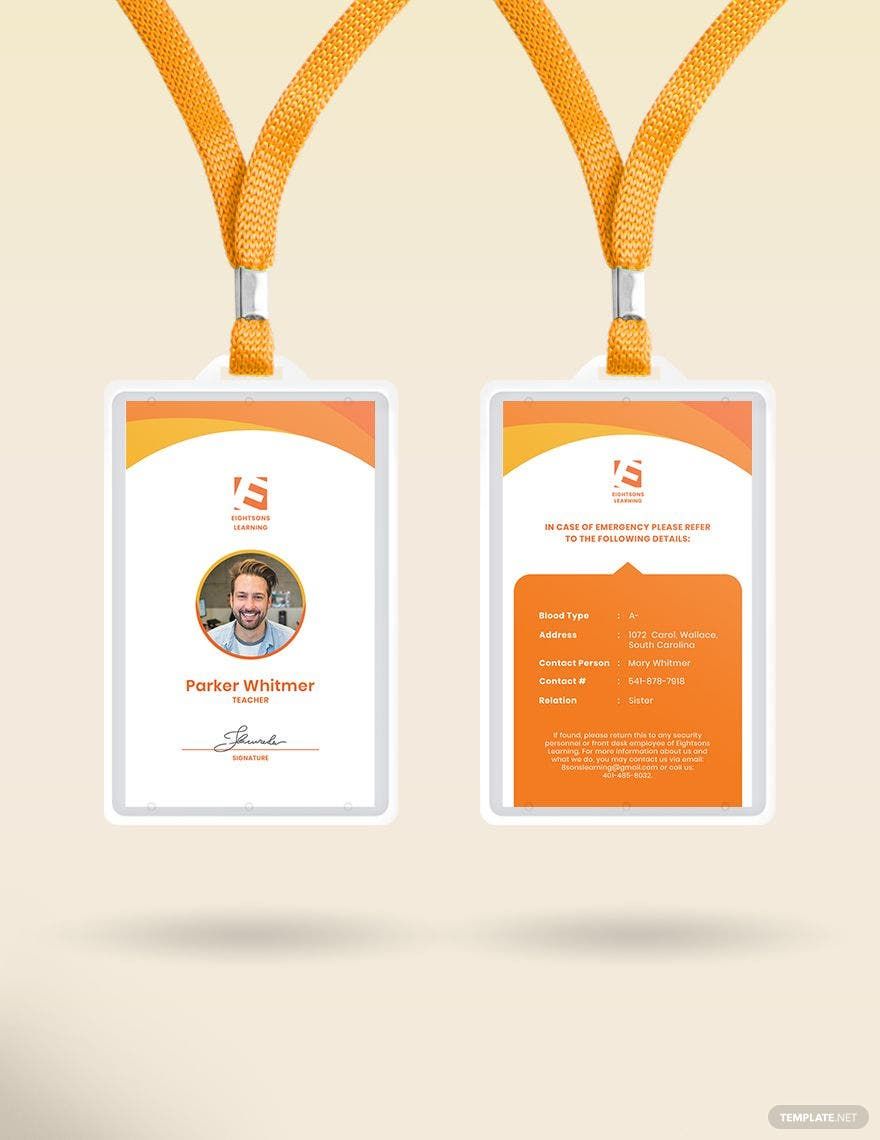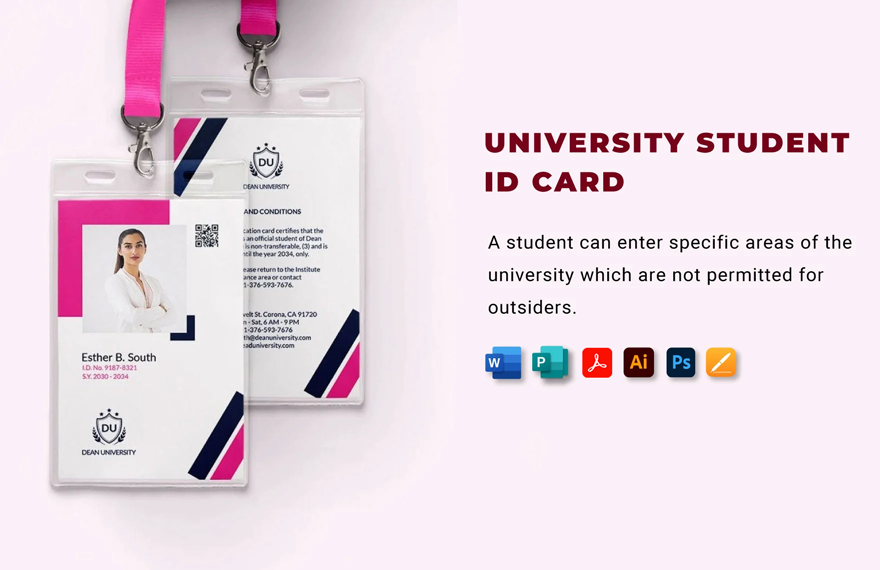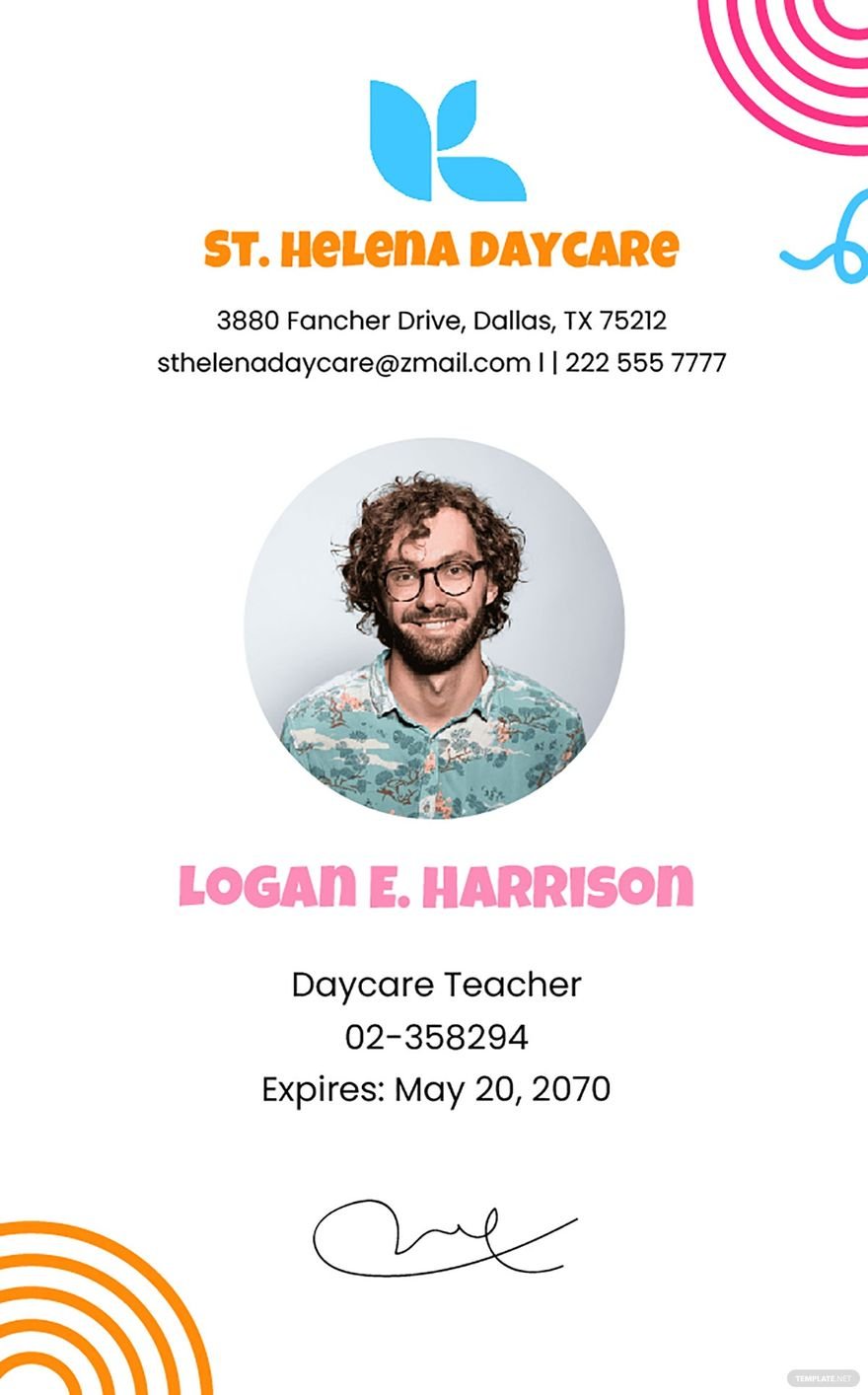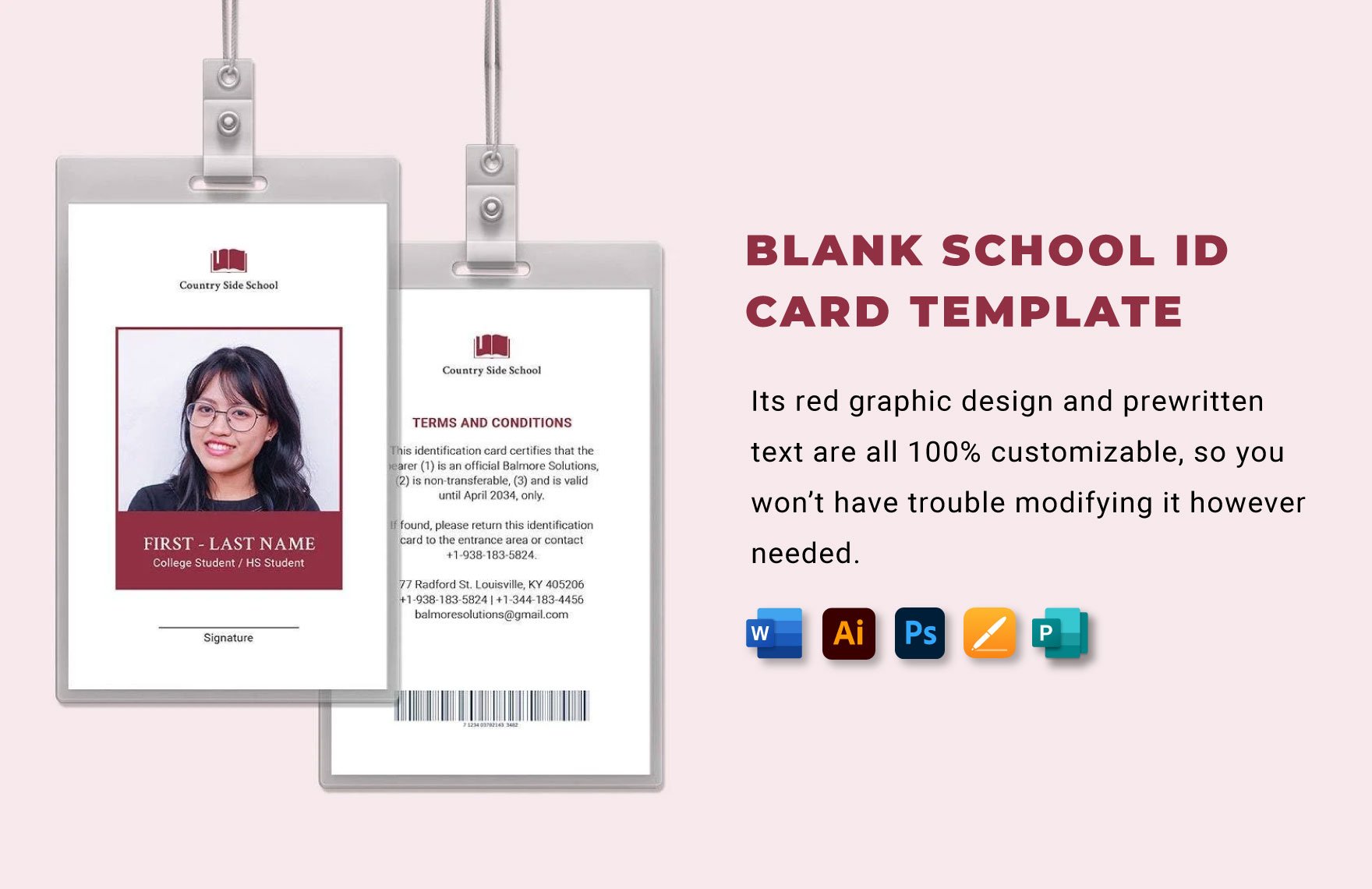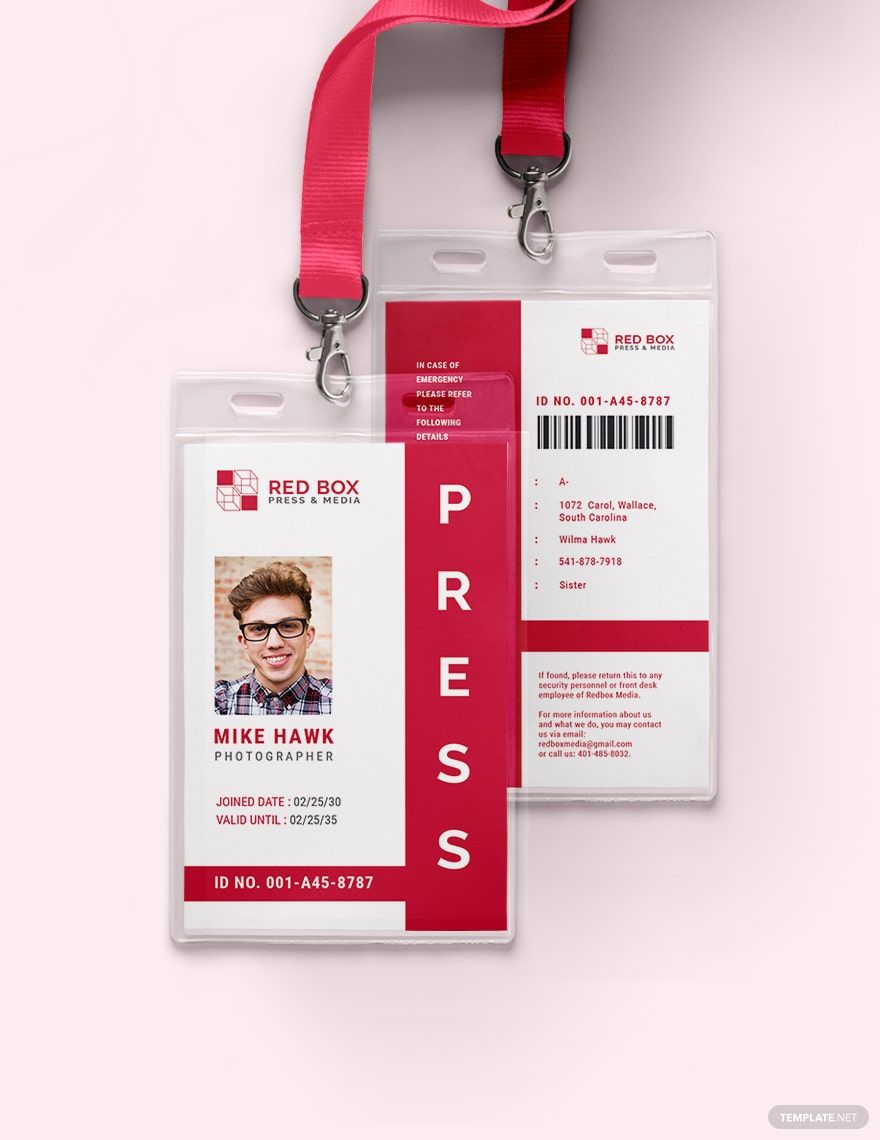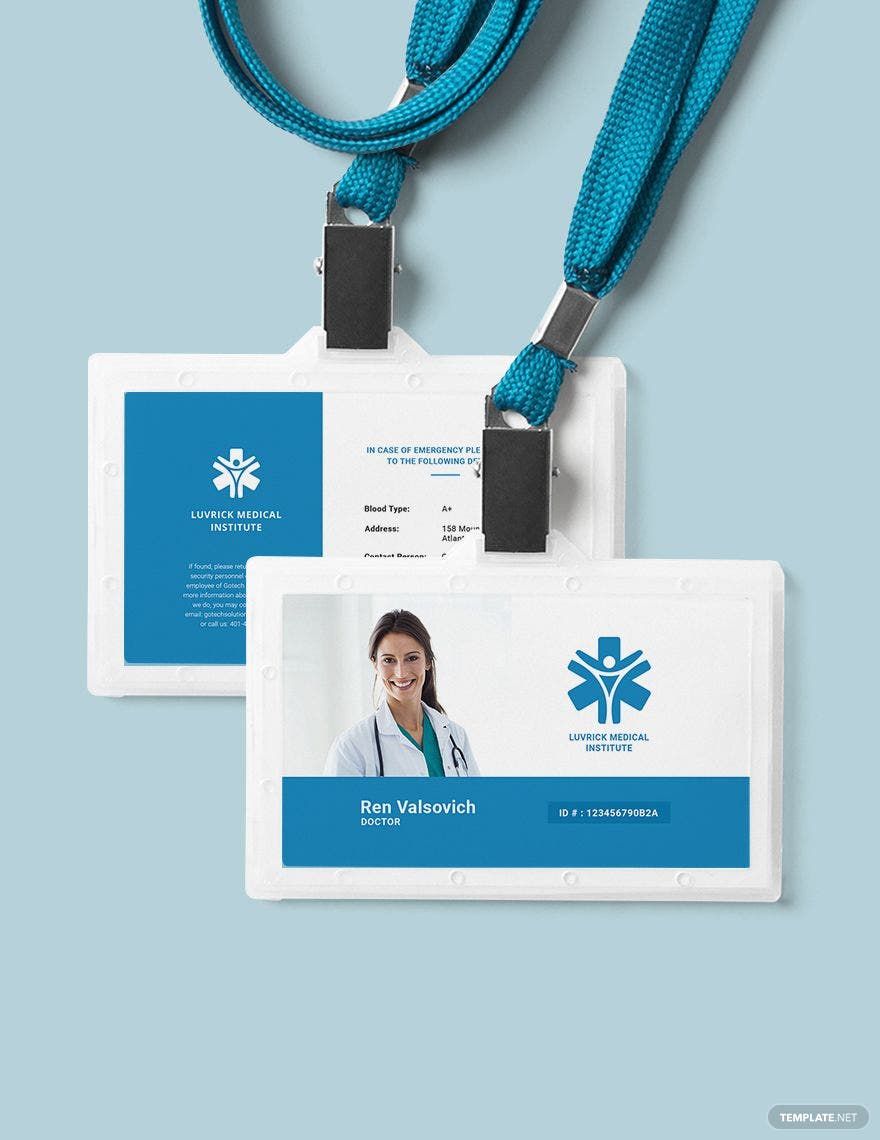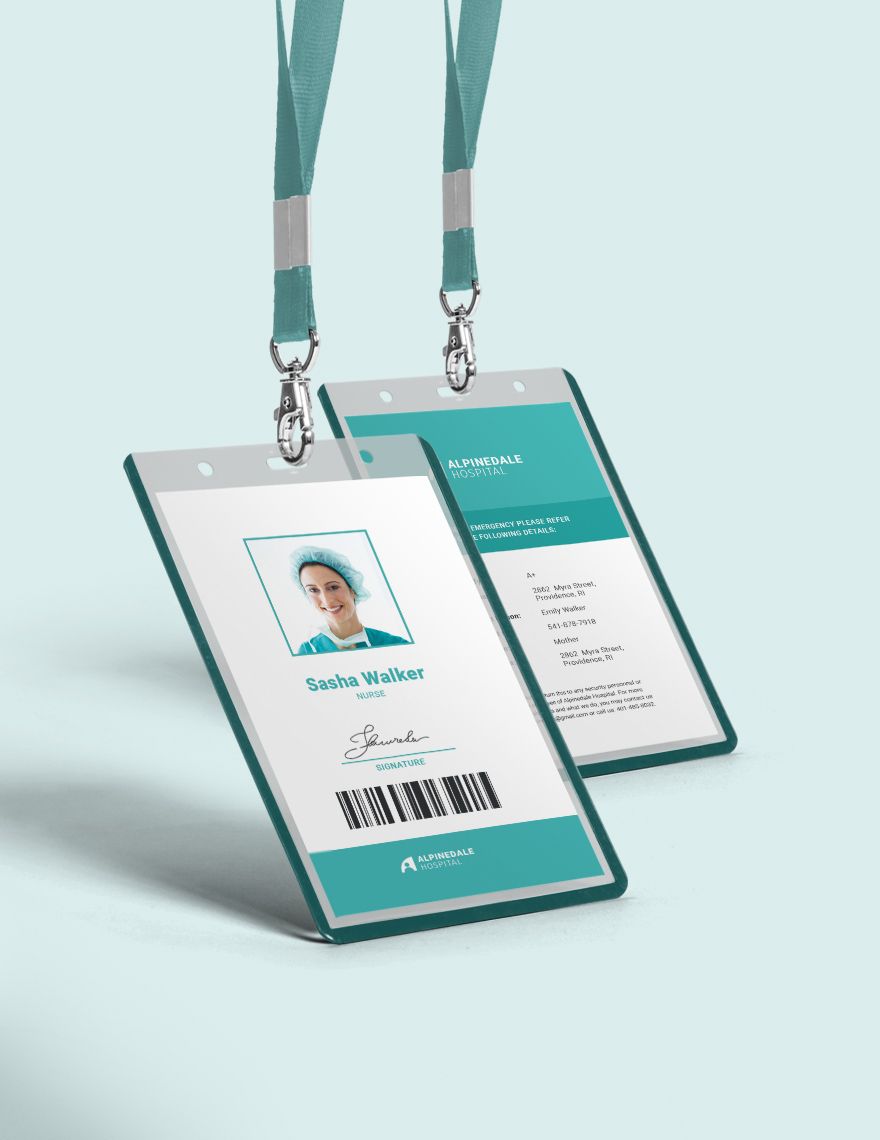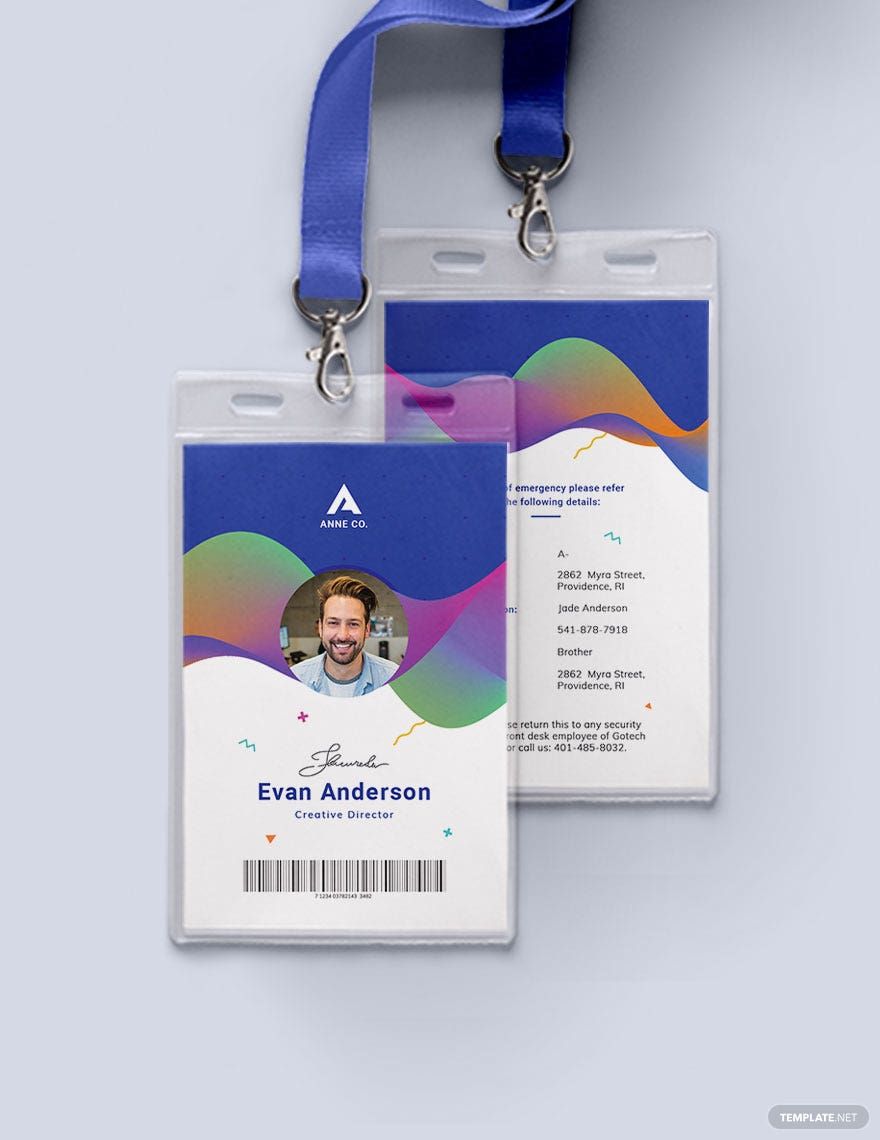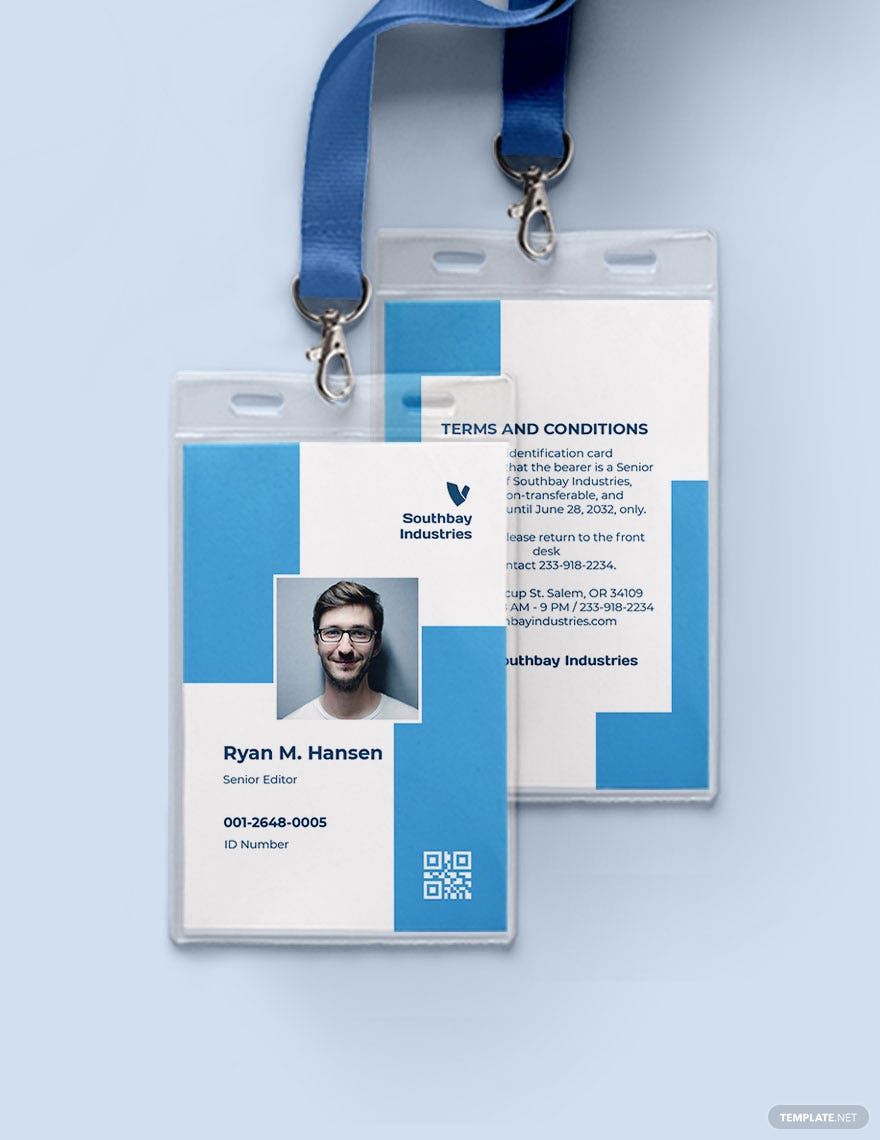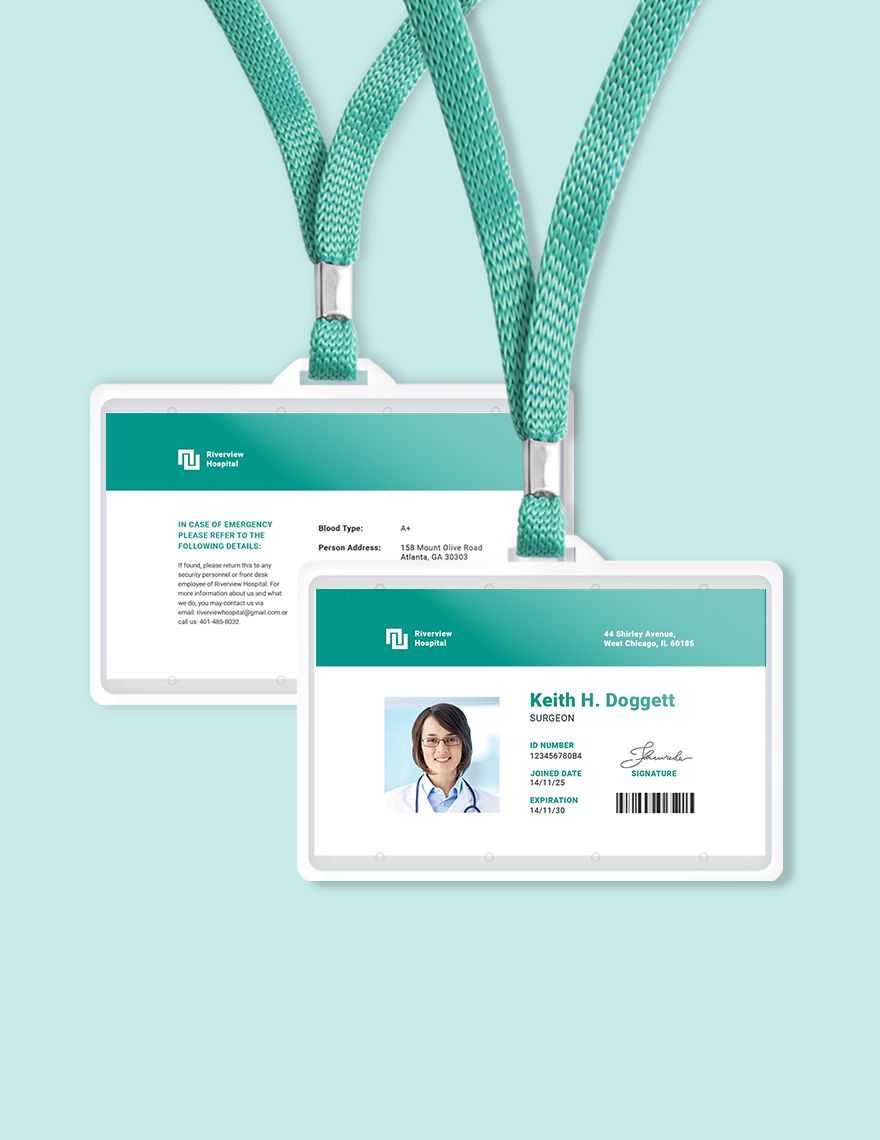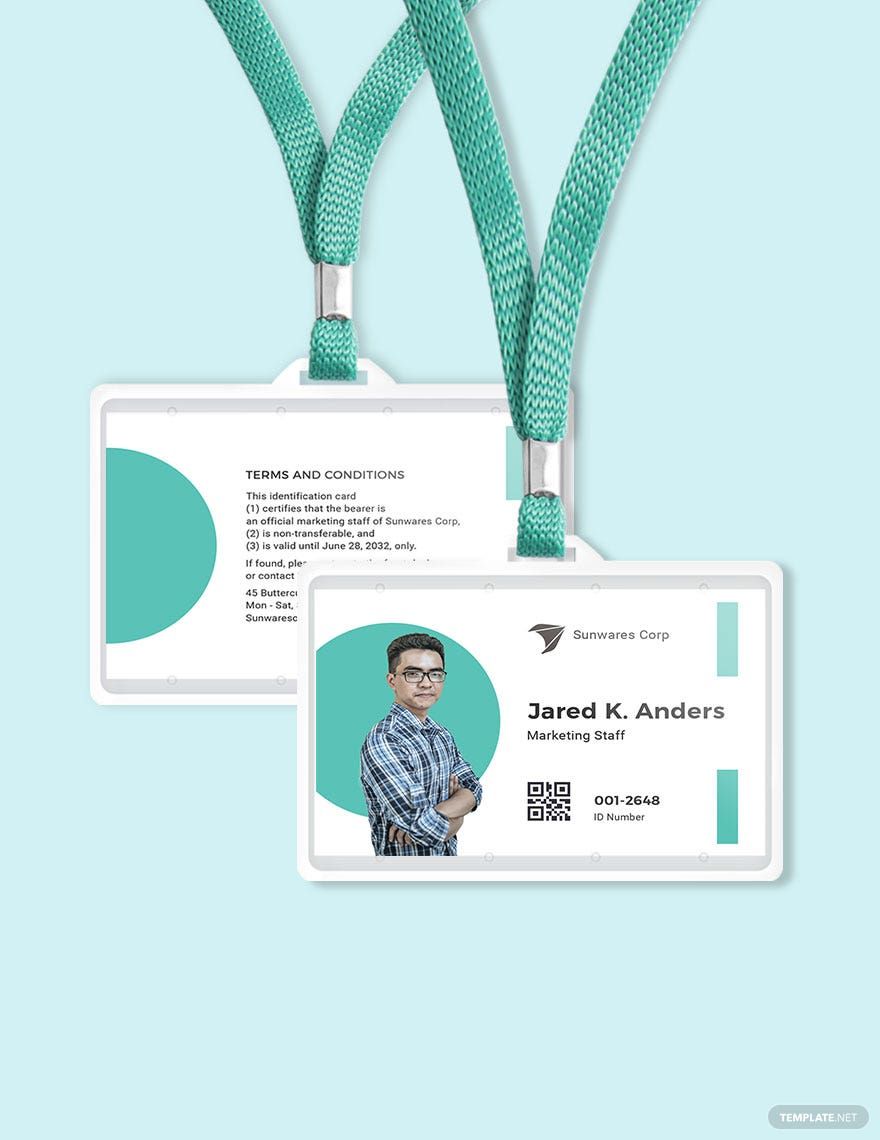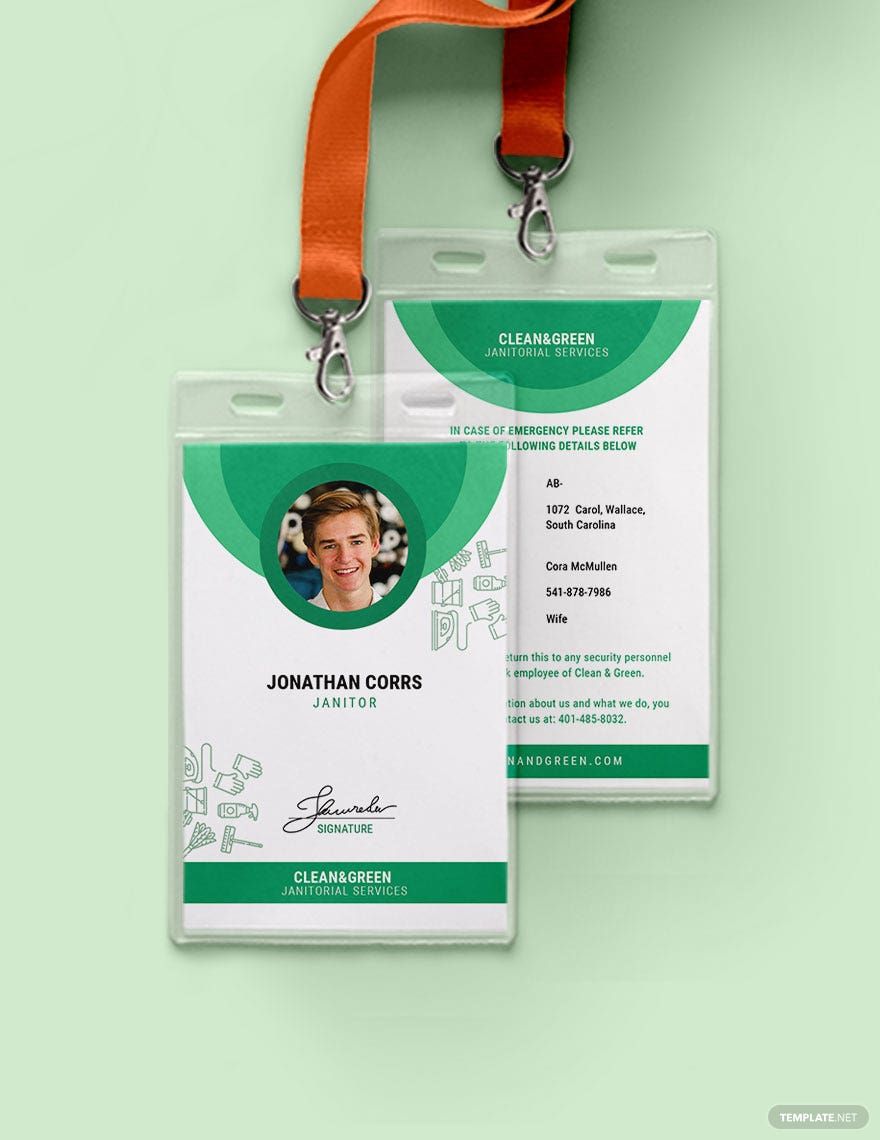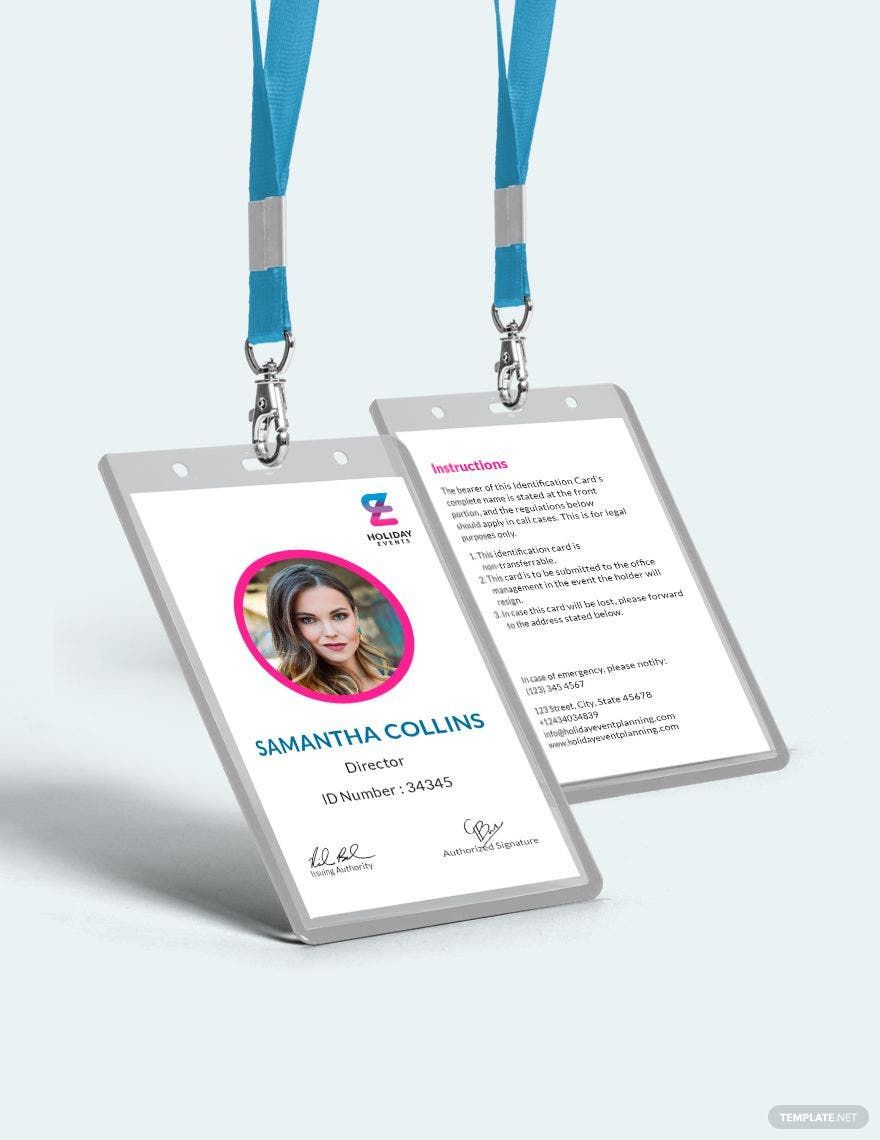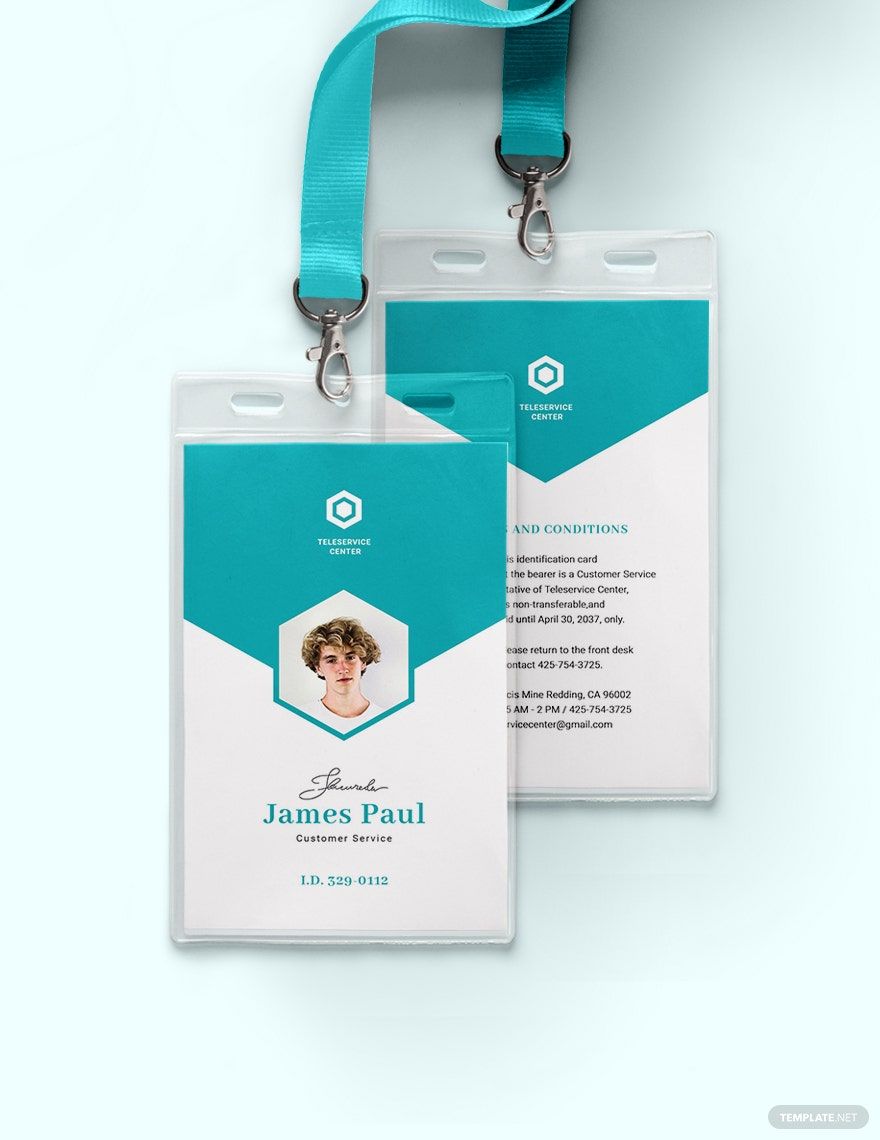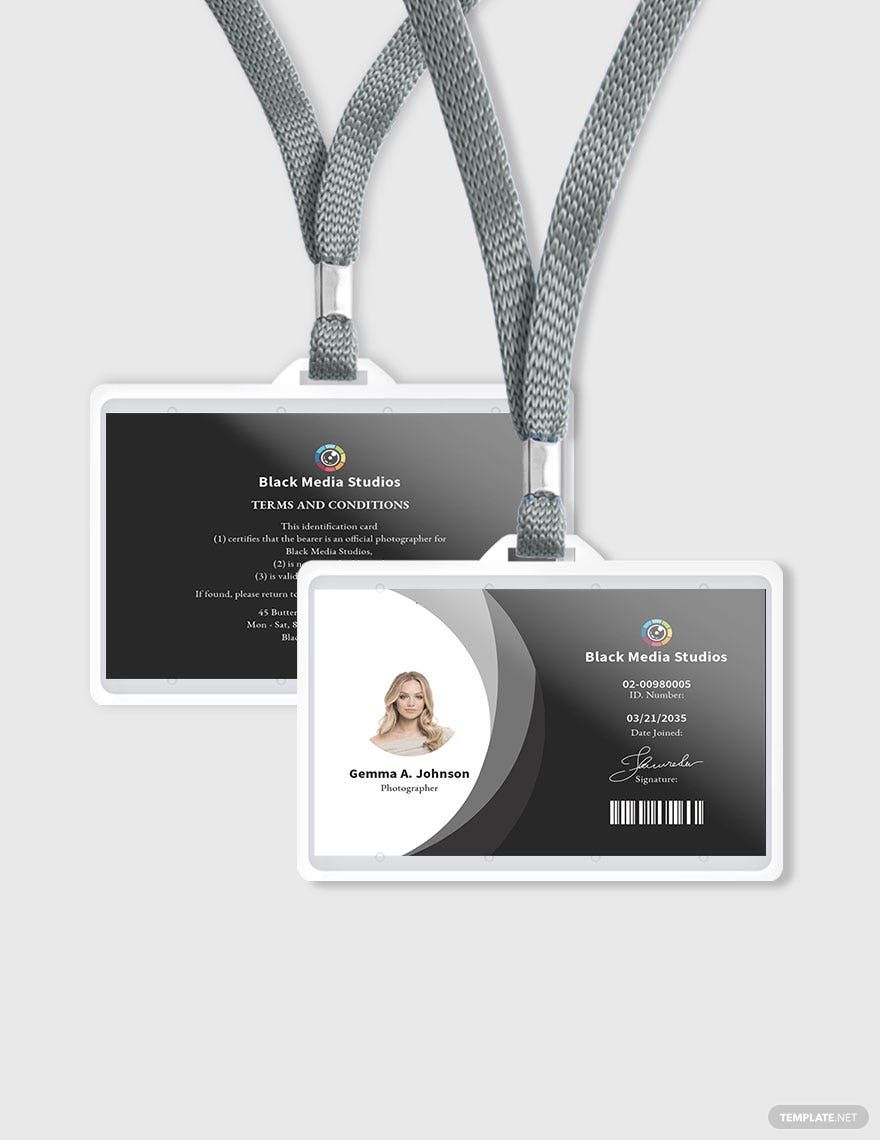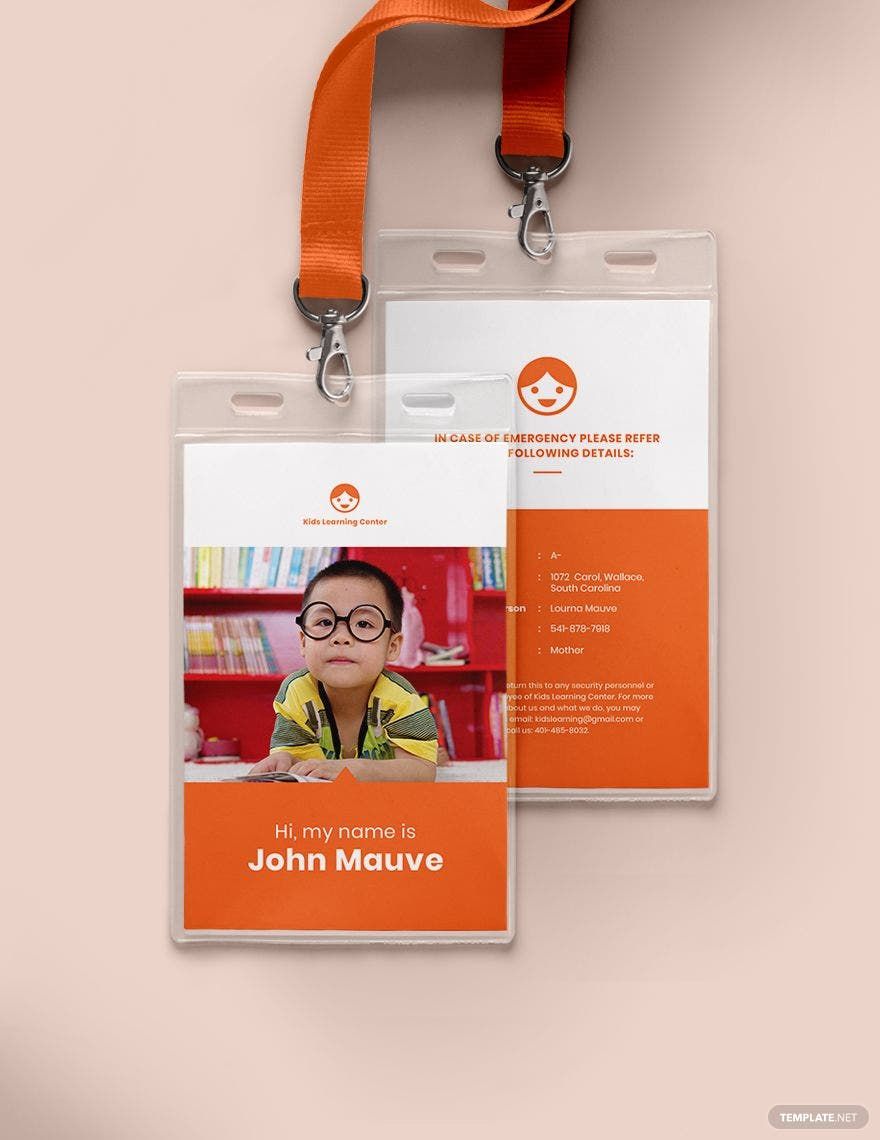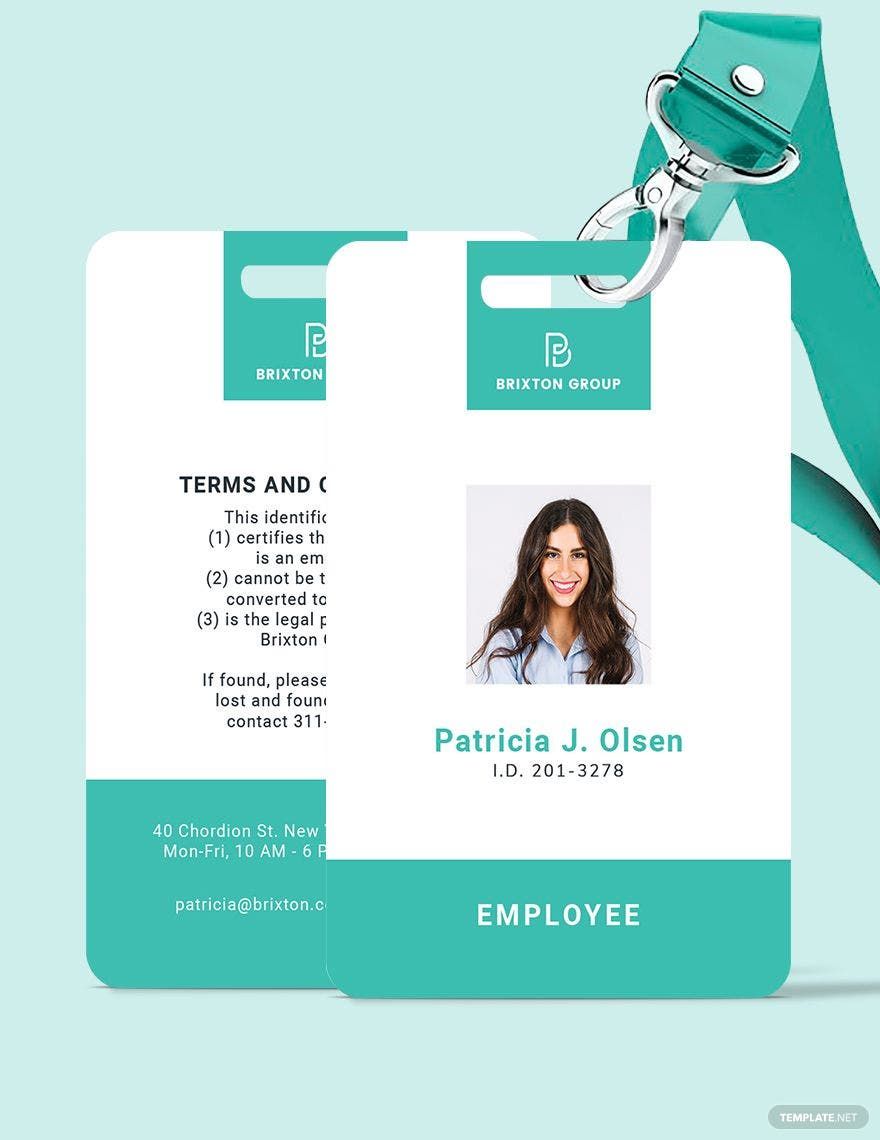Deliver useful and professionally-made ID card production and reinforce your company security with our Ready-Made Printable ID Card Templates in Apple Pages. Select from a wide variety of ideally-designed and cost-effective ID templates. They are easy to edit, completely customizable, and easy to access. Relish downloading them to your nearest devices and printing them using both personal and commercial printers. Additionally, these templates include CYMK color with 300 DPI resolution accompanied with scalable vectors to ensure a vivid and high-quality display. Prevention is better than cure! So use our Ready-Made Printable Templates in Apple Pages to make your business, organization, or even event safe from any external security threats. Grab them while you still can!
Printable ID Card Templates in Apple Pages
Editable ID Card Templates: Customize & Design in Apple Pages. Printable & Ready to Download. Elevate Your Style with Template.net. Explore Now!