How to Add a New Line in Microsoft Excel
Microsoft Excel is a powerful tool for managing and analyzing data, but sometimes, fitting everything into a single cell can be challenging. Whether you’re creating a list, formatting text, or enhancing data presentation, knowing how to insert line breaks efficiently is essential.
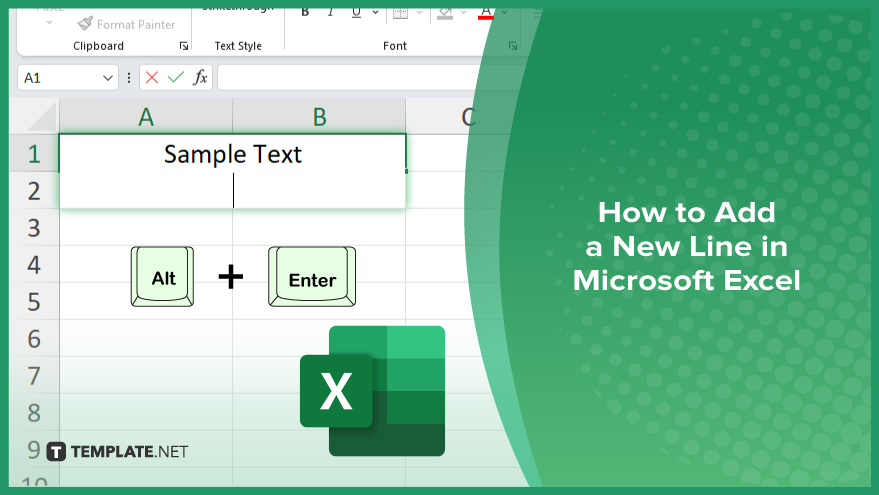
How to Add a New Line in Microsoft Excel
Adding a new line within a cell in Excel can help improve the readability and organization of your data. The process is easy whether on a Windows PC or a Mac. Follow these simple steps to insert a line break within a cell in Excel.
-
Step 1. Select the Cell
Click on the cell where you want to add a new line. Make sure the cell is active and ready for editing.
-
Step 2. Enter Edit Mode
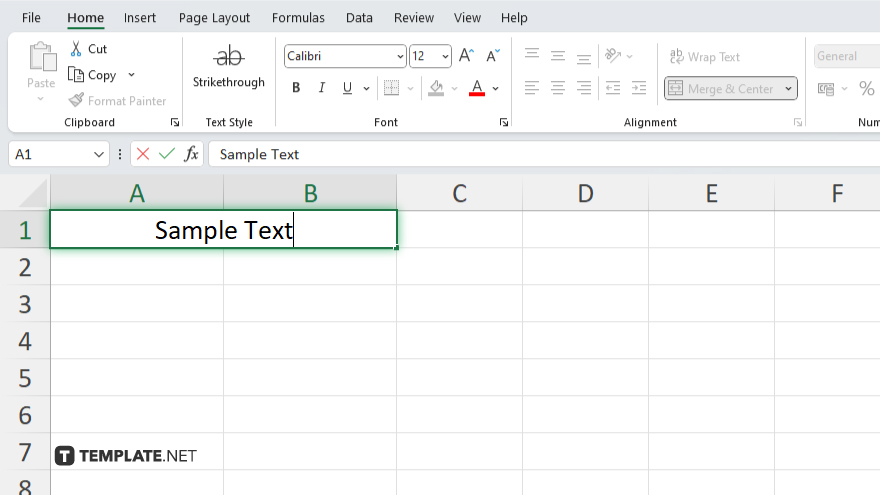
Double-click the cell or press F2 on your keyboard to enter edit mode. This allows you to modify the text within the cell.
-
Step 3. Insert the New Line
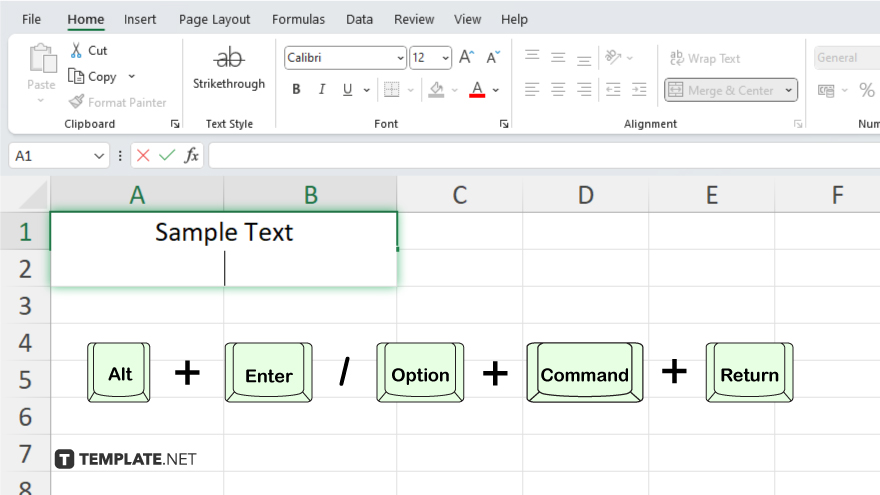
For Windows users, place your cursor where you want the new line, then press Alt + Enter. For Mac users, press Control + Option + Return. This will insert a line break within the cell.
-
Step 4. Complete Your Entry
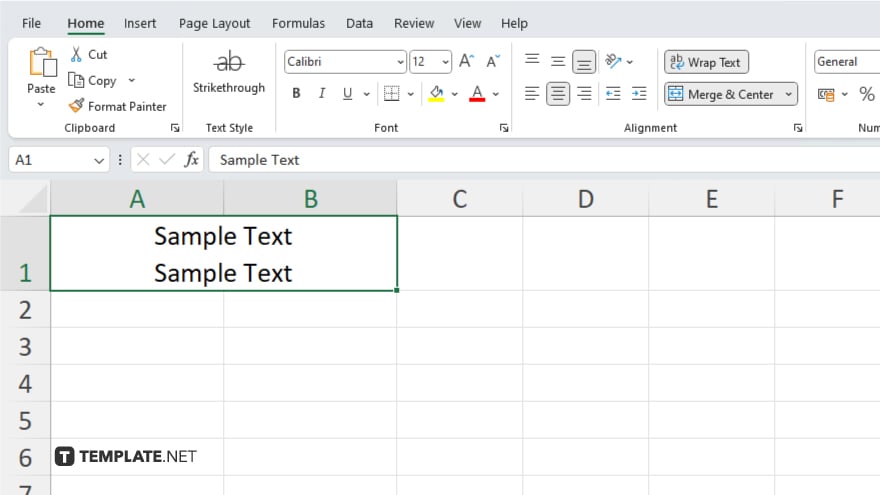
After adding the new line, press Enter to exit edit mode. Your cell should now display text with the new line included.
You may also find valuable insights in the following articles offering tips for Microsoft Excel:
FAQs
How do I add a new line within a cell in Excel on Windows?
Press Alt + Enter where you want the new line.
How do I insert a line break within a cell in Excel on a Mac?
Press Control + Option + Return to add a line break.
Can I add multiple lines within a single Excel cell?
Yes, repeat the line break shortcut for each new line you want to add.
Why won’t my line break work in Excel?
Ensure you are in edit mode by double-clicking the cell or pressing F2 before using the shortcut.
How can I see all the lines within a cell if they are not fully visible?
Adjust the row height to make all lines within the cell visible.






