How to Do a Count in Microsoft Excel
In Microsoft Excel, counting data is a fundamental skill for anyone working with spreadsheets. Whether you’re a business professional analyzing sales figures or a student tracking grades, knowing how to perform a count in Excel is essential.
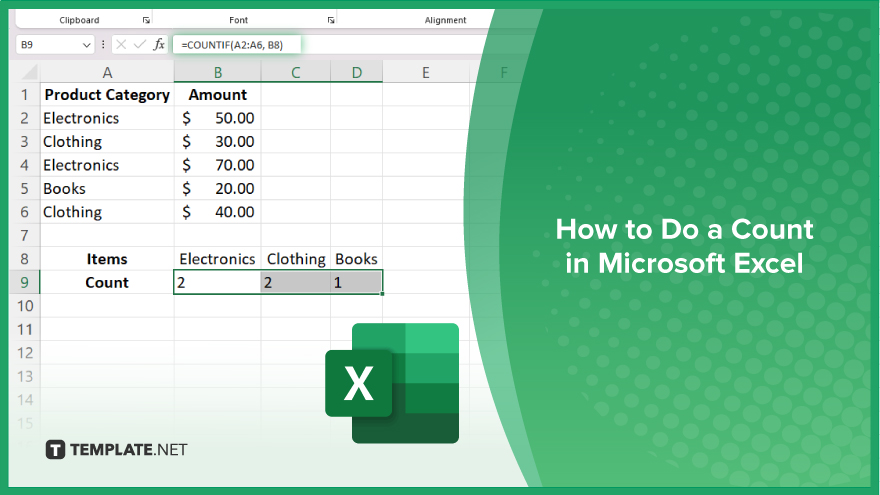
How to Do a Count in Microsoft Excel
Whether you’re tallying sales transactions, tracking inventory, or analyzing survey responses, knowing how to perform a count can help you gain valuable insights from your data. Here’s how:
-
Step 1. Select the Cell Where You Want the Count to Appear
Choose the cell where you want the count result to appear in your Excel worksheet. This is typically a cell separate from the data you’re counting.
-
Step 2. Use the COUNT Function
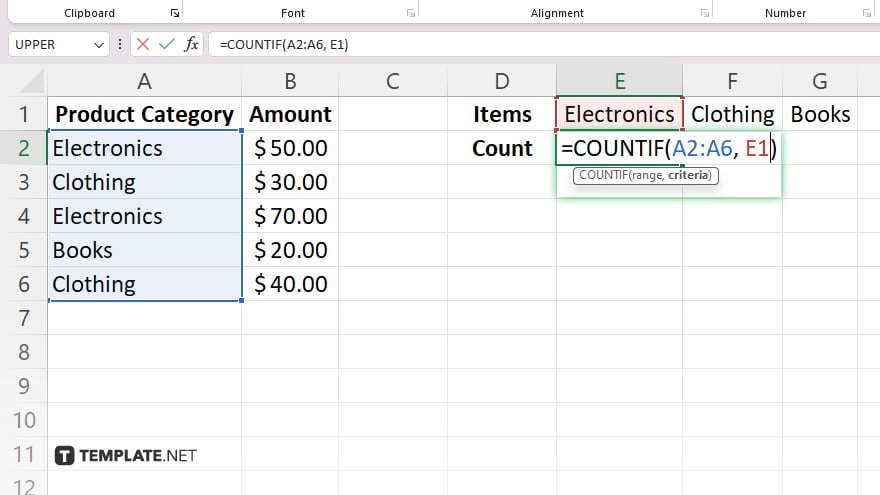
Type “=COUNT(” to start the COUNT function in the selected cell. Then, select the range of cells containing the data you want to count. Close the parentheses and press Enter.
-
Step 3. Review the Count Result
Excel will calculate the count based on the selected range and display the result in the cell you specified. This number represents the total count of non-empty cells within the selected range.
-
Step 4. Modify the COUNT Function
To count cells that meet specific criteria, you can modify the COUNT function by using additional functions like COUNTIF or COUNTIFS. These functions allow you to count cells based on certain conditions, such as text or numerical values.
-
Step 5. Repeat the Process as Needed
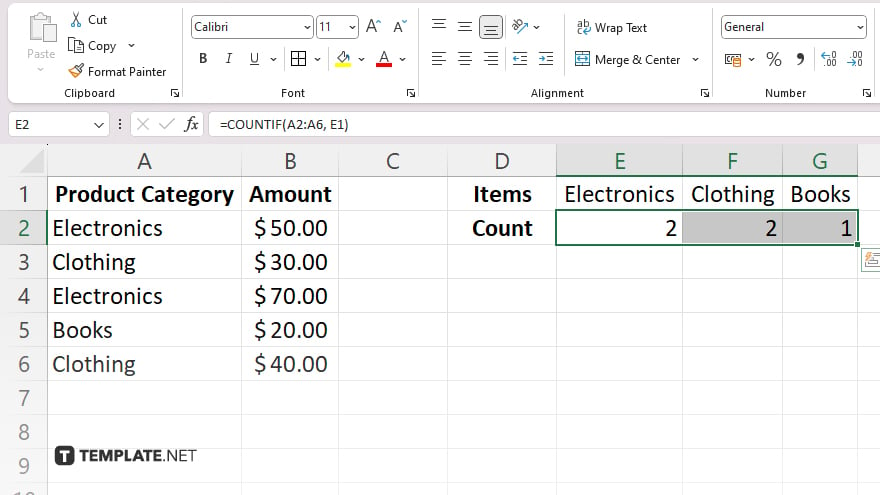
You can repeat the above steps to count data in different ranges or with different criteria throughout your Excel worksheet. Excel’s flexibility allows you to easily perform multiple counts within the same workbook.
You may also find valuable insights in the following articles offering tips for Microsoft Excel:
FAQs
How do I count cells with specific criteria in Excel?
You can use the COUNTIF function to count cells based on specific conditions.
Can Excel count cells with text or numerical values?
Yes, Excel’s COUNT function can count both text and numerical values.
What if I want to count cells across multiple sheets?
Excel allows you to include multiple sheets in your count by selecting the desired ranges from each sheet.
How do I count only non-empty cells in Excel?
The COUNTA function in Excel counts all non-empty cells within a specified range.
Can Excel count cells with errors or blanks?
Yes, Excel can count cells with errors using the COUNTIF function and count blank cells using the COUNTBLANK function.






