How to Add Axis Titles in Microsoft Excel
Microsoft Excel is a powerful tool in the Microsoft Office suite, that offers a plethora of functionalities that can enhance your data analysis and presentation. One such feature is the ability to add axis titles to your charts, which can significantly improve the readability and understanding of your data.
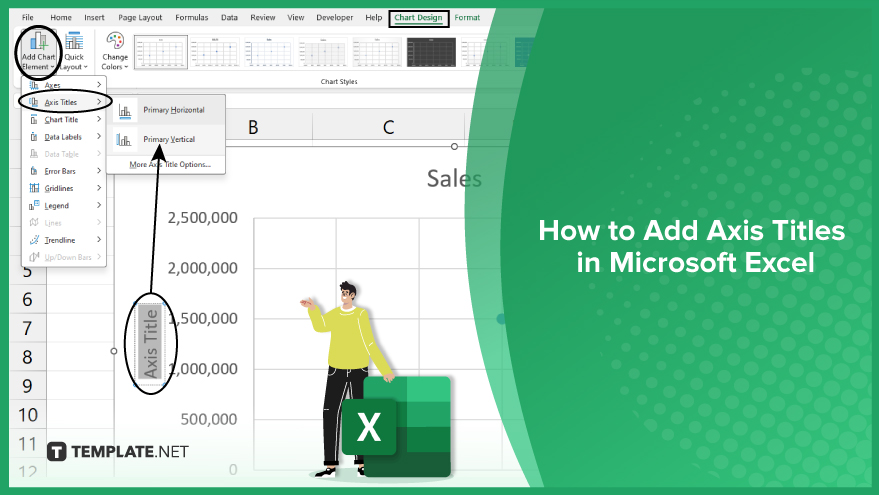
How to Add Axis Titles in Microsoft Excel
-
Adding Axis Titles to an Existing Chart
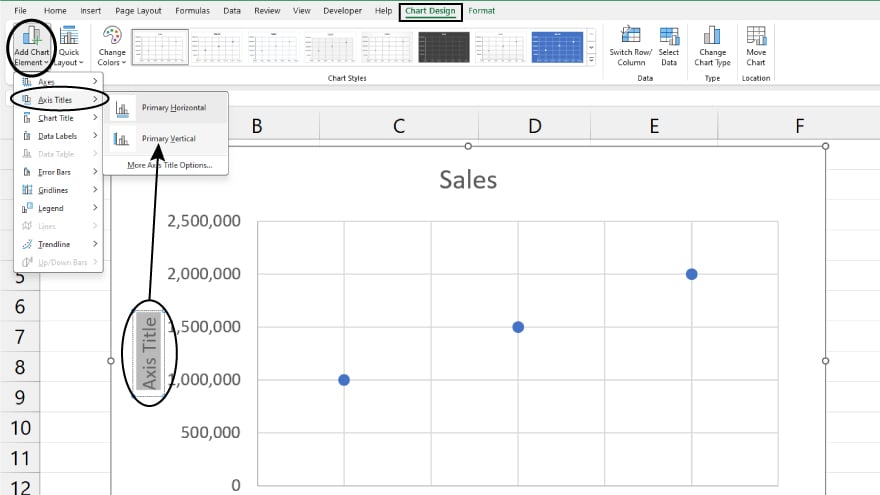
To add axis titles to your Excel chart, start by creating a chart then select your data and navigate to the ‘Insert’ tab. Choose ‘Recommended Charts.’ Once your chart is ready, click on it to activate ‘Chart Tools’ with ‘Design’ and ‘Format’ tabs. Under ‘Design,’ click ‘Add Chart Element,’ hover over ‘Axis Titles,’ and choose ‘Primary Horizontal’ or ‘Primary Vertical.’
A text box will appear on the selected axis, allowing you to input your title. Click outside the box to complete the process, and repeat as necessary for the other axis.
-
Formatting Axis Titles
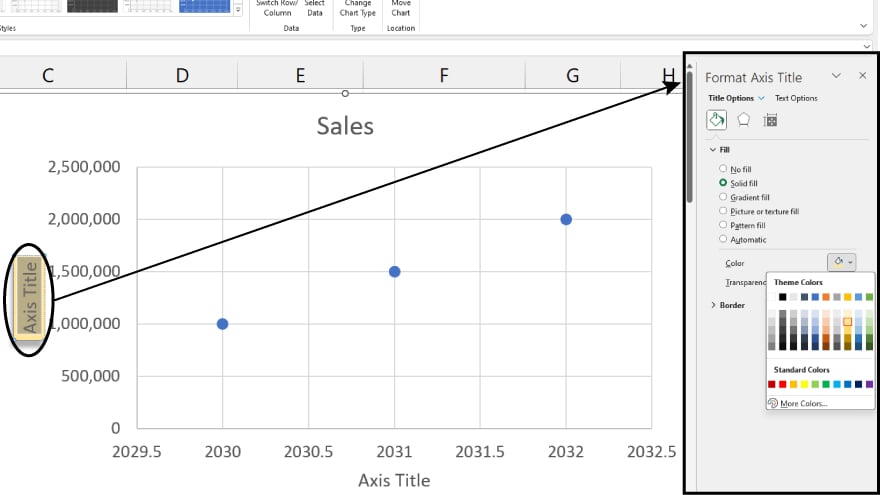
Excel also allows you to format your axis titles to suit your preferences. You can change the font type, size, color, and more. To do this, click on the axis title to select it. The ‘Format Axis Title’ pane will appear on the right side of the screen. Here, you can adjust the title’s appearance as desired.
Remember, the goal is to make your chart as clear and understandable as possible. Therefore, choose a font and color that are easy to read and complement the overall design of your chart.
You may also find valuable insights in the following articles offering tips for Microsoft Excel:
- How to Do Conditional Formatting in Microsoft Excel
- How to Delete a Sheet in Microsoft Excel
FAQs
How do I add axis titles in Microsoft Excel?
Select your chart, go to the ‘Design’ tab, click ‘Add Chart Element,’ and choose ‘Axis Titles.’
Can I customize the font and style of axis titles?
Yes, click on the axis title, access the ‘Format Axis Title’ options, and make the desired adjustments.
Is it possible to add titles to both the x-axis and y-axis?
Repeat the process for each axis to add titles to both.
How can I change or edit an existing axis title?
Click on the title, edit the text as needed, and click outside the box to save changes.
What if I want to remove an axis title from my chart?
Simply click on the title, press ‘Delete,’ and the axis title will be removed.






