How to Adjust Page Breaks in Microsoft Excel
Microsoft Excel makes it simple to extract specific text from a cell. Whether you’re a beginner or an experienced user, you’ll find this guide easy to follow.
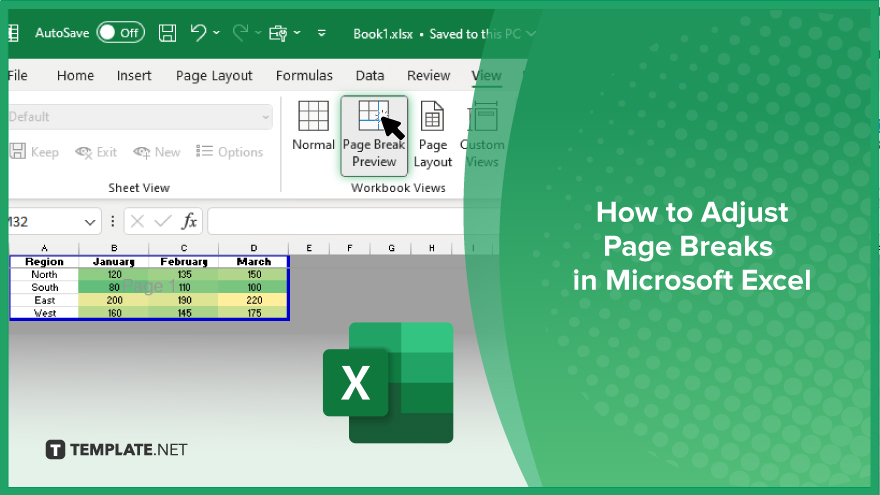
How to Adjust Page Breaks in Microsoft Excel
Adjusting page breaks in Microsoft Excel allows you to control how your data is printed, ensuring that it looks polished and professional. Here’s how:
-
Step 1. Access Page Break View
Open your Excel spreadsheet. Navigate to the “View” tab in the ribbon at the top. Click on “Page Break Preview” in the Workbook Views group.
-
Step 2. Adjust Page Breaks
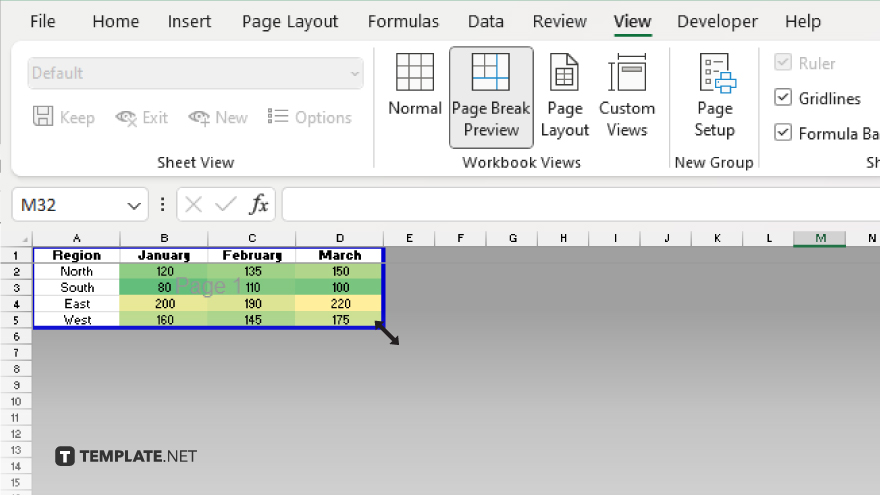
In Page Break Preview, you’ll see blue dashed lines representing page breaks. To adjust a page break, click and drag the blue dashed line to the desired location.
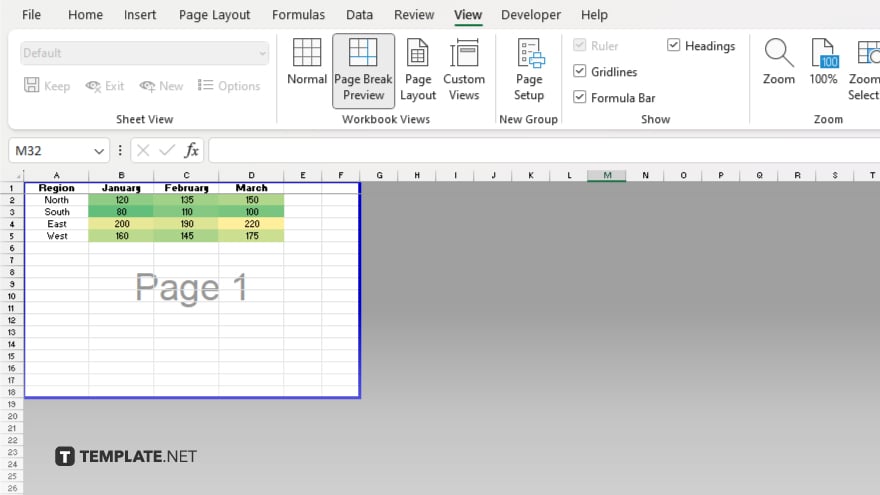
Release the mouse button once the page break is where you want it.
-
Step 3. Exit Page Break View
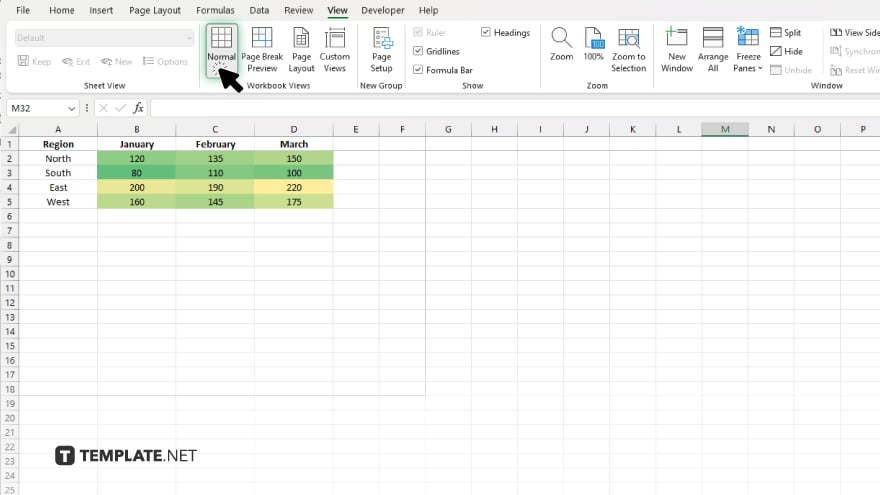
After adjusting page breaks, click the “Normal” button in the Workbook Views group to exit Page Break Preview.
-
Step 4. Verify Changes
Switch back to Normal view to ensure your page breaks are adjusted according to your preference.
-
Step 5. Save Your Work
Once you’re satisfied with the page breaks, remember to save your Excel sheet to retain the changes.
You may also find valuable insights in the following articles offering tips for Microsoft Excel:
FAQs
How do I access Page Break Preview in Excel?
Click on the “View” tab and select “Page Break Preview” in the Workbook Views group.
Can I manually adjust page breaks in Excel?
Yes, simply click and drag the blue dashed lines representing page breaks to the desired location.
How do I know if my page breaks are correctly adjusted?
Switch back to Normal view to verify that the layout meets your preferences.
What if I need to remove a page break?
Click and drag the page break line back to its original position to remove it.
Will my changes be saved automatically?
No, remember to save your Excel spreadsheet after adjusting page breaks to retain the changes.






