How to Calculate CV in Microsoft Excel
Microsoft Excel is an invaluable tool for data analysis, and understanding how to calculate the coefficient of variation (CV) using this software can significantly enhance your analytical skills. In this article, we’ll walk you through the steps to compute a CV in Excel.
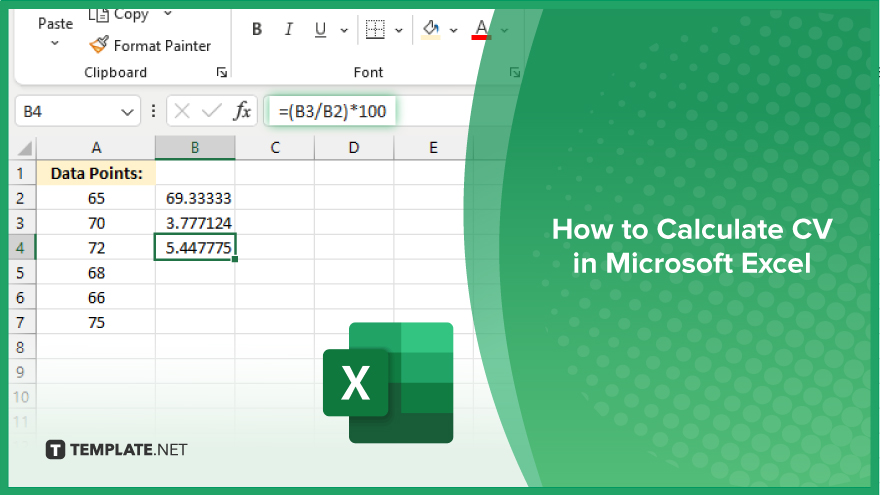
How to Calculate CV in Microsoft Excel
Calculating the coefficient of variation (CV) in Microsoft Excel is a process that can help you understand the variability within your data. If you’re still interested, here’s how:
-
Step 1. Organize Your Data
Ensure your data is properly organized in an Excel sheet, with each data point in a separate cell.
-
Step 2. Calculate the Mean
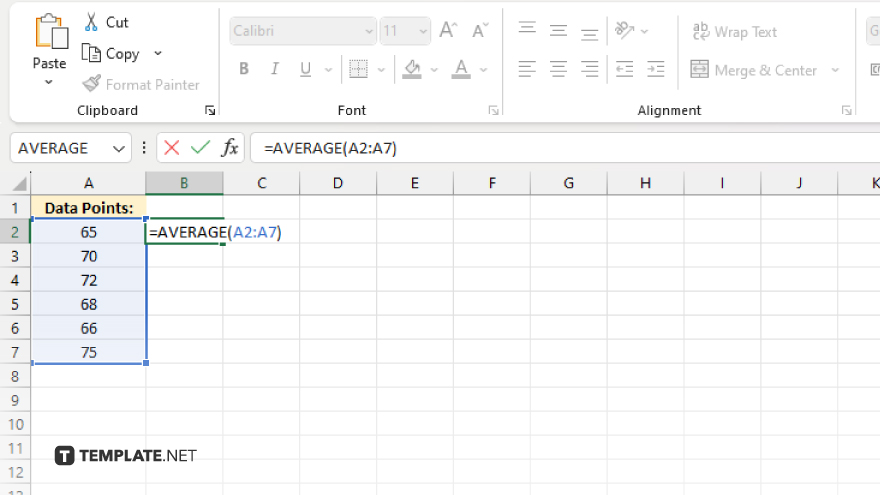
Use the AVERAGE function to find the mean (average) of your dataset.
-
Step 3. Calculate the Standard Deviation
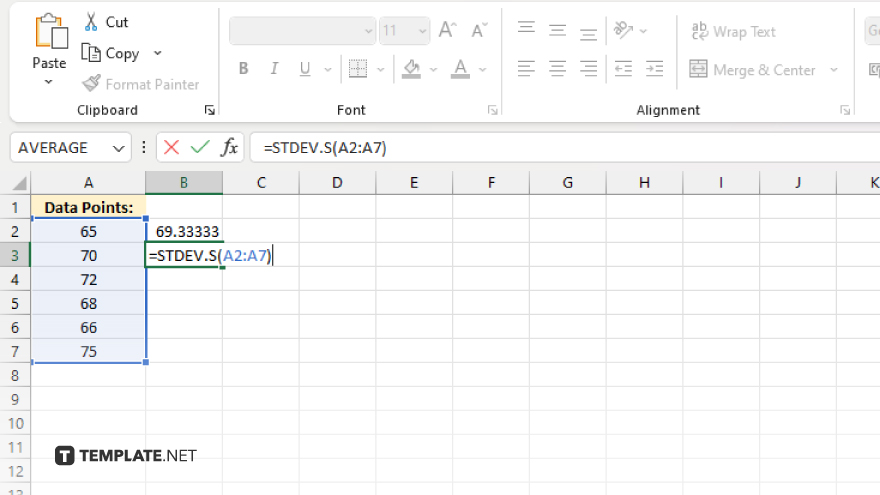
Utilize the STDEV.S function to compute the standard deviation of your dataset.
-
Step 4. Compute the CV
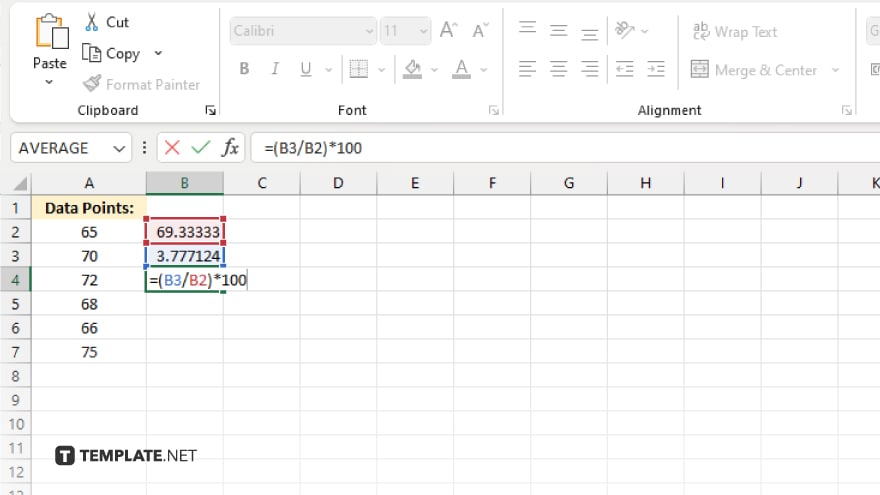
Divide the standard deviation by the mean, and then multiply the result by 100 to obtain the coefficient of variation.
-
Step 5. Interpret the CV
A lower CV indicates less variability, while a higher CV suggests greater variability within your dataset.
You may also find valuable insights in the following articles offering tips for Microsoft Excel:
FAQs
What is the coefficient of variation (CV) in Excel?
The coefficient of variation (CV) in Excel is a measure of relative variability within a dataset.
How do I calculate the mean in Excel?
You can calculate the mean in Excel using the AVERAGE function.
What function do I use to find the standard deviation in Excel?
In Excel, you use the STDEV.S function to find the standard deviation.
Can you explain the formula to compute CV in Excel?
The formula to compute CV in Excel is CV = (Standard Deviation / Mean) * 100.
What does a high or low CV value indicate in Excel?
A high CV value indicates greater variability, while a low CV value suggests less variability within the dataset.






