How to Calculate Hours on Microsoft Excel
Microsoft Excel provides powerful tools for calculating hours, a vital function for managing time data accurately. This guide will teach you how to calculate hours using Excel formulas, ensuring precise tracking and analysis of time-related data.
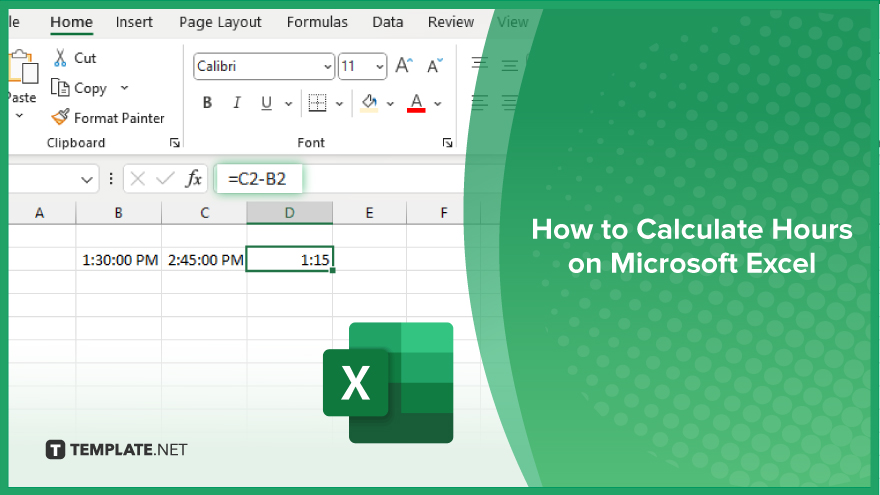
How to Calculate Hours on Microsoft Excel
Calculating hours in Microsoft Excel is an essential skill for managing time and improving your productivity and data management capabilities. Follow these steps to learn how to calculate hours using Excel formulas:
-
Step 1. Enter Your Time Data
Begin by entering your time data in two separate columns. For example, in column A, enter the start times, and in column B, enter the end times.
-
Step 2. Format the Cells as ‘Time’
Highlight the cells containing your time data. Right-click and select “Format Cells.” In the “Format Cells” dialog box, choose the “Time” category and select the appropriate time format.
-
Step 3. Subtract the Start Time from the End Time
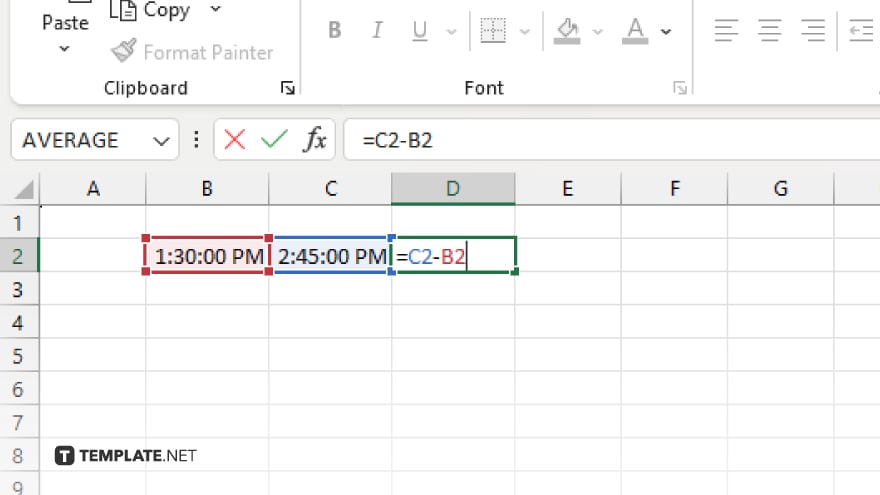
In a new column, enter the formula to subtract the start time from the end time. For example, in cell C2, type “=”=B2-A2″.” This formula calculates the difference between the start and end times.
-
Step 4. Format the Result as ‘Hours’
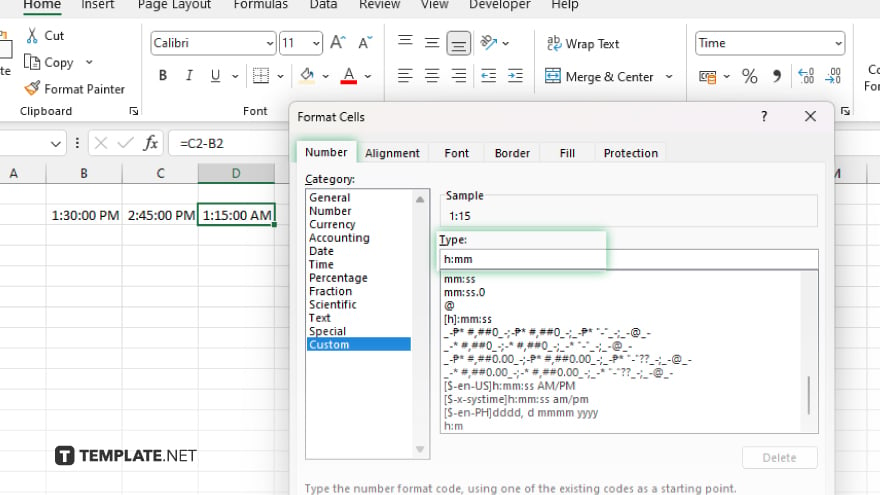
To display the result in hours, format the cells in the new column. Highlight the cells, right-click, select “Format Cells,” choose the “Custom” category, and enter “[h]:mm” in the “Type” field. This ensures the total hours are displayed correctly.
-
Step 5. Verify the Calculations
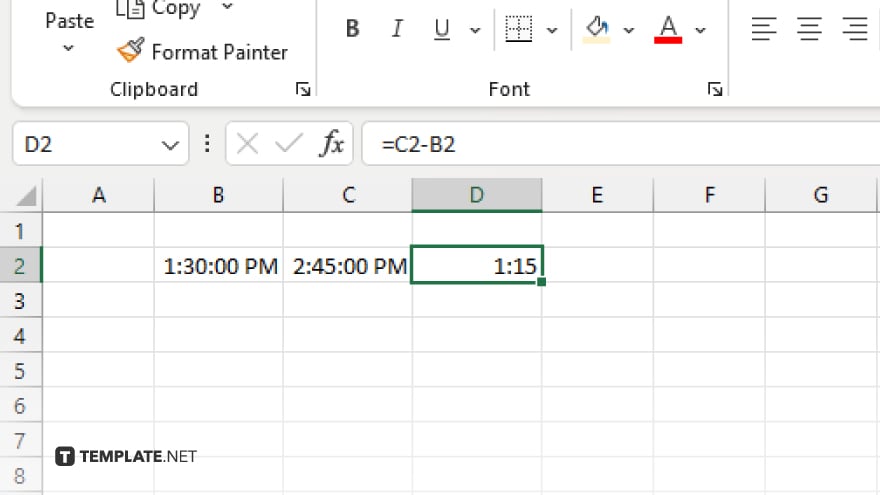
Check the results to ensure the hours are calculated correctly. Adjust the formatting or formulas if necessary to get accurate results.
You may also find valuable insights in the following articles offering tips for Microsoft Excel:
FAQs
How do I calculate hours between two times in Excel?
Subtract the start time from the end time using a formula like “=End_Time – Start_Time.”
What format should I use for time data in Excel?
Use the “Time” format in the “Format Cells” dialog box to ensure proper time calculation.
How can I display the result in hours?
Format the result cell using the custom format “[h]:mm” to display total hours.
Can I calculate hours across different days?
Yes, Excel can calculate hours across different days if you include the date in your time data.
Why is my time calculation showing a negative value?
Ensure that the end time is later than the start time; otherwise, the result will be negative.






