How to Copy a Microsoft Excel Sheet With Formulas
Microsoft Excel is a powerful tool used by millions for data analysis, reporting, and project management. One common task is copying a sheet with all its formulas intact, ensuring your calculations remain accurate.
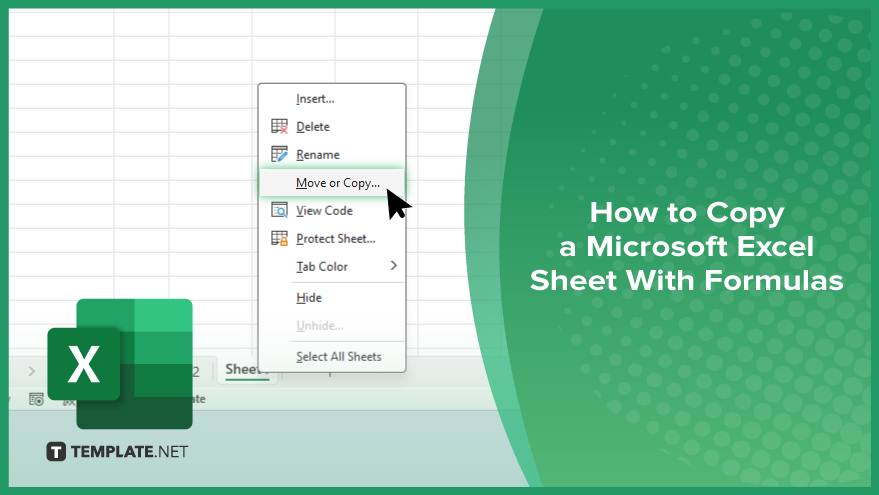
How to Copy a Microsoft Excel Sheet With Formulas
Copying a Microsoft Excel sheet with all its formulas is an easy process. Follow these simple steps to ensure your data and calculations are accurately duplicated.
-
Step 1. Open Your Excel Workbook
Open the Excel workbook that contains the sheet you want to copy. Ensure that the workbook is fully loaded and ready for editing.
-
Step 2. Right-click the Sheet Tab
Locate the sheet tab at the bottom of your Excel window you want to copy. Right-click on this tab to open a context menu.
-
Step 3. Select ‘Move or Copy’
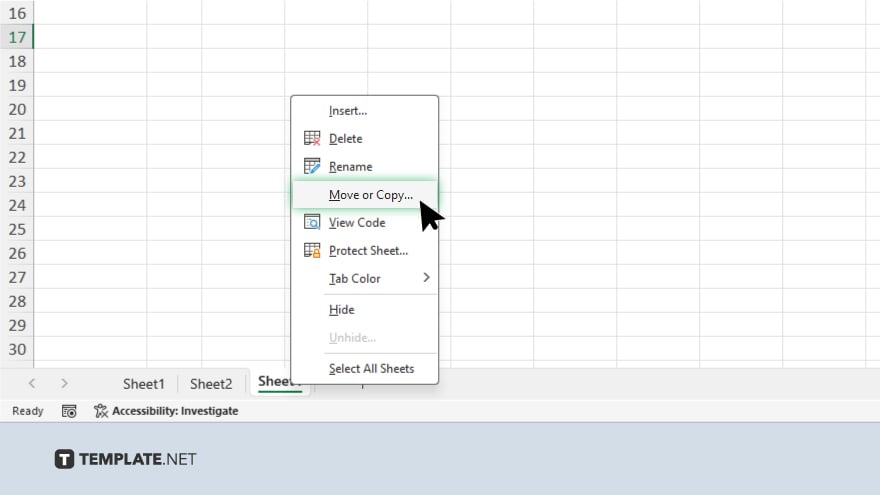
From the context menu, select the “Move or Copy” option. This will open the “Move or Copy” dialog box.
-
Step 4. Choose the Destination
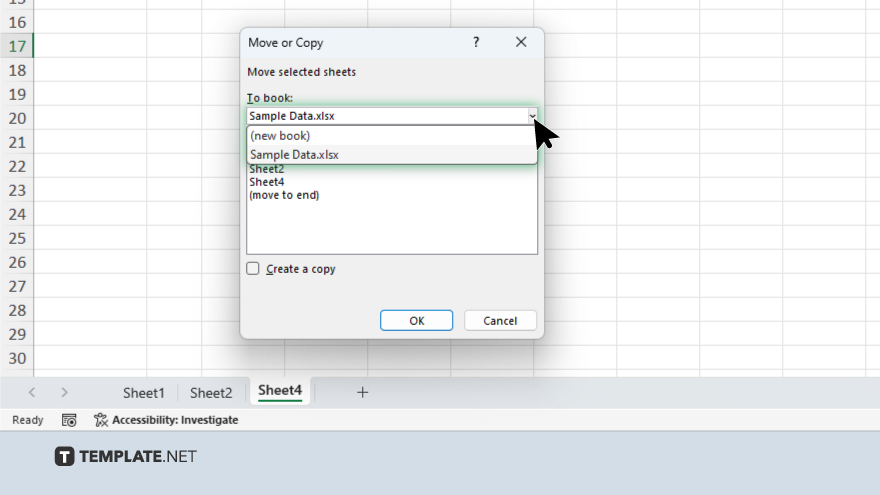
In the Move or Copy dialog box, select the destination workbook from the “To book” dropdown menu. If you want to copy the sheet to the same workbook, make sure the current workbook is selected.
-
Step 5. Create a Copy
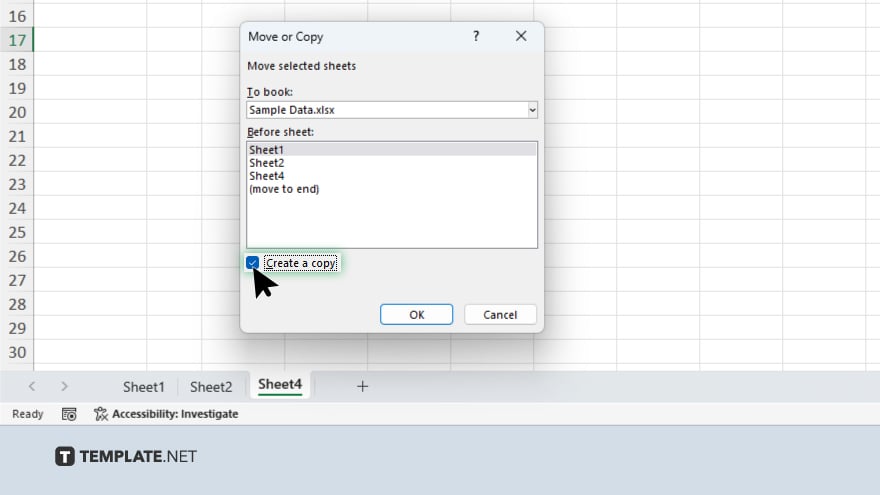
Check the “Create a copy” checkbox at the bottom of the dialog box. This ensures that you are copying the sheet rather than moving it.
-
Step 6. Position the Copied Sheet
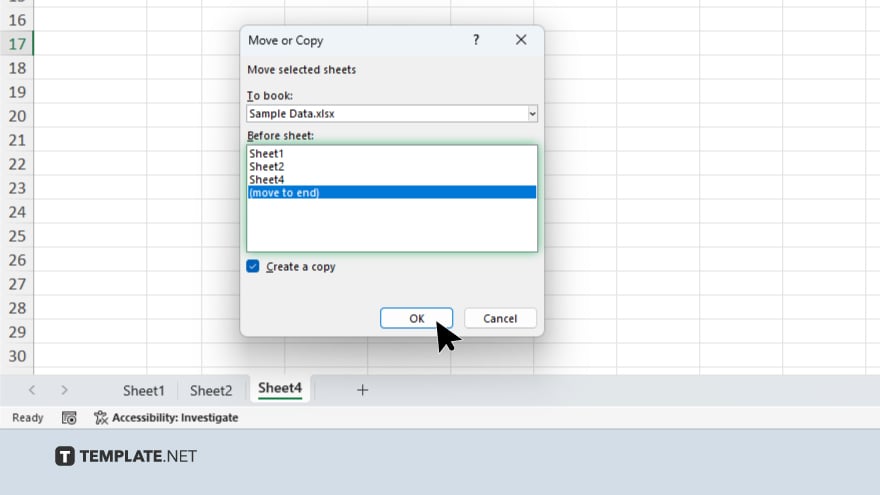
Select the position where you want the copied sheet to appear in the “Before sheet” list. You can choose to place it before any existing sheet or at the end. After, click the “OK” button to complete the process.
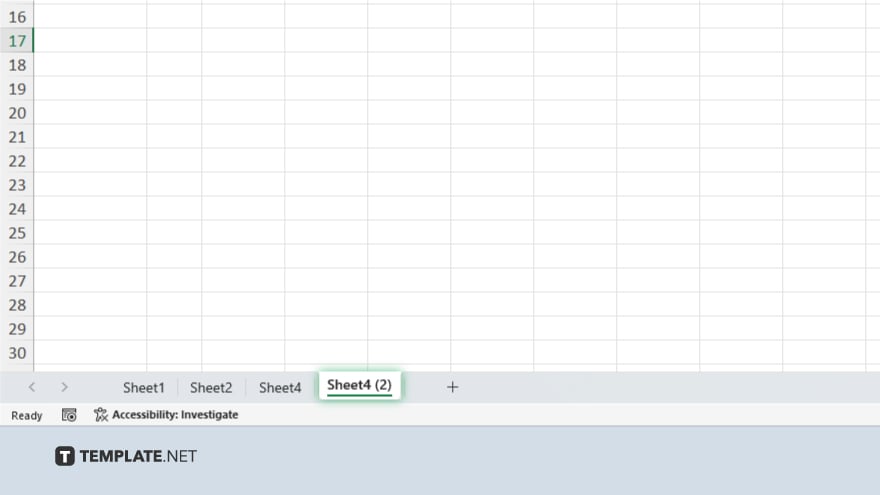
Your Excel sheet, including all its formulas, will now be copied to the specified location.
You may also find valuable insights in the following articles offering tips for Microsoft Excel:
FAQs
Can I copy an Excel sheet with formulas to another workbook?
Yes. You can copy an Excel sheet with formulas to another workbook using the “Move or Copy” feature.
Will the formulas update automatically when I copy the sheet?
The formulas will remain the same and reference the same cells unless adjusted manually.
Can I copy a sheet without changing any of its data or formatting?
Yes, copying a sheet retains all data, formulas, and formatting.
Is there a way to copy an Excel sheet to a new workbook without opening the destination workbook?
Yes. You can create a new workbook directly from the “Move or Copy” dialog box.
Can I copy multiple sheets at once with their formulas?
Yes, by selecting multiple sheets and then using the “Move or Copy” option, you can copy them all at once.






