How to Count the Number of Rows in Microsoft Excel
Microsoft Excel makes it easy to manage data, but sometimes you need a quick count of your rows. Whether you’re a beginner or an experienced user, this guide will help you efficiently tally your spreadsheet rows for better organization and analysis.
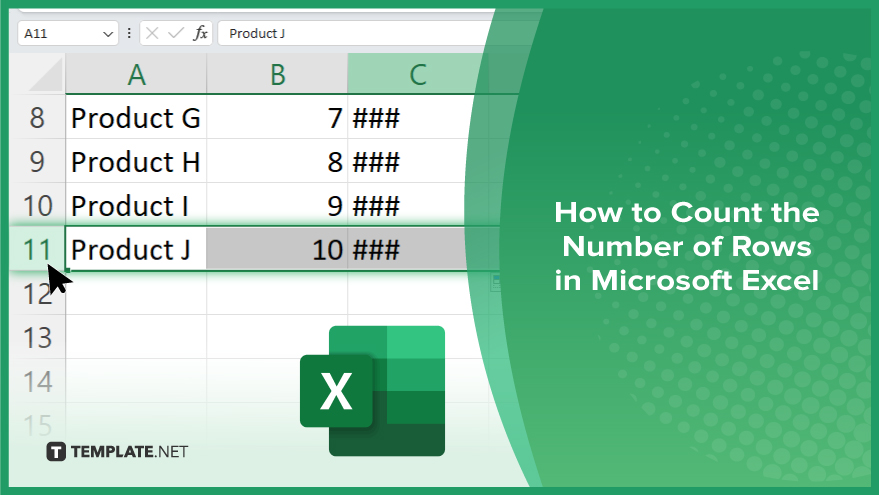
How to Count the Number of Rows in Microsoft Excel
Whether you’re organizing information or conducting analysis, knowing how to quickly tally your rows is essential. Here’s how:
-
Step 1. Navigate to the Last Row
Open your Excel sheet and scroll to the bottom of the worksheet to locate the last row with data.
-
Step 2. Check the Row Number
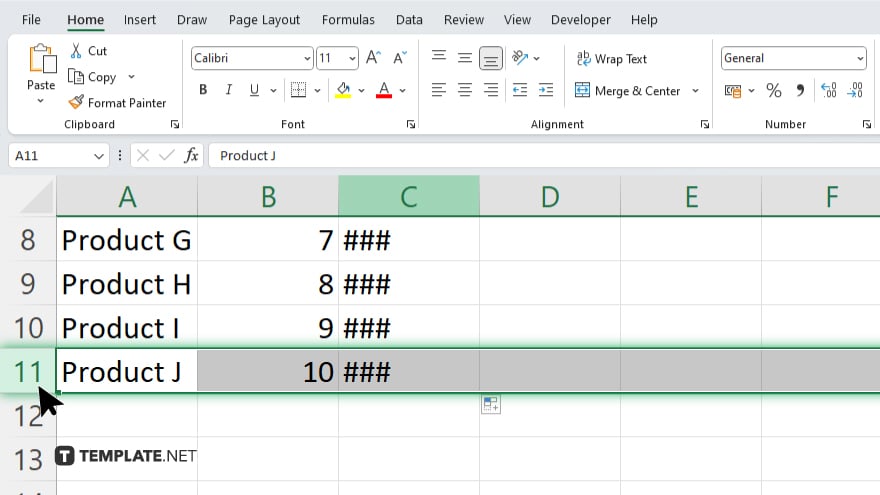
Once you’ve reached the last row with data, note the row number displayed on the left side of the screen.
-
Step 3. Subtract Header Rows
If your spreadsheet contains header rows at the top, subtract the number of header rows from the total row count.
-
Step 4. Finalize the Count
After adjusting for header rows, you now have the accurate count of rows in your Excel spreadsheet.
You may also find valuable insights in the following articles offering tips for Microsoft Excel:
FAQs
Can I count rows in Excel without scrolling through the entire spreadsheet?
Yes, simply navigate to the last row with data for an accurate count.
Do I need to include header rows when counting the number of rows?
It’s optional, but you can subtract header rows from the total count if necessary.
Does Excel provide a built-in function for counting rows?
No, Excel doesn’t have a specific function solely for counting rows, but you can easily determine the count manually.
Can I count rows in multiple worksheets simultaneously?
Yes, you can repeat the process for each worksheet to tally rows across multiple sheets.
Is there a keyboard shortcut to quickly navigate to the last row? Answer: Yes, you can press “Ctrl + ↓” to jump to the last row with data in Excel.
Yes, you can press “Ctrl + ↓” to jump to the last row with data in Excel.






