How to Do a Scatter Plot in Microsoft Excel
Microsoft Excel is a powerful tool for visualizing data. One of its key features is the ability to create scatter plots, which display the relationship between two variables. In this guide, we’ll show you how to easily create scatter plots in Excel.
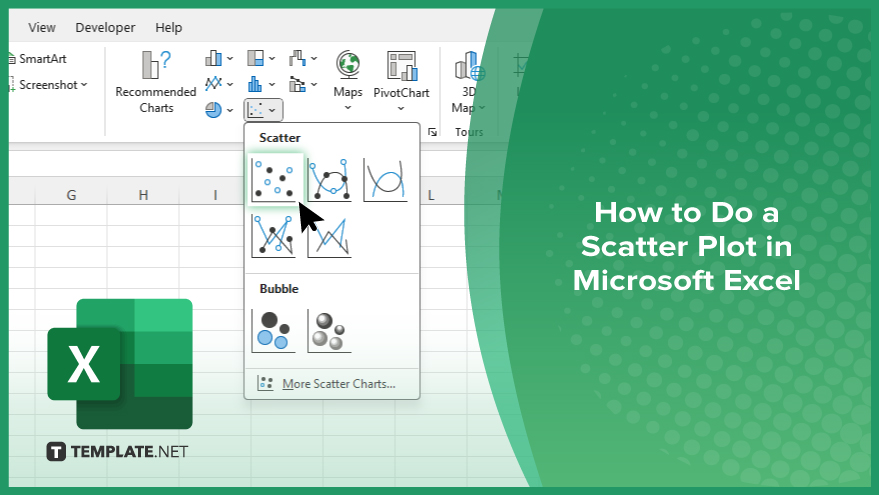
How to Do a Scatter Plot in Microsoft Excel
Whether you’re analyzing data for a school project or making business decisions, knowing how to create scatter plots can be incredibly useful. Here’s how:
-
Step 1. Prepare Your Data
Ensure your data is organized with the independent variable (X-axis) in one column and the dependent variable (Y-axis) in another.
-
Step 2. Select Your Data
Highlight the data you want to include in your scatter plot.
-
Step 3. Insert Scatter Plot
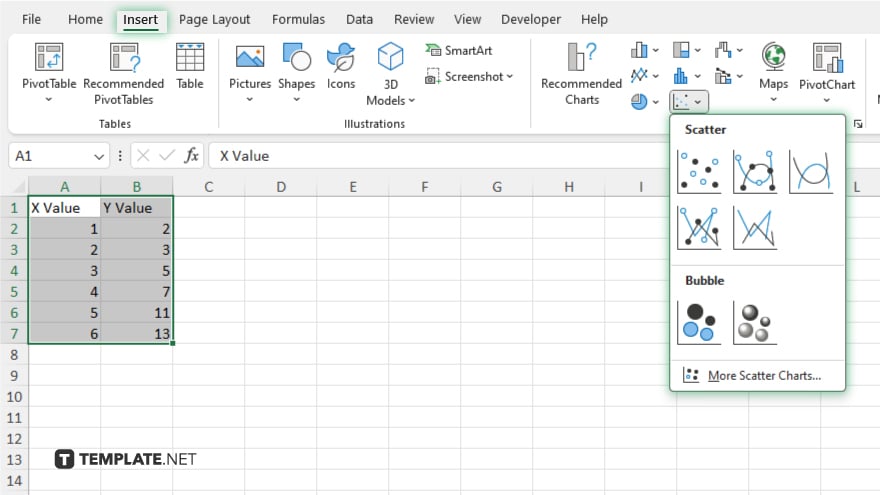
Go to the “Insert” tab on the Excel ribbon and select “Scatter” from the Chart options.
-
Step 4. Choose Scatter Plot Type
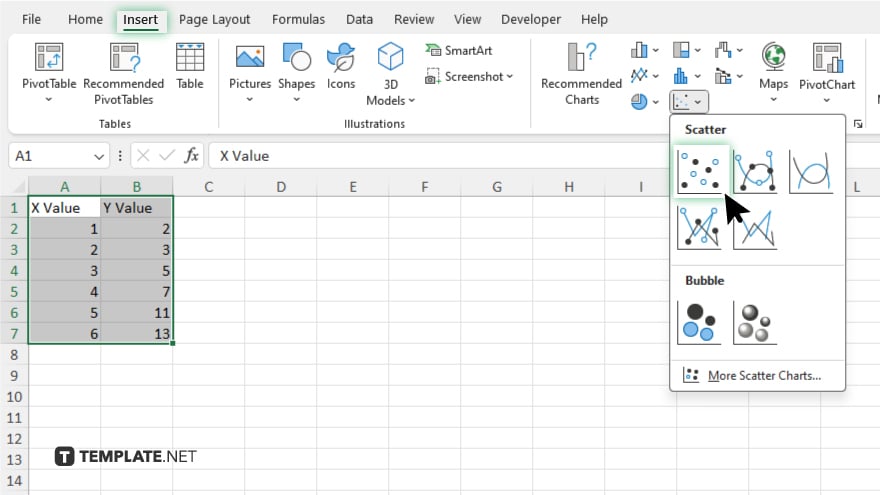
Choose the scatter plot type that best fits your data. Options include simple scatter plots, scatter plots with smooth lines, or scatter plots with markers.
-
Step 5. Customize Your Plot
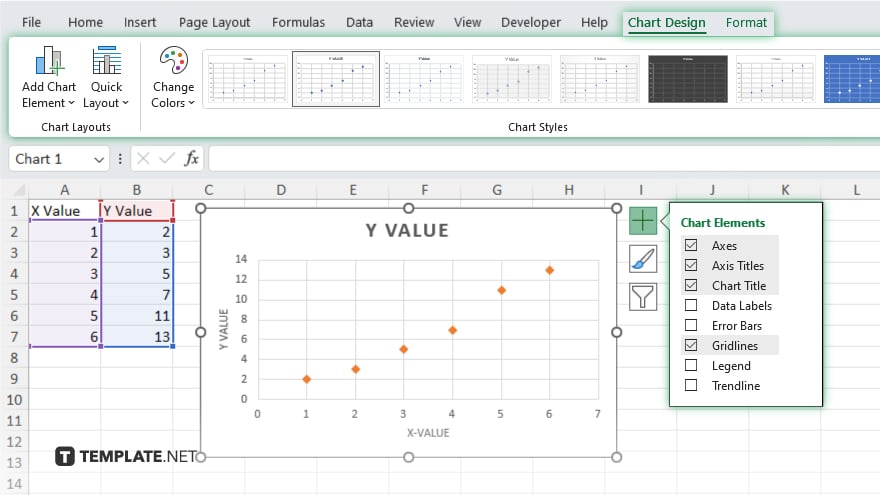
Customize your scatter plot by adding titles, and labels, and adjusting the axis scales to make your data easier to interpret. Once satisfied with your scatter plot, finalize it by saving your Excel file or copying and pasting the plot into another document.
You may also find valuable insights in the following articles offering tips for Microsoft Excel:
FAQs
How do I select data for a scatter plot in Excel?
Highlight the data you want to include in the plot.
Can I customize the appearance of my scatter plot?
You can add titles and labels and adjust axis scales to suit your preferences.
What if I have multiple sets of data for comparison?
Excel allows you to plot multiple data series on the same scatter plot for easy comparison.
Can I add trendlines to my scatter plot?
Yes, Excel allows adding trendlines to visualize trends in your data.
How do I save or share my scatter plot?
You can save your Excel file containing the scatter plot or copy and paste the plot into other documents or presentations.






