How to Enter a Date in Microsoft Excel
Microsoft Excel makes it simple to enter and manage dates in your spreadsheets, but understanding the correct format is crucial for accurate data handling. Whether you’re tracking deadlines, organizing schedules, or analyzing time-based data, knowing how to input dates properly can save you time and prevent errors.
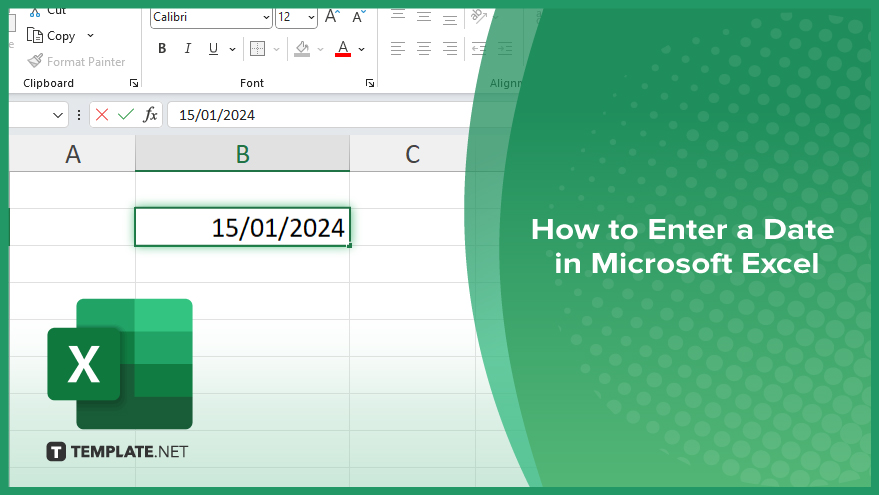
How to Enter a Date in Microsoft Excel
Entering dates in Microsoft Excel is a process that allows you to keep track of important information and perform date-related calculations. Follow these simple steps to accurately enter a date in an Excel sheet.
-
Step 1. Select the Cell
Start by opening the Excel worksheet where you want to enter the date. You can do this by double-clicking the Excel file or by opening Excel and selecting the file from the recent documents list.
-
Step 2. Select the Cell
Click on the cell where you want to input the date. This will highlight the cell, indicating that it is ready for data entry.
-
Step 3. Enter the Date
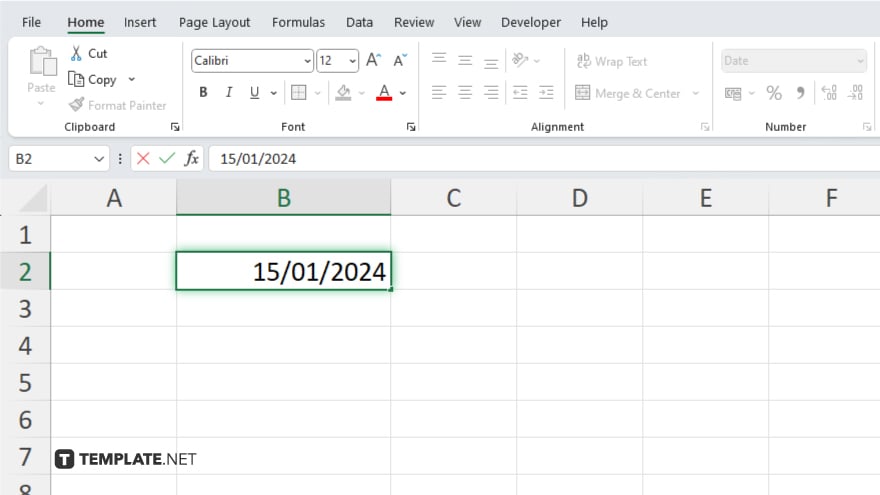
Type the date in the selected cell using one of the standard date formats. For example, you can use “DD/MM/YYYY” (e.g., 15/01/2024), depending on your regional settings.
-
Step 4. Confirm the Entry
Press the “Enter” key on your keyboard to confirm the date entry. Excel will recognize the input as a date and format it accordingly.
-
Step 5. Verify the Date Format
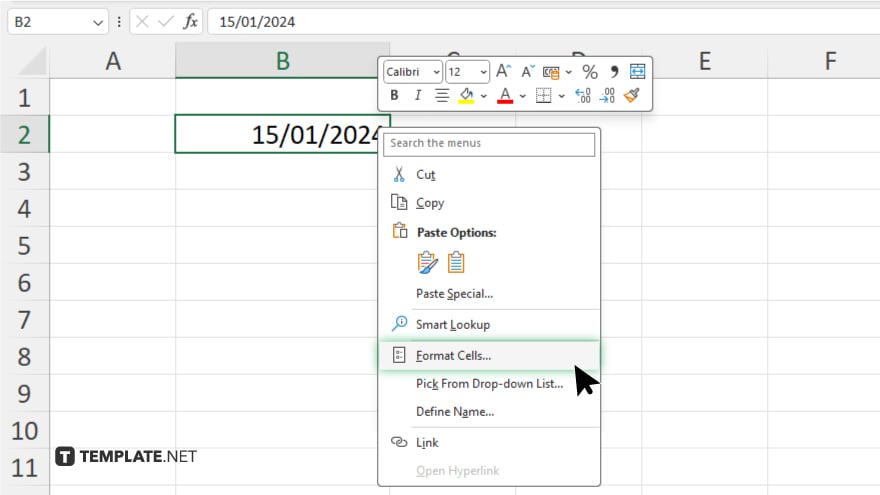
Ensure that the date is displayed correctly. If Excel does not recognize the date format, it may treat the entry as text. To fix this, you can format the cell as a date by right-clicking the cell and selecting “Format Cells,” then in the “Format Cells” dialog box, choose the “Number” tab, selecting “Date” from the list of categories, choosing the desired date format, and click “OK.”
You may also find valuable insights in the following articles offering tips for Microsoft Excel:
FAQs
How do I enter a date in Excel?
Type the date in the desired cell using a standard format like “MM/DD/YYYY” or “DD/MM/YYYY” and press “Enter.”
Why is my date showing as a number?
Excel may format the date as a serial number; change the cell format to “Date” to display it correctly.
How can I change the date format in Excel?
Right-click the cell, select “Format Cells,” choose the “Number” tab, select “Date,” and pick your preferred format.
Why is Excel not recognizing my date?
Ensure you are using a recognized date format and the cell is formatted as “Date.”
Can I enter dates in different formats in the same Excel sheet?
Yes, you can format each cell individually by changing the date format through the “Format Cells” option.






