How to Enter Data Downward in Microsoft Excel
Microsoft Excel makes data entry a breeze with its intuitive features. Whether you’re a beginner or an experienced user, mastering this technique will enhance your efficiency and organization. Follow along as we break down the process step by step, empowering you to streamline your data input and excel in Excel!
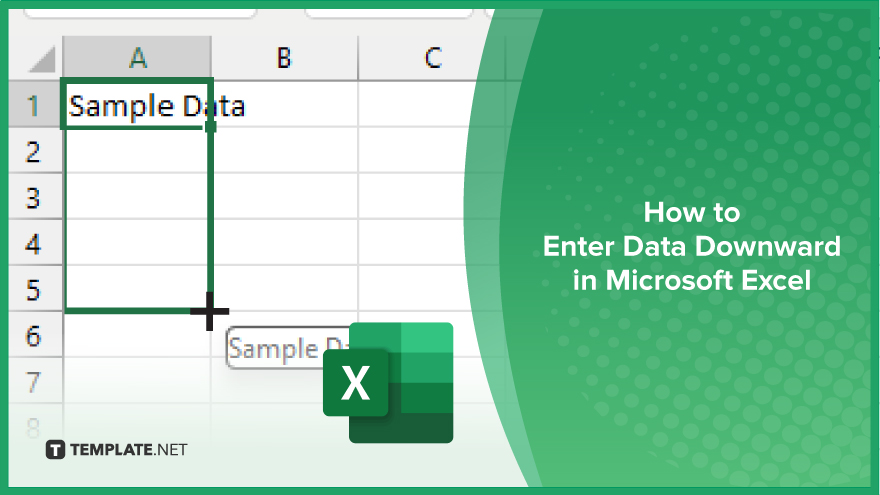
How to Enter Data Downward in Microsoft Excel
Learning to enter data downward in Microsoft Excel can significantly improve your workflow and productivity. Here’s how:
-
Step 1. Select the Cell
Choose the cell where you want to start entering your data.
-
Step 2. Enter Data
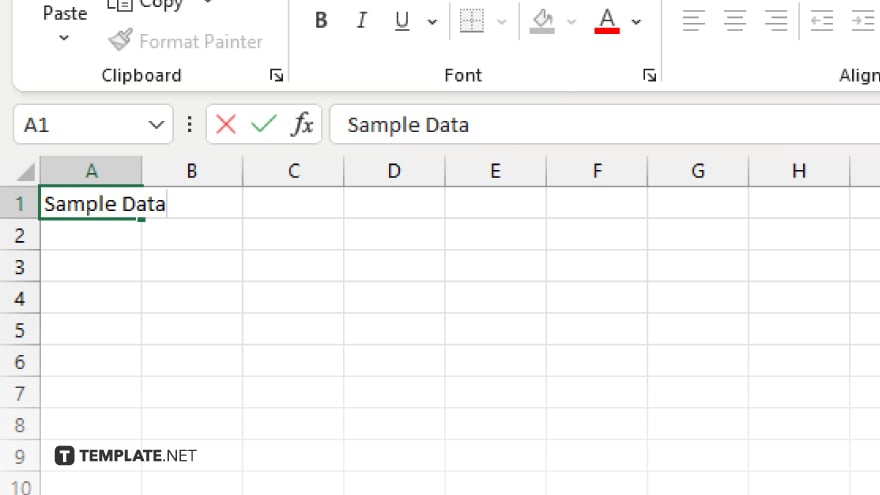
Type in the desired information into the selected cell.
-
Step 3. Press ‘Enter’
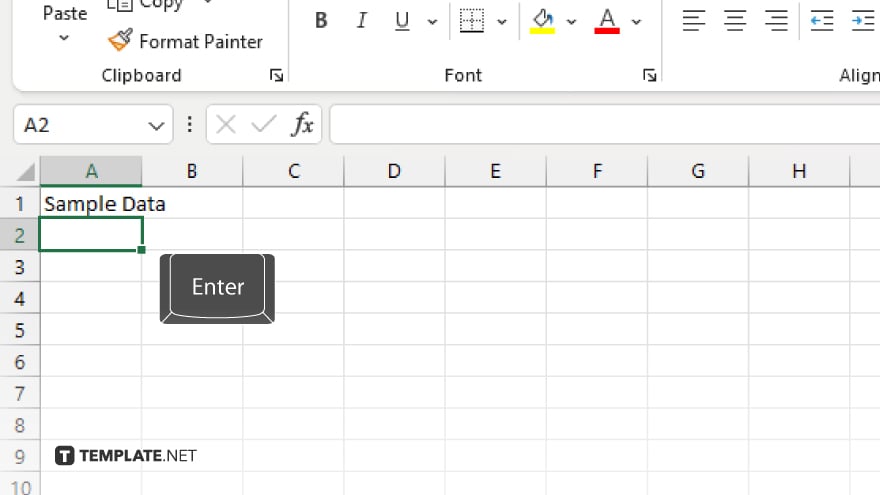
After entering the data, press the Enter key on your keyboard.
-
Step 4. Autofill Handle
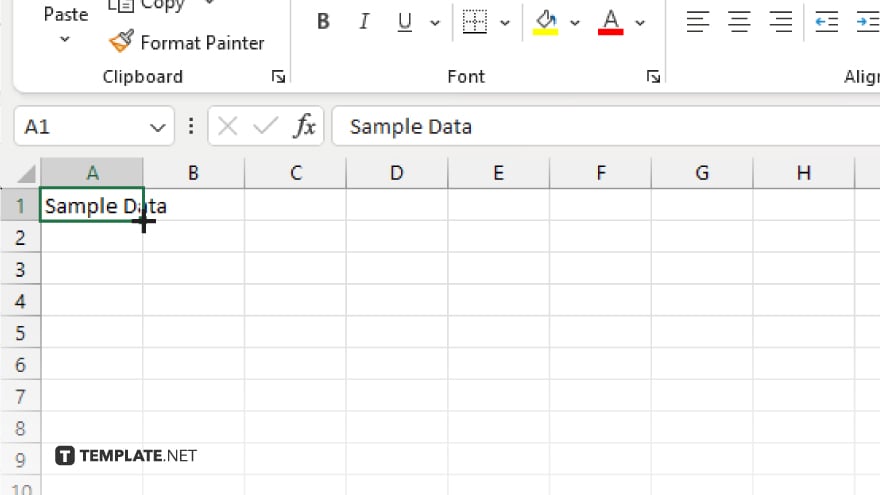
Hover your cursor over the bottom right corner of the cell until it turns into a small square (autofill handle.)
-
Step 5. Drag Downward
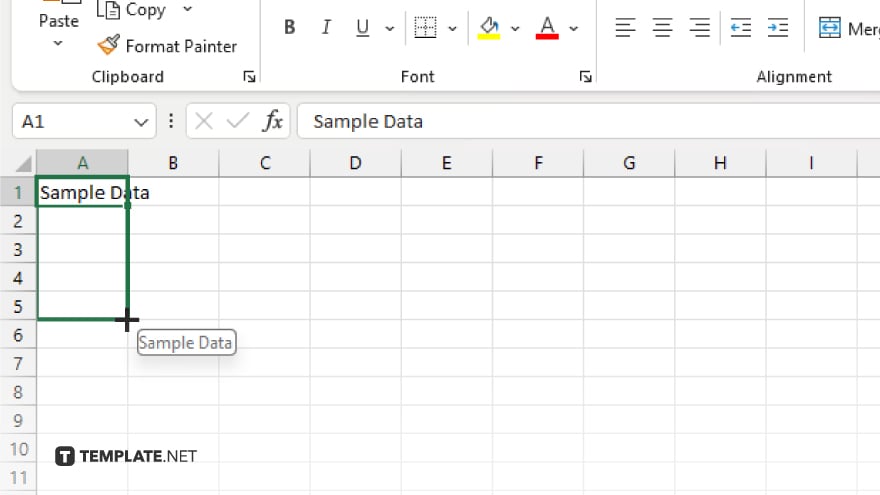
Click and hold the autofill handle, then drag it downward to the cells where you want to copy the data. Release the mouse button to paste the data into the selected cells.
-
Step 6. Autofill Options
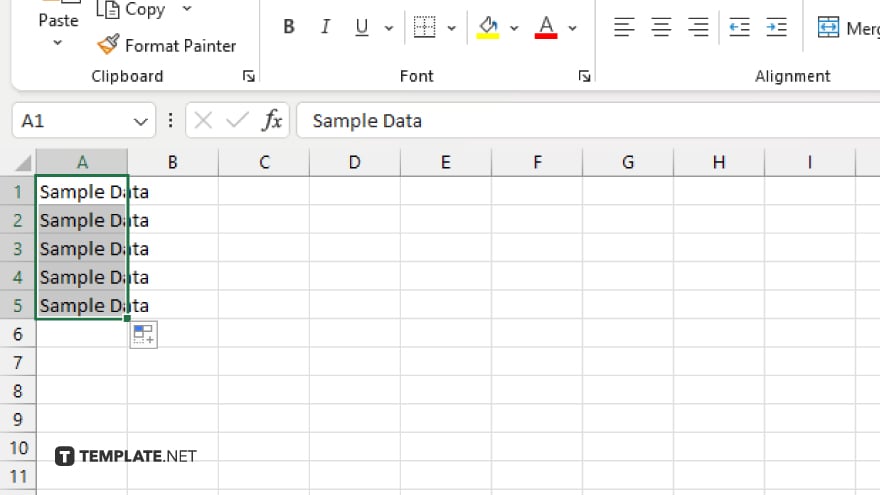
You may see autofill options after releasing the mouse button. Choose the appropriate option based on your preference. After, double-check the data to ensure accuracy and alignment.
You may also find valuable insights in the following articles offering tips for Microsoft Excel:
FAQs
Can I enter data downward in Excel without using the mouse?
Yes, you can enter data downward by selecting the cell, typing the data, and then pressing Enter on your keyboard.
What if I want to enter the same data downward into multiple cells?
Simply use the autofill handle to drag downward and replicate the data into the desired cells.
Is there a shortcut for autofilling data downward in Excel?
Yes, you can press Ctrl + D after selecting the cell containing the data you want to copy downward.
Can I customize the autofill options in Excel?
Yes, you can choose from various autofill options such as fill formatting only, fill without formatting, or fill series.
What if I need to enter a formula downward instead of static data?
You can enter the formula in the first cell, then use the autofill handle to copy the formula downward, adjusting cell references as needed.






