How to Expand a Column in Microsoft Excel
Microsoft Excel simplifies data management, and knowing how to expand a column is crucial for efficient spreadsheet navigation. Master this essential skill to enhance your Excel proficiency and streamline your workflow.
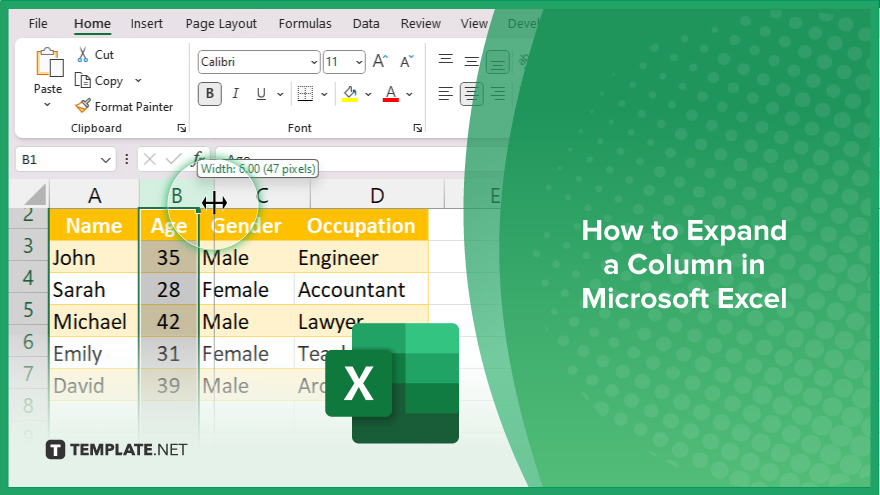
How to Expand a Column in Microsoft Excel
Whether you’re working on a simple spreadsheet or a complex data analysis project, knowing how to adjust column widths can greatly enhance your productivity. Here’s how:
-
Step 1. Select the Column
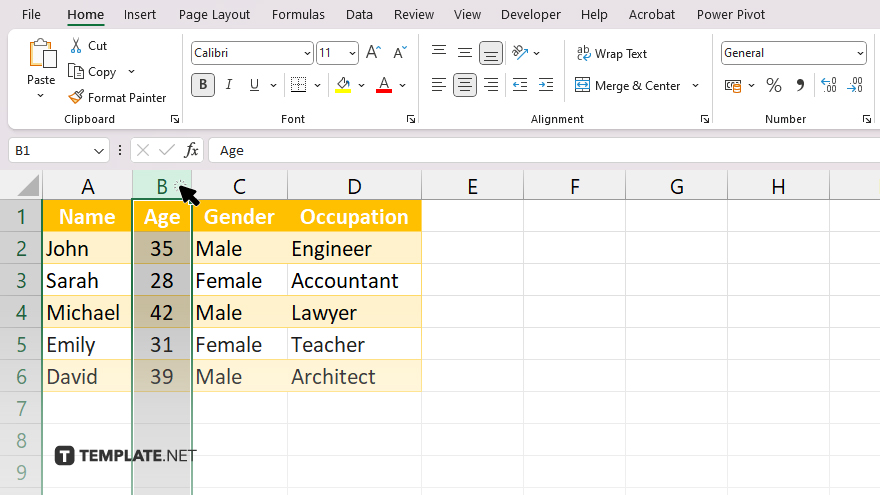
Click on the column header letter (e.g., A, B, C) of the column you want to expand. This will highlight the entire column.
-
Step 2. Adjust the Column Width
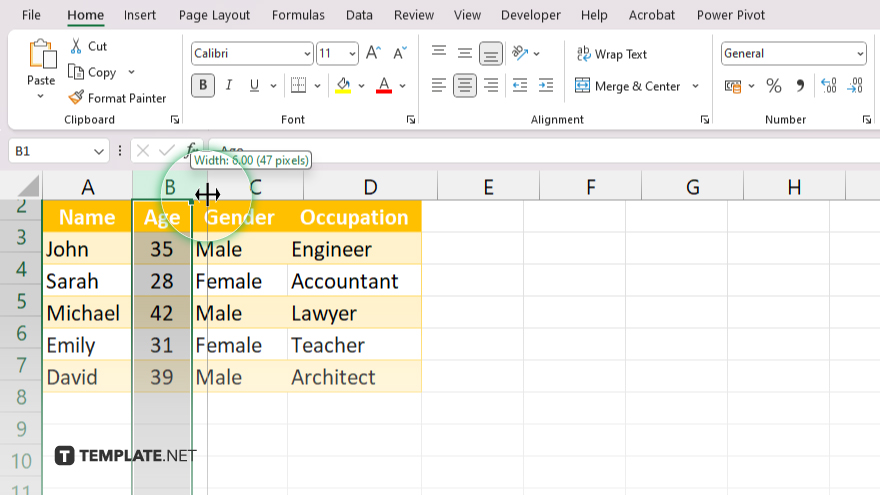
Hover your mouse pointer over the right boundary of the selected column header until it turns into a double-headed arrow. Then, click and drag the boundary to the desired width.
-
Step 3. Release the Mouse Button
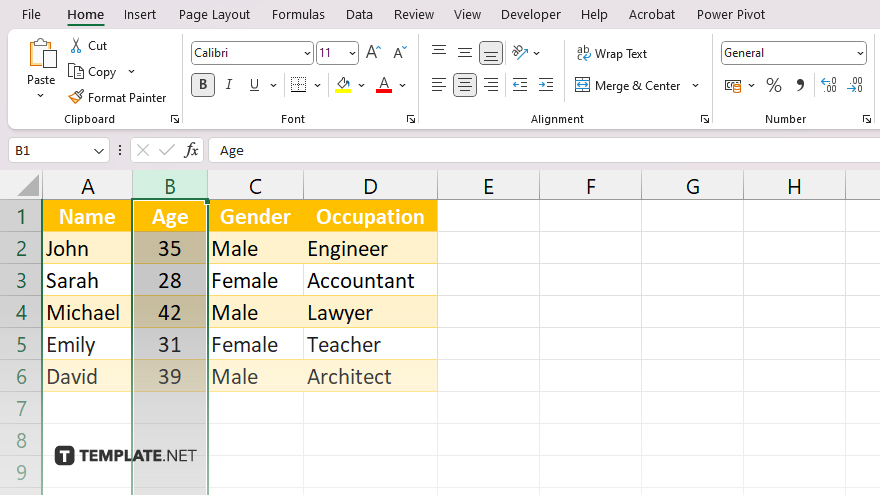
Once you’ve adjusted the column width to your liking, release the mouse button. The column will expand or contract accordingly. After, verify that the column width suits your needs by checking the content within the column. Repeat the process if further adjustments are necessary. Remember to save your Excel file to retain the changes you’ve made to the column widths.
You may also find valuable insights in the following articles offering tips for Microsoft Excel:
How do I expand a column in Excel?
Simply click on the column header and drag the boundary to adjust the width.
Can I expand multiple columns at once?
Yes, you can select multiple column headers and adjust their widths simultaneously.
What if the column width doesn’t fit my data?
You can double-click on the boundary between column headers to automatically adjust the width to fit the content.
Is there a shortcut key to expand columns?
Yes, you can press and hold the “Alt” key while dragging the boundary to expand columns with precision.
Will expanding a column affect the rest of my spreadsheet?
No, adjusting column widths only affects the selected columns and does not impact other parts of your Excel file.






