How to Insert the Slicer in Microsoft Excel
Microsoft Excel allows you to insert slicers, providing a simple way to filter data visually and interactively. This guide will show you how to add slicers to your worksheets, making data analysis more intuitive and efficient.
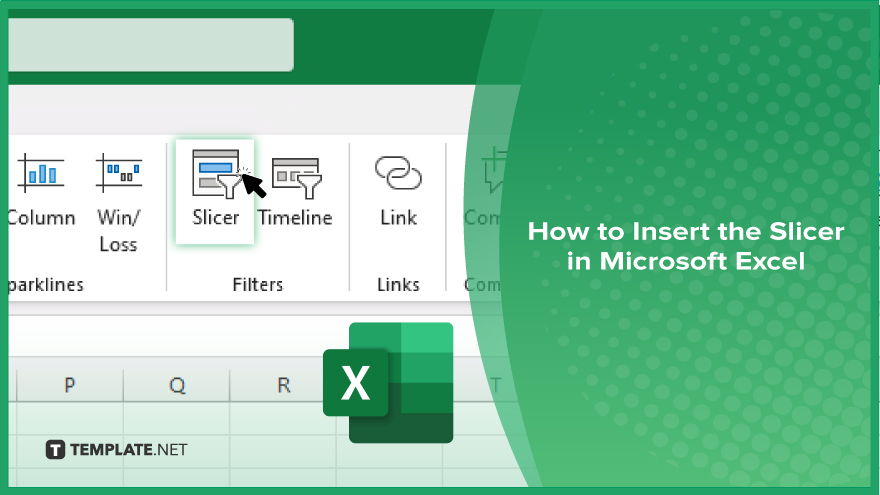
How to Insert the Slicer in Microsoft Excel
Inserting slicers in Microsoft Excel enables easy and intuitive data filtering, enhancing the interactivity of your spreadsheets. Follow these steps to add slicers in Excel:
-
Step 1. Select Your Data Table
Begin by selecting the table or PivotTable that you want to filter using slicers. Click anywhere within the data range to ensure it is highlighted.
-
Step 2. Go to the ‘Insert’ Tab
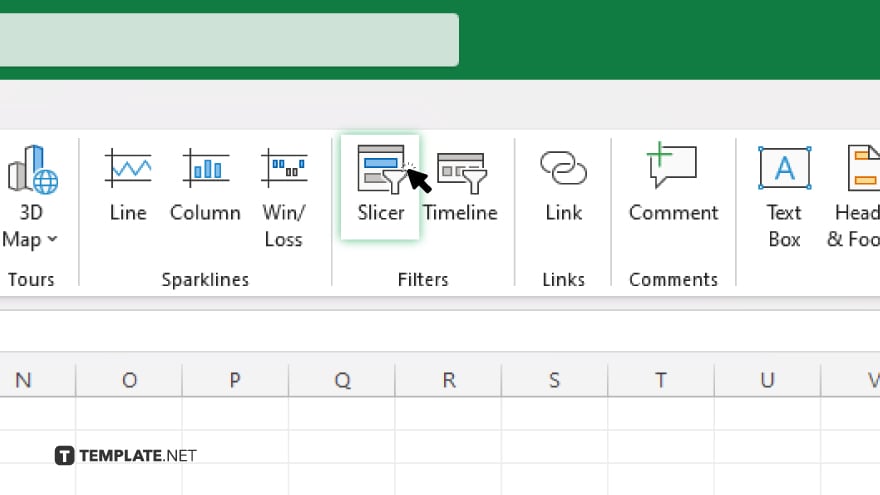
Navigate to the “Insert” tab on the Excel ribbon. In the “Filters” group, click on the “Slicer” button.
-
Step 3. Choose the Fields for Slicers
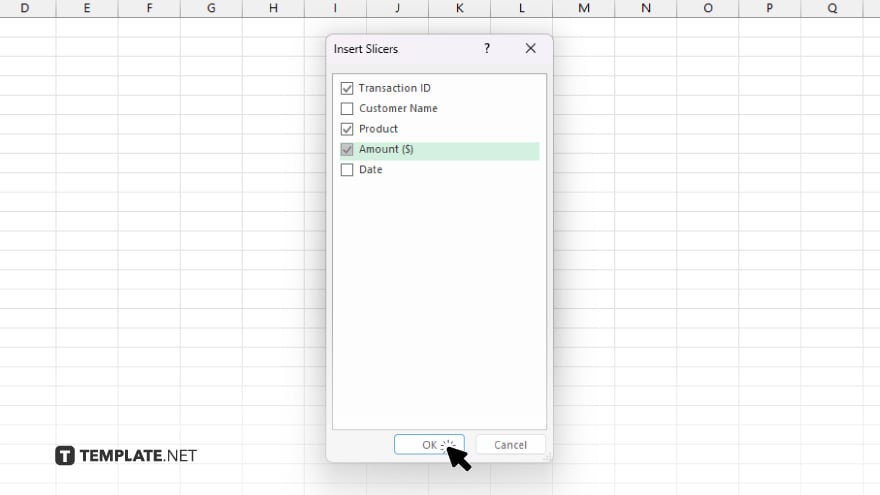
In the “Insert Slicers” dialog box, check the boxes next to the fields you want to create slicers for. Click “OK” to insert the slicers.
-
Step 4. Position and Format the Slicers
Once the slicers appear on your sheet, you can resize and move them as needed. Use the “Slicer Tools” on the ribbon to customize their appearance and settings.
-
Step 5. Use the Slicers to Filter Data
Click on the slicer buttons to filter your data instantly. You can select multiple buttons by holding down the “Ctrl” key while clicking.
You may also find valuable insights in the following articles offering tips for Microsoft Excel:
FAQs
How do I insert a slicer in Excel?
Select your data table, go to the “Insert” tab, click “Slicer,” choose your fields, and click “OK.”
Can I use slicers with any type of data in Excel?
Slicers are primarily used with tables and PivotTables for interactive filtering.
How do I format and customize slicers in Excel?
Use the “Slicer Tools” on the ribbon to adjust the size, style, and settings of your slicers.
Can I filter multiple columns with slicers in Excel?
Yes, you can insert multiple slicers for different fields to filter your data on various criteria.
How do I select multiple items in a slicer?
Hold down the “Ctrl” key while clicking on the slicer buttons to select multiple items.






