How to Make a Copy of an Excel Sheet
Microsoft Excel provides a practical feature for duplicating sheets, which is invaluable for data analysis and backup purposes. Study how to make a copy of an Excel sheet, ensuring that users can easily replicate data and preserve crucial formatting.
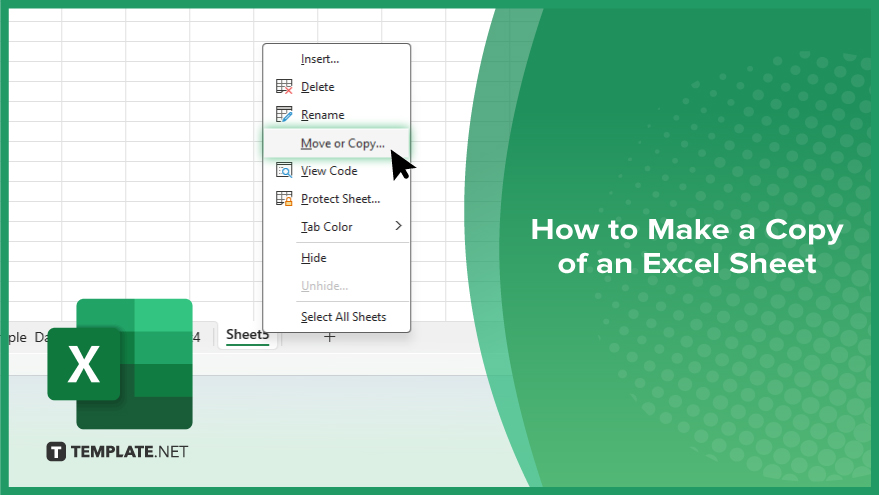
How to Make a Copy of an Excel Sheet
In Microsoft Excel, copying a sheet is a convenient way to replicate data and formatting without starting from scratch. Learn how to easily duplicate an Excel sheet by following the simple steps below.
-
Step 1. Open Your Workbook
Start by opening the Excel workbook that contains the sheet you wish to copy. Ensure you are in the correct workbook to avoid any confusion.
-
Step 2. Right-Click the Sheet Tab
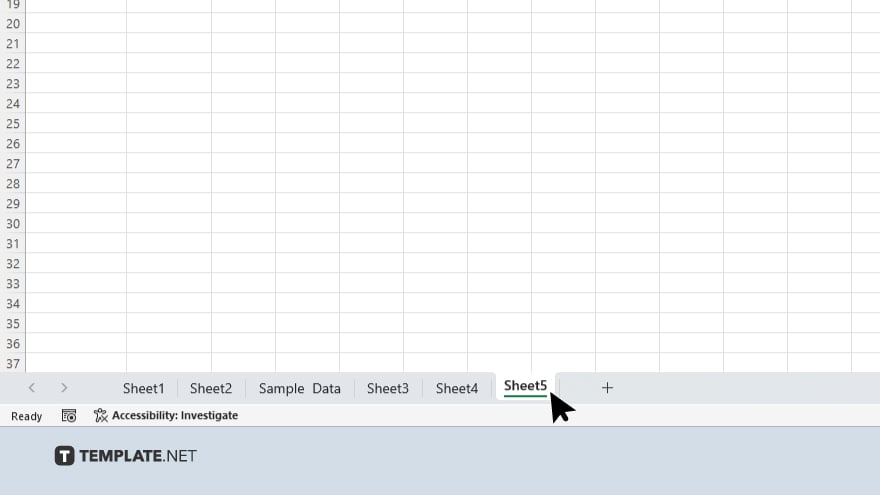
Navigate to the sheet you want to copy, then right-click on the tab of the sheet located at the bottom of the window. This will open a context menu.
-
Step 3. Select ‘Move or Copy’
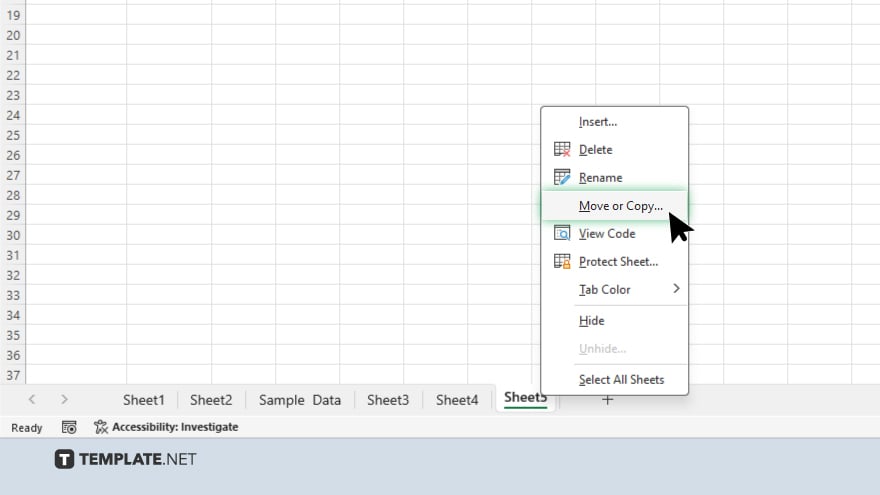
From the context menu, choose the “Move or Copy” option. A new dialog box will appear, providing options for where and how you want to copy your sheet.
-
Step 4. Choose the Destination
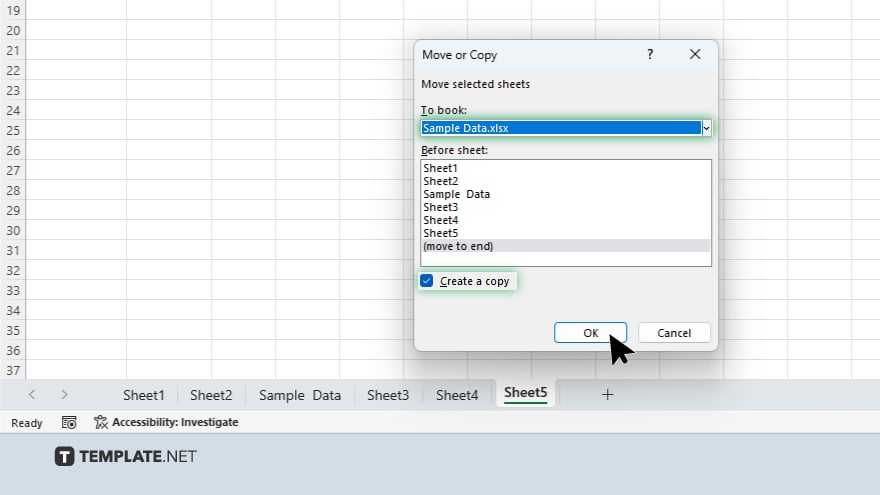
In the dialog box, check the box labeled “Create a copy.” Then, select from the dropdown where you want the new sheet to be placed—either in the same workbook or in a new workbook.
-
Step 5. Complete the Copy
After selecting your desired location and confirming that “Create a copy” is checked, click “OK.” Excel will create an exact duplicate of your selected sheet, including all data, formulas, and formatting, and place it in the chosen location.
You may also find valuable insights in the following articles offering tips for Microsoft Excel:
FAQs
How do I make a copy of an Excel sheet within the same workbook?
Right-click the sheet tab, select “Move or Copy,” check “Create a copy,” and choose where to place the new sheet within the same workbook.
Can I create a copy of an Excel sheet in a new workbook?
Yes, choose “Move or Copy,” check “Create a copy,” and select “(new book)” from the dropdown to create the sheet in a new workbook.
Will copying an Excel sheet also copy all the formulas and formatting?
Yes, all formulas, formatting, and data will be copied exactly to the new sheet.
Is it possible to copy multiple sheets at once?
Excel does not support copying multiple sheets simultaneously; you must copy each sheet individually.
What happens to cell references in formulas when I copy a sheet?
Cell references in formulas will adjust to match the new sheet context, but external references will remain linked to their original source unless manually changed.






