How To Make a Degree Symbol in Microsoft Excel
Microsoft Excel makes it simple to add a degree symbol to your data. In this guide, we’ll show you how to effortlessly insert this symbol into your Excel sheets.
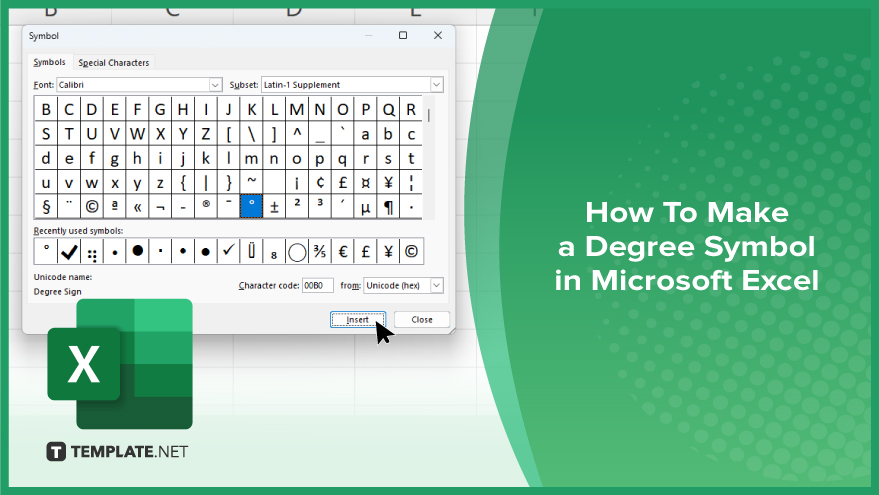
How To Make a Degree Symbol in Microsoft Excel
Adding a degree symbol in Microsoft Excel is a simple yet useful formatting technique that enhances the clarity and professionalism of your spreadsheets. Here’s how to effortlessly insert the degree symbol into your documents:
-
Step 1. Select the Cell
Open your sheet and navigate to the cell where you want to insert the degree symbol.
-
Step 2. Place Cursor
Click on the cell to place the cursor where you want the degree symbol to appear.
-
Step 3. Access ‘Insert’ Tab
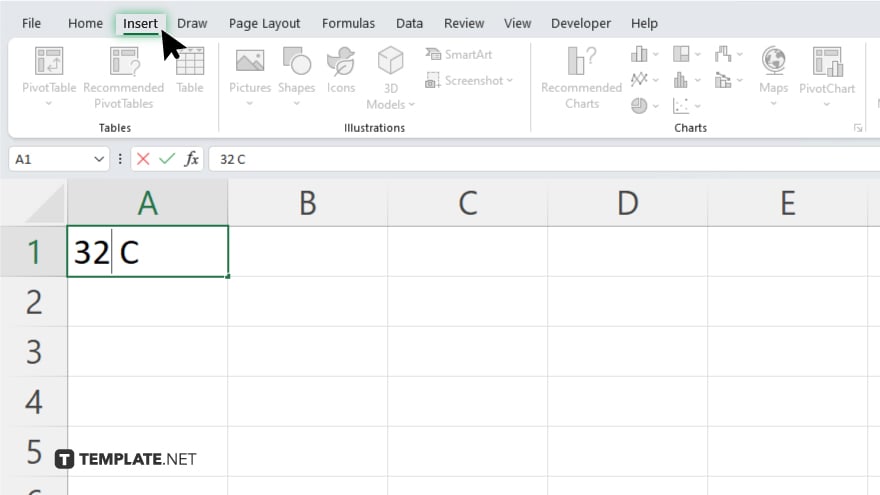
Navigate to the “Insert” tab located in the Excel ribbon at the top of the window.
-
Step 4. Click on ‘Symbol’
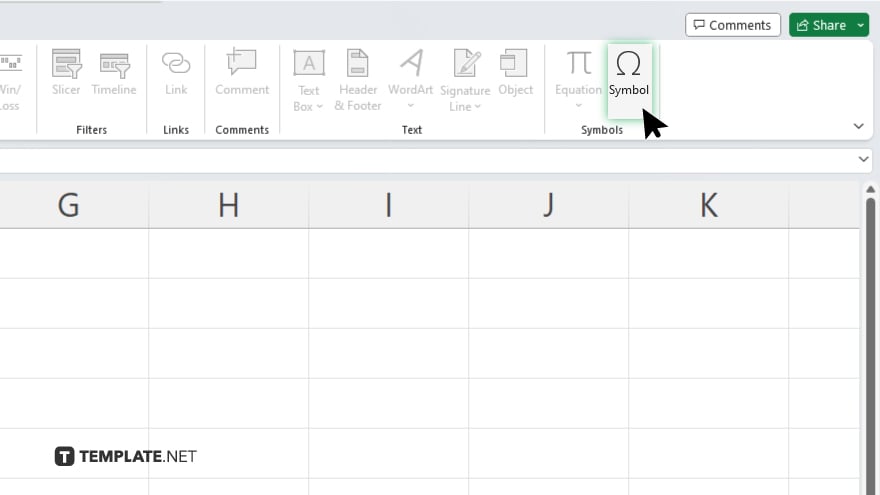
Within the “Insert” tab, locate and click the “Symbol” button. This will open a dropdown menu.
-
Step 5. Choose ‘More Symbols’
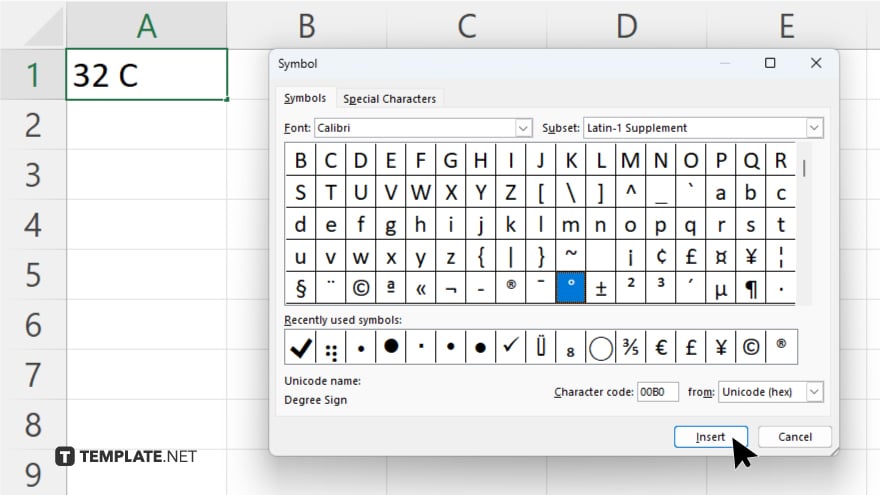
From the dropdown menu, select “More Symbols” at the bottom. This will open the “Symbol” dialog box.
-
Step 6. Locate the Degree Symbol
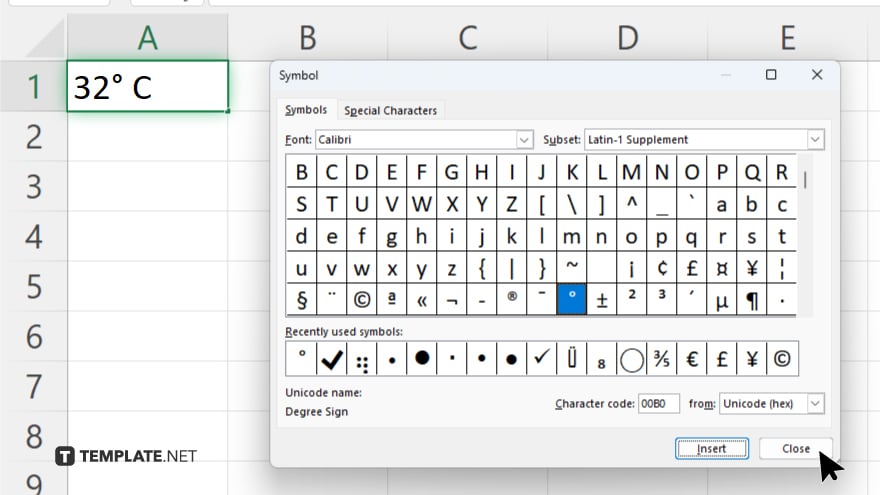
In the “Symbol” dialog box, locate and select the degree symbol (°). You can use the scroll bar or search for it in the list. Once you’ve selected the degree symbol, click on the “Insert” button to add it to your Excel spreadsheet. After inserting the degree symbol, you can close the “Symbol” dialog box by clicking the “Close” button.
-
Step 7. Verify
Verify that the degree symbol appears correctly in the selected cell of your Excel spreadsheet.
You may also find valuable insights in the following articles offering tips for Microsoft Excel:
FAQs
Can I use keyboard shortcuts to insert the degree symbol in Excel?
Yes, you can use the shortcut “Alt + 0176” on the numeric keypad.
Will inserting the degree symbol affect my Excel formulas or calculations?
No, inserting the degree symbol is purely a formatting change and does not impact formulas or calculations.
Can I customize the font or size of the degree symbol in Excel?
Yes, you can format the degree symbol just like any other text in Excel, including changing its font and size.
Is there a way to insert the degree symbol without using the ‘Symbol’ dialog box?
Yes, you can copy and paste the degree symbol from another source, such as a web page or a document.
Will the degree symbol display correctly if I share my Excel file with others who use different operating systems?
Yes, the degree symbol is a standard Unicode character and should display correctly across different operating systems and devices.






