How to Make a Macro in Microsoft Excel
Microsoft Excel macros can revolutionize your workflow. Whether you’re a professional, or small business owner, mastering macros will enhance your productivity. In this guide, we’ll show you how to create macros in Excel, simplifying complex tasks and saving time.
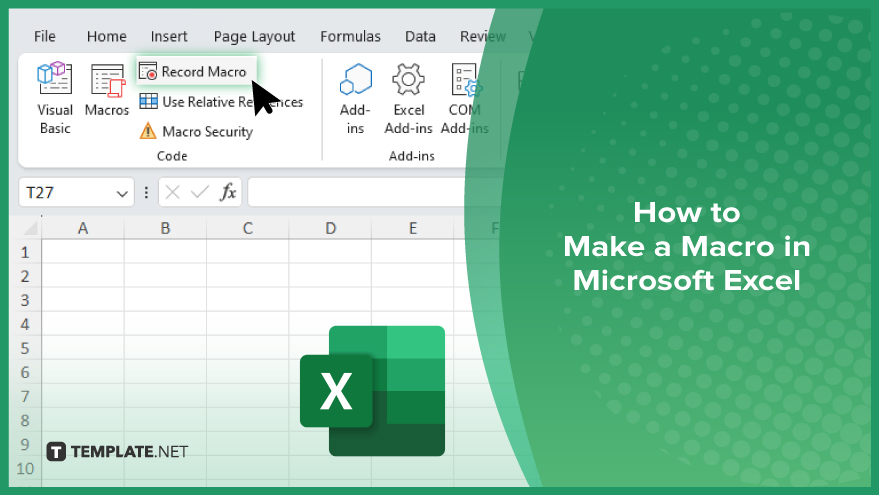
How to Make a Macro in Microsoft Excel
Macros in Microsoft Excel can automate repetitive tasks, saving you time and effort. Here’s the process of creating macros in Excel.
-
Step 1. Enable the Developer Tab
Go to the “File” tab, select “Options,” then click on “Customize Ribbon.” Check the box next to “Developer” in the list of main tabs, and click “OK.”
-
Step 2. Record a Macro
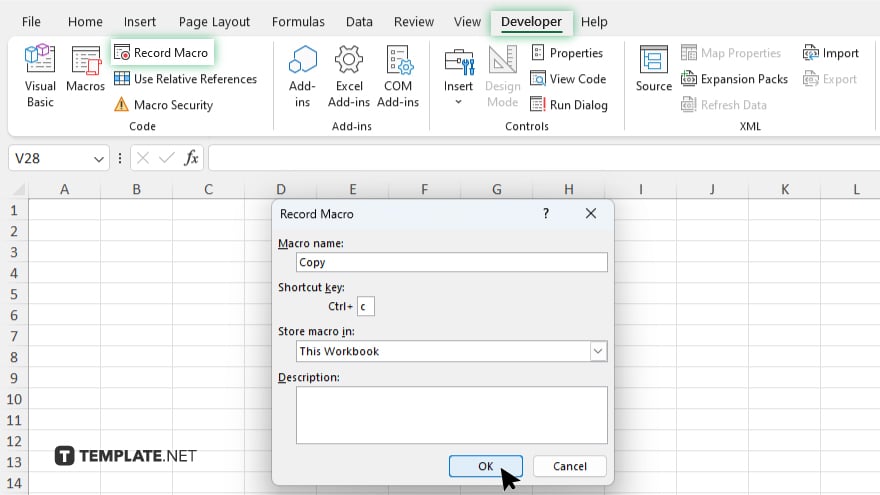
Click the “Developer” tab, then choose “Record Macro.” Enter a name for your macro, assign a shortcut key if desired, and choose where to store the macro. Click “OK” to start recording.
-
Step 3. Perform Actions
Now, perform the actions you want the macro to automate in Excel. This could include formatting cells, entering data, or any other task.
-
Step 4. Stop Recording
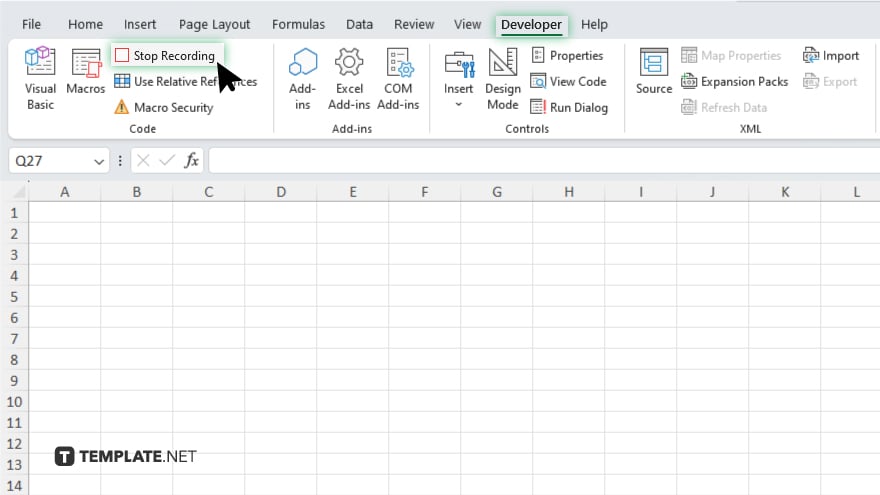
Once you’ve completed the actions, click the “Developer” tab again and select “Stop Recording” from the toolbar.
-
Step 5. Run the Macro
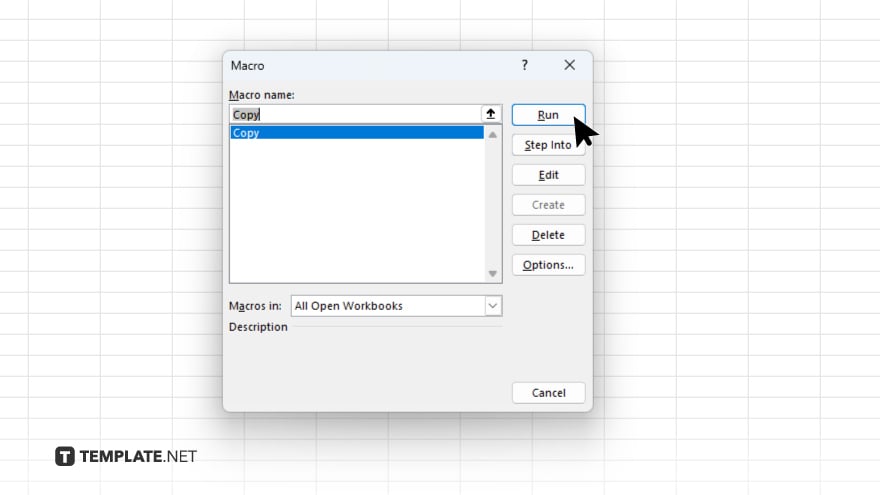
To test your macro, click on the “Developer” tab, choose “Macros,” select your macro from the list, and click “Run.”
You may also find valuable insights in the following articles offering tips for Microsoft Excel:
FAQs
How do I enable the Developer tab in Excel?
Go to the “File” tab, select “Options,” then click on “Customize Ribbon” and check the box next to “Developer.”
Can I assign a shortcut key to my Excel macro?
Yes, you can assign a shortcut key when recording the macro.
Where is the “Record Macro” option located?
The “Record Macro” option is under Excel’s “Developer” tab.
Can I edit a recorded macro?
You can edit a recorded macro by going to the “Developer” tab and selecting “Macros.”
How do I run a macro in Excel?
To run a macro, go to the “Developer” tab, select “Macros,” choose your macro from the list, and click “Run.”






