How to Filter by Date in Microsoft Excel
Filtering data by date in Microsoft Excel is crucial for organizing and analyzing information effectively. This article will guide you through the simple yet powerful process of filtering data based on dates.
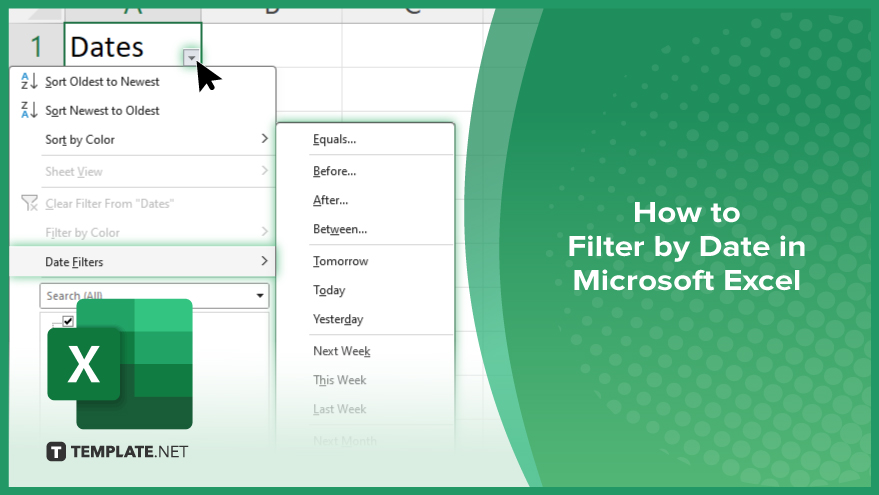
How to Filter by Date in Microsoft Excel
Whether you’re a professional, student, or someone looking to enhance your Excel skills, mastering date filtering will streamline your data analysis tasks. By following these simple steps, you can easily filter your Excel data based on specific dates, making it easier to focus on relevant information.
-
Step 1. Select Your Data Range
Begin by selecting the range of data in your Excel spreadsheet that includes the date column you want to filter.
-
Step 2. Click on the ‘Data’ Tab
Navigate to the “Data” tab in the Excel ribbon at the top of the window.
-
Step 3. Click on ‘Filter’
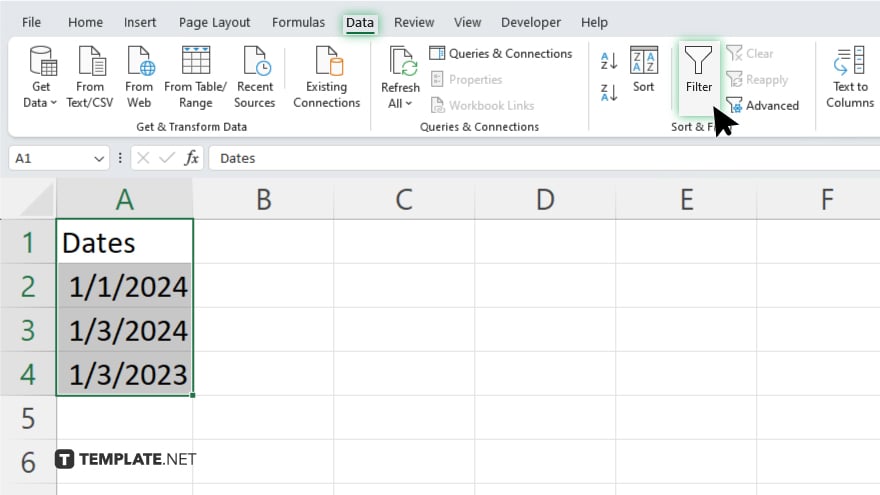
In the “Sort & Filter” group, click the “Filter” button. This will add filter arrows to each column header in your selected data range.
-
Step 4. Click on the Filter Arrow in the Date Column
Locate the filter arrow in the column’s header containing your dates and click on it.
-
Step 5. Choose ‘Date Filters’
Select “Date Filters” from the dropdown menu to reveal a list of filtering options specific to dates.
-
Step 6. Select Your Filtering Criteria
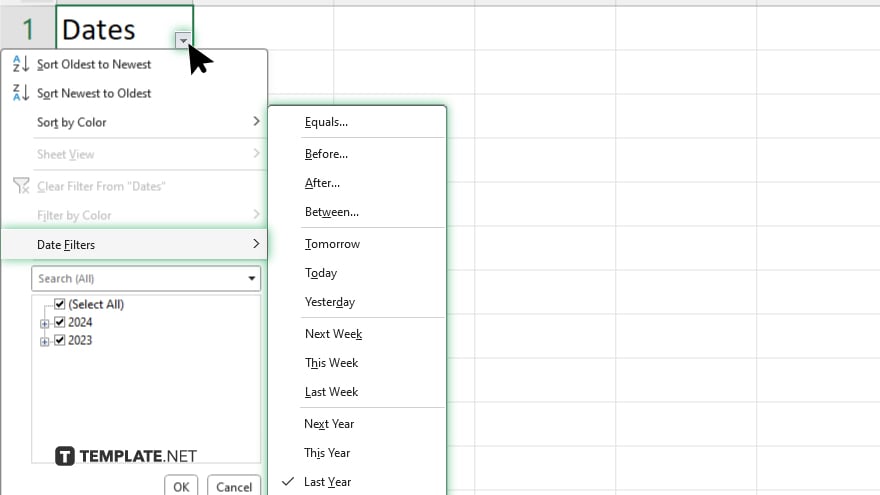
Choose from options such as “Equals,” “Before,” “After,” “Between,” etc., depending on how you want to filter your dates. You’ll need to enter specific dates or date ranges for some filtering options. Input the desired criteria accordingly. Once you’ve set your filtering criteria, click “OK” to apply the filter.
-
Step 7. View Filtered Data
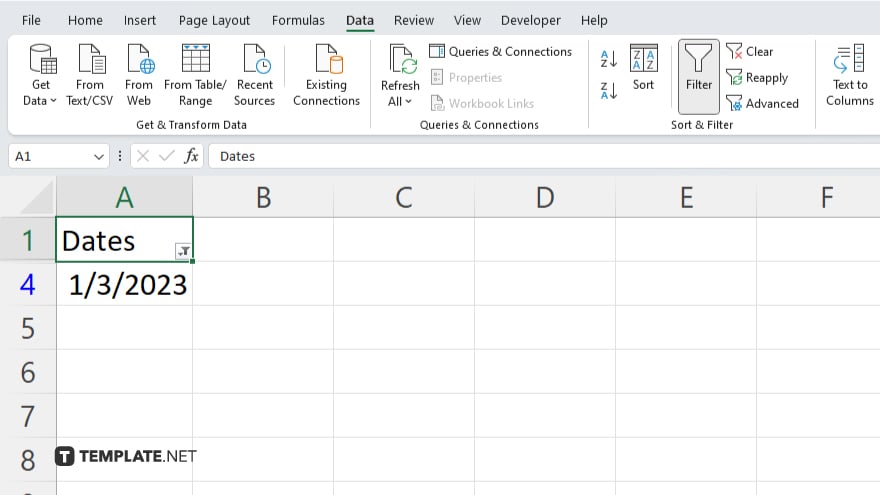
Your Excel data will now be filtered based on the specified date criteria, displaying only the rows that meet your filtering conditions.
You may also find valuable insights in the following articles offering tips for Microsoft Excel:
- How To Calculate Percentage Increase or Decrease in Excel
- How to Refresh Formulas in Microsoft Excel
FAQs
How do I filter data in Excel to show only records from a specific date range?
Use the “Between” option in the Date Filters menu and input the start and end dates.
Can I filter Excel data to display only records from a certain month or year?
Choose the “Equals” option in Date Filters and specify the month or year.
Is it possible to filter Excel data to show records before or after a specific date?
Absolutely. Select the “Before” or “After” option in Date Filters and input the desired date.
What if I filter Excel data to show records from multiple specific dates?
You can use the “Equals” option multiple times or select the “Or” option in Date Filters.
How do I remove a date filter from my Excel data?
Simply click the filter arrow in the date column header and choose “Clear Filter.”






