How to Make a Scatter Plot on Microsoft Excel
Microsoft Excel is a powerful tool for data analysis. Scatter plots are useful for visualizing relationships between two variables. Follow these simple steps to master scatter plot creation and effortlessly enhance your data analysis skills.
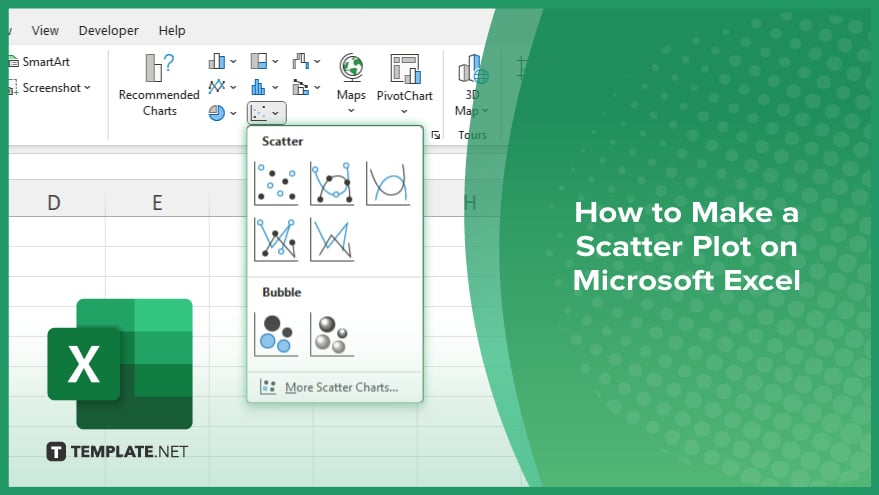
How to Make a Scatter Plot on Microsoft Excel
Creating a scatter plot is easy and can provide crucial insights into your data. If you’re interested in creating a Scatter Plot, here’s how:
-
Step 1. Prepare Your Data
Ensure your data is organized with the independent variable (X-axis) in one column and the dependent variable (Y-axis) in another.
-
Step 2. Select Your Data
Highlight the data you want to plot, including the X and Y variables.
-
Step 3. Insert Scatter Plot
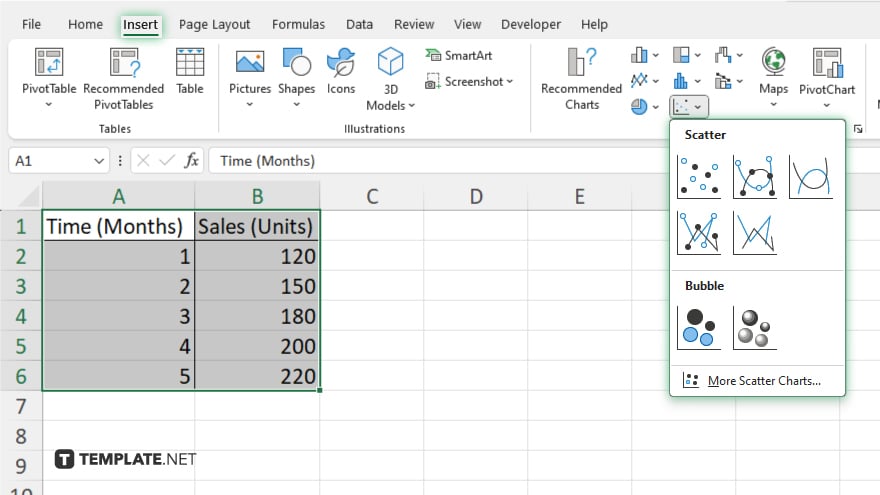
Navigate to the “Insert” tab, then click “Scatter” in the Charts group. Choose the scatter plot style that best suits your data.
-
Step 4. Customize Your Plot
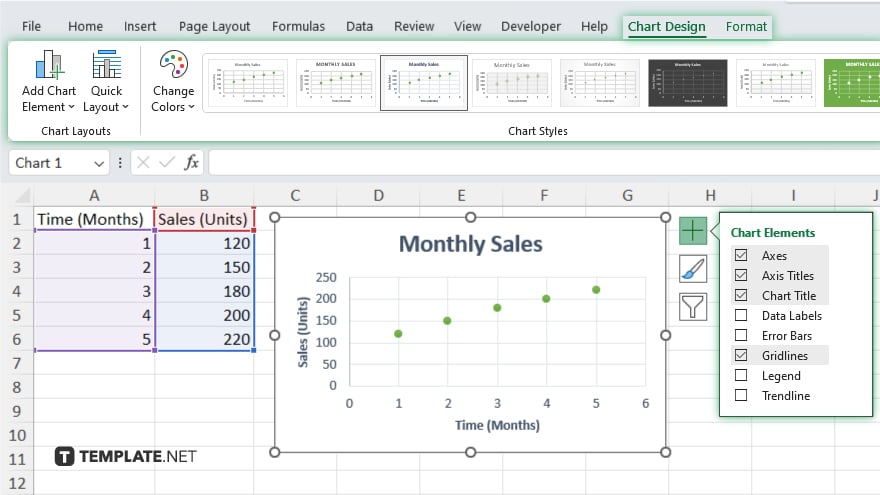
Excel allows you to customize various aspects of your scatter plot, such as axis labels, titles, and data points. Right-click on different elements of the plot to access customization options. Polish your scatter plot by adjusting colors, fonts, and other formatting options to improve readability and aesthetics.
-
Step 5. Analyze and Interpret
Once your scatter plot is ready, analyze the patterns and relationships depicted. Draw insights from the visual representation to inform your decision-making process.
You may also find valuable insights in the following articles offering tips for Microsoft Excel:
- How to Change Horizontal Axis Values in Microsoft Excel
- How to Insert Check Boxes in Microsoft Excel
FAQs
How do I input data for a scatter plot in Excel?
Input your data with the independent variable (X-axis) in one column and the dependent variable (Y-axis) in another.
Can I customize the appearance of my scatter plot?
Microsoft Excel allows you to customize axis labels, titles, colors, and more to suit your preferences.
Is it possible to add a trendline to my scatter plot?
You can add trendlines to visualize trends in your data.
What if I need to change the data selection for my scatter plot?
Adjust the range of selected data by clicking and dragging the selection.
Can I export my scatter plot from Excel to other formats?
Yes, Excel allows you to save your scatter plot as an image file or copy it directly into other applications like Word or PowerPoint.






