How to Change Horizontal Axis Values in Microsoft Excel
Microsoft Excel allows you to tailor your charts by changing the horizontal axis values, enabling clearer data interpretation and more effective presentations. Understanding how to adjust these values is key to maximizing the impact of your visual data, ensuring your information is presented exactly how you need it.
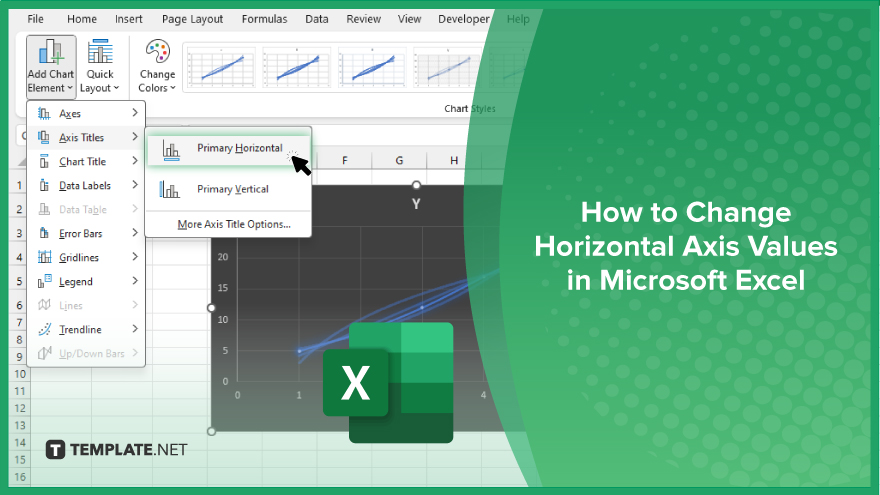
How to Change Horizontal Axis Values in Microsoft Excel
Changing the horizontal axis values in Microsoft Excel charts is a critical skill for making your charts more informative and visually appealing. This guide will walk you through the process of customizing the horizontal axis to better reflect the specifics of your data.
-
Step 1. Select Your Chart
Click on the chart where you want to change the horizontal axis values. This action will activate the “Chart Tools” in the ribbon, which include “Design” and “Format.”
-
Step 2. Access the Axis Options
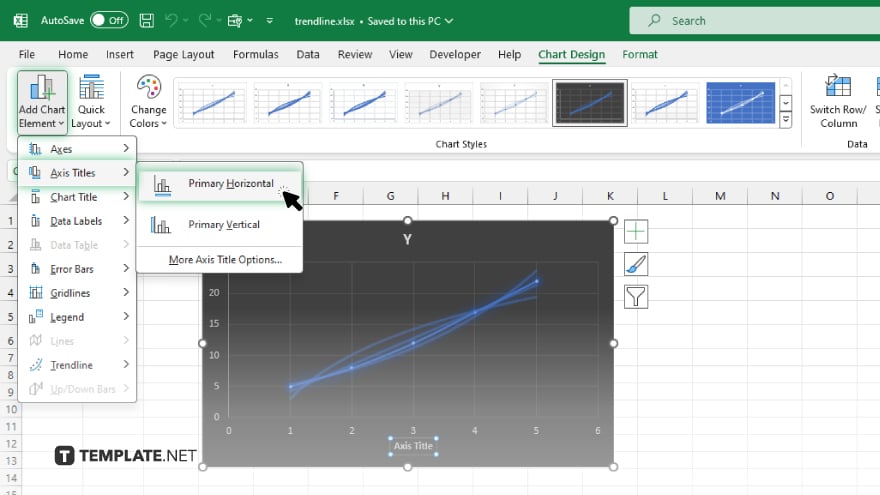
With the chart selected, go to the “Chart Tools Design” tab, then click “Add Chart Element” in the toolbar. From the dropdown menu, select “Axis Titles” and then choose “Primary Horizontal Axis” to access the options for editing.
-
Step 3. Format the Axis
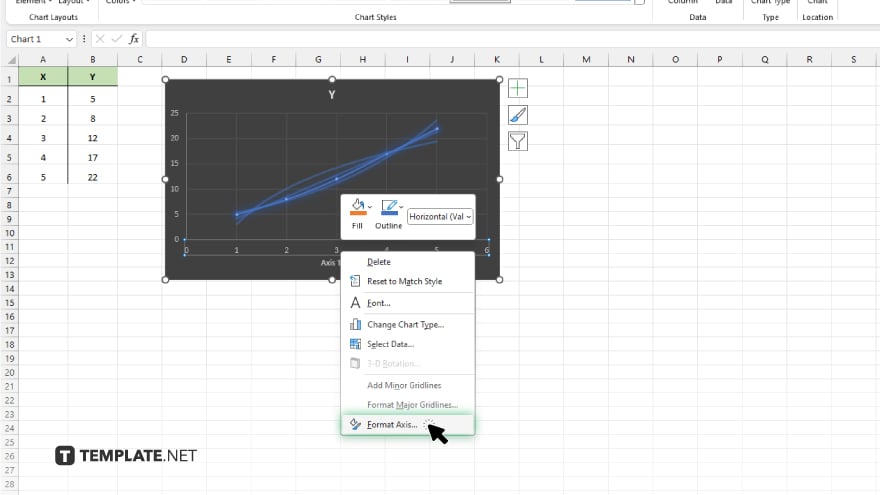
Click on “Format Selection” under the “Chart Tools Format” tab or double-click directly on the horizontal axis labels to open the “Format Axis” pane. This pane allows you to modify various aspects of the axis.
-
Step 4. Adjust Axis Settings
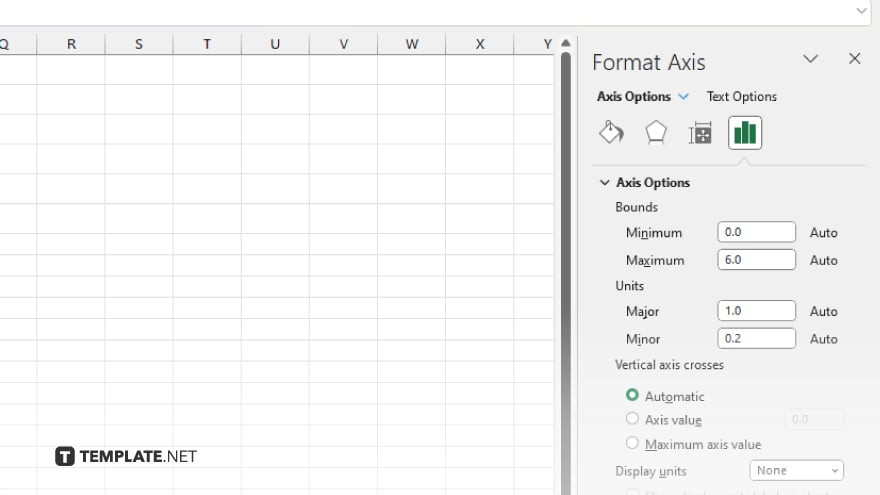
In the “Format Axis” pane, you can make adjustments to the axis scale, such as changing the minimum and maximum values, adjusting the major and minor unit scales, and altering the axis type from linear to logarithmic if needed.
-
Step 5. Apply the Changes
After making your adjustments, close the “Format Axis” pane. Your chart will automatically update to reflect the changes to the horizontal axis values. Review the updated chart to ensure the new settings accurately represent your data.
You may also find valuable insights in the following articles offering tips for Microsoft Excel:
FAQs
Can I change the text labels on the horizontal axis?
Yes, you can change text labels by editing the source data or directly modifying the labels in the axis options.
How do I change the number format of horizontal axis values?
You can change the number format by opening the “Format Axis” pane and selecting “Number” to choose or customize the desired format.
Is it possible to rotate the labels on the horizontal axis?
Yes, within the “Format Axis” pane, you can adjust the text angle under the label options to rotate the labels.
Can I set a specific interval for tick marks on the horizontal axis?
Yes, you can specify the interval of tick marks by adjusting the “Major unit” and “Minor unit” settings in the “Format Axis” pane.
How do I switch the horizontal axis to a logarithmic scale?
In the “Format Axis” pane, check the option for “Logarithmic scale” under the “Axis Options” section to change the scale to logarithmic.






