How to Make the Top Row in Microsoft Excel Stay
Microsoft Excel offers a plethora of features to streamline data management. One common frustration users encounter is the top row disappearing as they scroll down, making it difficult to reference column headers. In this guide, we’ll explore an easy method to ensure that the top row remains visible, enhancing your Excel experience and productivity.
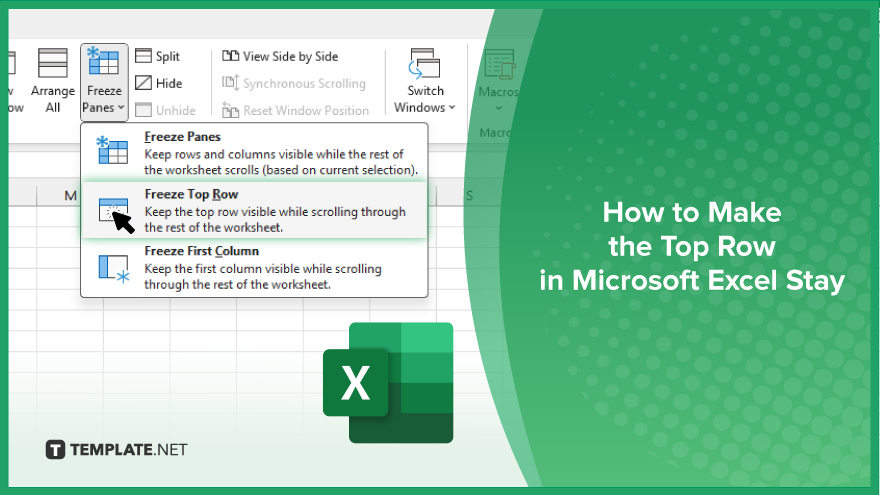
How to Make the Top Row in Microsoft Excel Stay
Ensuring the top row stays visible in Excel can greatly enhance your efficiency when working with large datasets. Follow these simple steps to keep the top row in view as you scroll through your spreadsheet.
-
Step 1. Freeze the Top Row
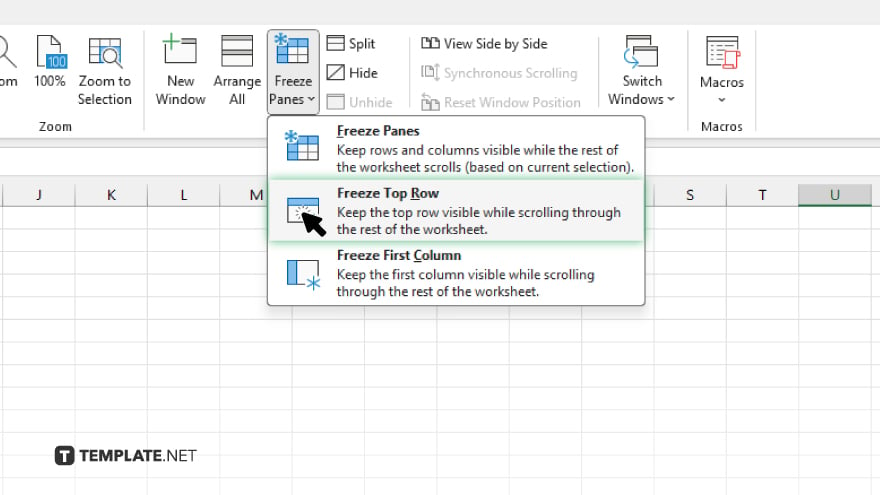
Open your Excel sheet and click on the “View” tab in the top menu bar. Locate the “Freeze Panes” option in the “Window” group, then click on “Freeze Top Row” from the dropdown menu.
-
Step 2. Verify the Top Row is Frozen
Scroll down your sheet to confirm that the top row remains visible. If the top row is still visible after scrolling, you have successfully frozen it.
-
Step 3. Unfreeze the Top Row
If you wish to unfreeze the top row later, follow the same steps as above. Click on “Unfreeze Panes” instead of “Freeze Top Row” in the dropdown menu under the “View” tab.
You may also find valuable insights in the following articles offering tips for Microsoft Excel:
FAQs
How do I freeze the top row in Excel?
To freeze the top row, click on the “View” tab, select “Freeze Panes,” and then choose “Freeze Top Row.”
Can I freeze multiple rows in Excel?
Yes, you can freeze multiple rows by selecting the row below the ones you want to freeze and choosing “Freeze Panes.”
Why should I freeze the top row in Excel?
Freezing the top row allows you to keep column headers visible as you scroll through large datasets.
How do I unfreeze the top row in Excel?
To unfreeze the top row, click on the “View” tab, select “Freeze Panes,” and then choose “Unfreeze Panes.”
Can I freeze columns instead of rows in Excel?
Yes, you can freeze columns by selecting the column to the right of the ones you want to freeze and choosing “Freeze Panes.”






