How To Merge Two Microsoft Excel Files
Microsoft Excel provides versatile tools for combining information from multiple spreadsheets. Whether for professional tasks or academic projects, learning to merge Excel files streamlines data consolidation, ensuring comprehensive and coherent datasets.
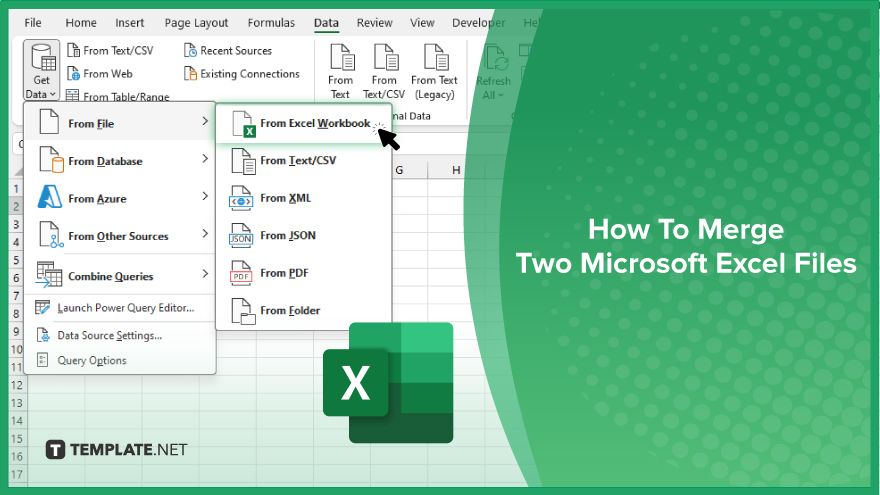
How To Merge Two Microsoft Excel Files
Merging two Microsoft Excel files is a straightforward process that enhances data management and analysis, enabling you to combine multiple datasets into one comprehensive spreadsheet. Follow these simple steps to efficiently merge your Excel files.
-
Step 1. Open a New or Existing Excel File
Start by opening the Excel file where you want to merge the data into. This can be a new spreadsheet for a fresh start or an existing file where the combined data will be more useful.
-
Step 2. Use the ‘Get & Transform Data’ Tool
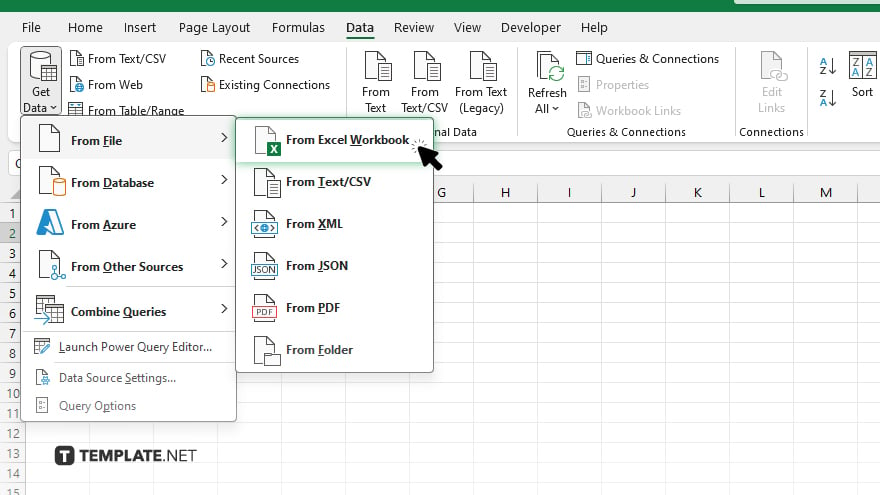
Navigate to the “Data” tab on the Ribbon and select “Get Data.” Choose “From File” and then “From Workbook.” This opens a dialog box where you can select the first Excel file you want to merge. Repeat this process to add data from additional Excel files.
-
Step 3. Load the Data
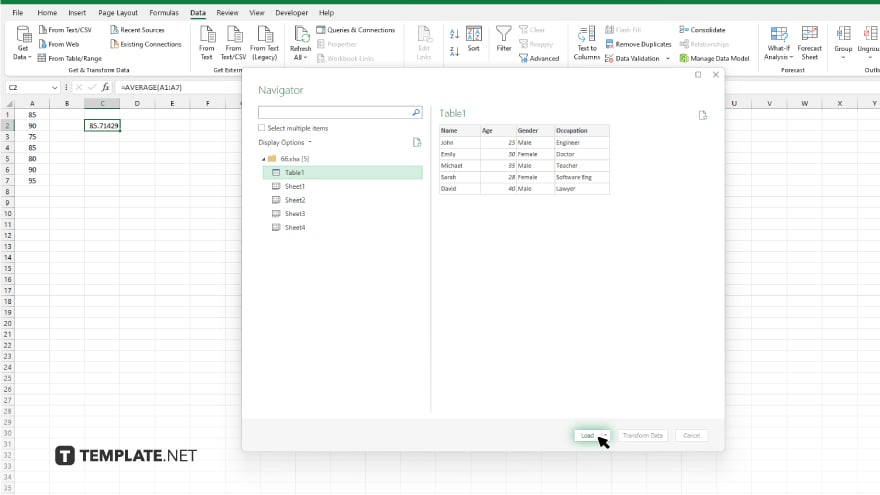
Once you’ve selected the file, a navigator window will appear, allowing you to choose the specific data or sheets you want to merge. After selecting the desired data, click “Load” to add it to your current Excel file. If necessary, adjust the load settings to ensure the data merges correctly.
-
Step 4. Repeat for Additional Files
Repeat steps 2 and 3 for the second Excel file or any additional files you wish to merge. Ensure each new dataset is correctly positioned within your master file, either by appending it to existing data or placing it in a new sheet.
You may also find valuable insights in the following articles offering tips for Microsoft Excel:
FAQs
Can I merge two Excel files with different structures?
Yes, but you may need to manually adjust the data after merging to ensure consistency.
Will merging Excel files duplicate any data?
Merging files does not automatically remove duplicates; you may need to use Excel’s duplicate removal feature afterwards.
How can I merge multiple sheets from different Excel files into one sheet?
Use the “Get & Transform Data” tool to import and consolidate data from multiple sheets into a single sheet.
Is it possible to merge Excel files without opening Excel?
No, you need to use Excel or an Excel-compatible program to merge Excel files safely and accurately.
Can I merge Excel files that are saved in different versions of Excel?
Yes, Excel can handle files from different versions, but ensure you save the merged file in a format compatible with your Excel version.






