How to Move a Chart to a New Sheet in Microsoft Excel
Moving a chart to a new sheet in Microsoft Excel is a simple yet powerful technique that can enhance the clarity and structure of your data presentations. In this article, we’ll walk you through the process in easy-to-follow steps, ensuring that even beginners can grasp the concept effortlessly.
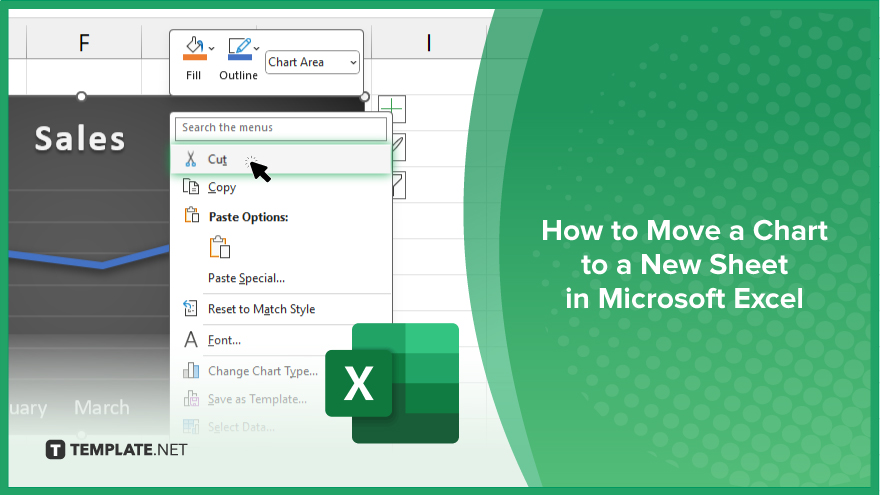
How to Move a Chart to a New Sheet in Microsoft Excel
Whether you’re a seasoned data analyst or a novice spreadsheet user, these instructions will empower you to seamlessly organize your charts for clearer presentations and enhanced data management.
-
Step 1. Select the Chart
Click on the chart you want to move to select it.
-
Step 2. Cut the Chart
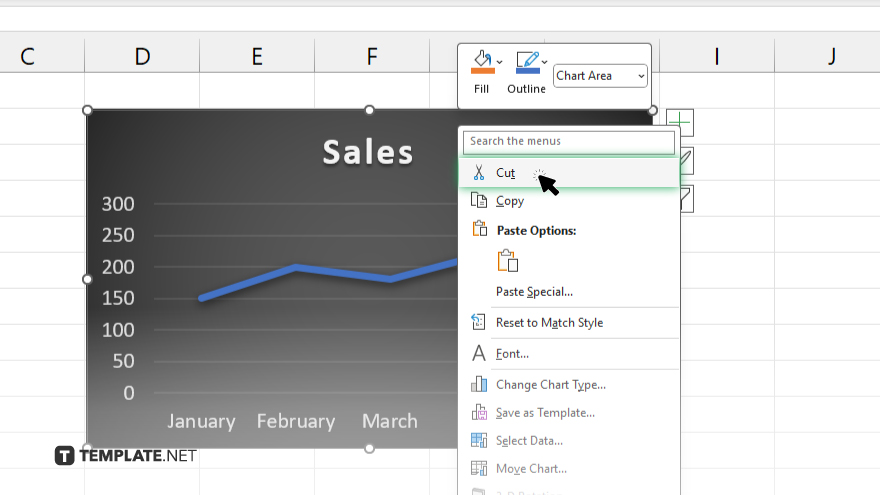
Press Ctrl + X on your keyboard or right-click on the chart and select “Cut” from the menu.
-
Step 3. Navigate to the New Sheet
Click on the sheet tab where you want to move the chart.
-
Step 4. Paste the Chart
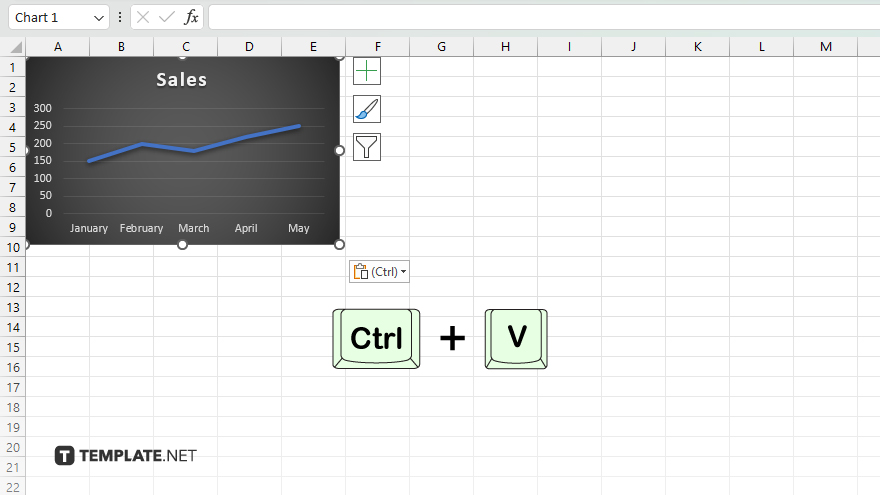
Press Ctrl + V on your keyboard or right-click the selected cell and choose “Paste” from the menu. After, resize and reposition the chart as desired on the new sheet. Lastly, don’t forget to save your Excel file to ensure your changes are preserved.
You may also find valuable insights in the following articles offering tips for Microsoft Excel:
FAQs
How do I select the chart to move it?
Simply click on the chart to select it.
Can I use keyboard shortcuts to cut and paste the chart?
Yes. You can use Ctrl + X to cut and Ctrl + V to paste.
What if I want to move the chart to a specific sheet?
Navigate to the desired sheet tab before pasting the chart.
Is it possible to adjust the size and position of the chart after moving it?
Resize and reposition the chart as needed on the new sheet.
Should I remember to save my Excel file after moving the chart?
Yes, it’s important to save your work to preserve the changes made.






