How to Sort Columns in Excel Without Mixing Data
Microsoft Excel, the go-to tool for data organization, offers powerful features for sorting columns without disrupting your valuable data. In this guide, we’ll show you how to effortlessly arrange your Excel columns while maintaining data integrity.
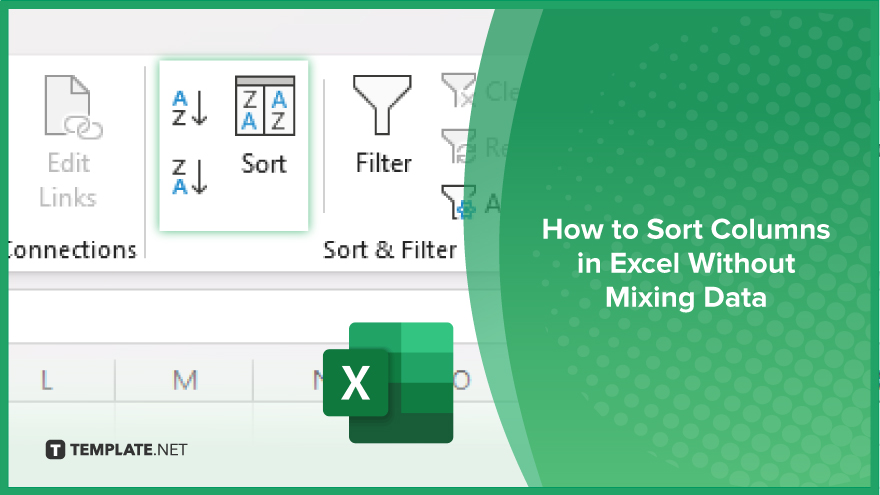
How to Sort Columns in Excel Without Mixing Data
Sorting columns in Excel is a fundamental skill for organizing data effectively. However, it’s essential to sort data without mixing or misplacing it on your sheet. Let’s get started.
-
Step 1. Select the Data Range
Select the entire range of data you want to sort by clicking and dragging over the cells on your worksheet.
-
Step 2. Open the ‘Sort’ Dialog Box
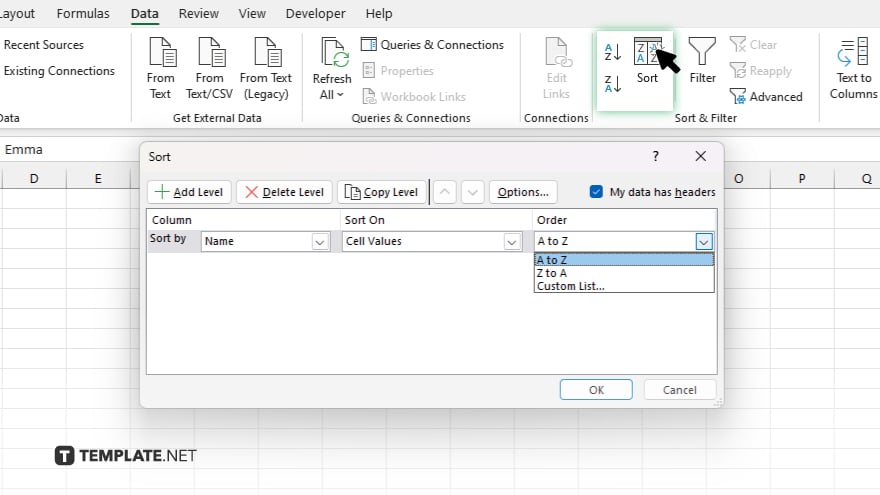
Navigate to the “Data” tab on the Excel ribbon, then click on the “Sort” button to open the sort dialog box.
-
Step 3. Choose Sorting Options
In the sort dialog box, specify the column you want to sort by from the “Sort by” dropdown menu and select the sort order (ascending or descending.)
-
Step 4. Add Additional Sort Levels
If you need to sort by multiple columns, click “Add Level” in the sort dialog box and repeat the previous step for each additional sorting level.
-
Step 5. Apply Sorting
Click “OK” to apply the sorting options and rearrange the selected data range according to your specified criteria. Review the sorted data to ensure it’s correctly organized and that no data has been mixed or misplaced.
You may also find valuable insights in the following articles offering tips for Microsoft Excel:
FAQs
Can I sort multiple columns in Excel simultaneously?
Yes, you can sort by multiple columns by adding additional sort levels in the sort dialog box.
Will sorting my data in Excel affect other cells or columns?
No, Excel’s sorting feature rearranges only the selected data range without affecting other cells or columns.
Is it possible to undo sorting in Excel if I make a mistake?
Yes, you can undo sorting by pressing “Ctrl + Z” immediately after sorting or by using the “Undo” button on the toolbar.
Can I sort data with merged cells in Excel?
Sorting data with merged cells may lead to unexpected results, so it’s generally recommended to unmerge cells before sorting.
Does Excel provide options for custom sorting criteria?
Yes, Excel offers custom sorting options, allowing you to define specific criteria for sorting your data.






