How to Move Down a Line in Microsoft Excel
Microsoft Excel includes a quick method to move down a line, simplifying navigation and data entry for users at all levels. Whether you’re a professional looking to speed up your workflow or a student beginning to explore Excel, mastering this technique is crucial for efficient spreadsheet management.
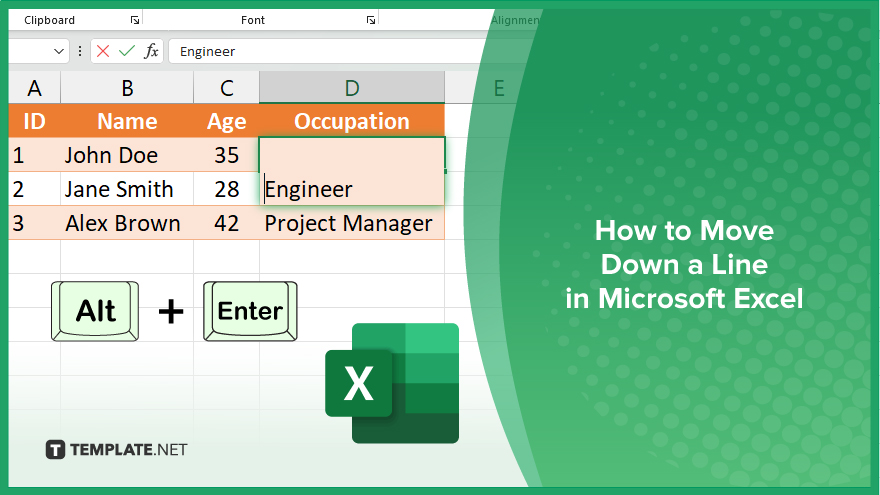
How to Move Down a Line in Microsoft Excel
In Microsoft Excel, moving down a line within or between cells is a fundamental skill that improves data entry efficiency and accuracy. This guide walks you through the simple steps to navigate vertically within your spreadsheets seamlessly.
-
Step 1. Start in the Desired Cell
Begin by clicking on the cell where you want to start. If you’re entering data and need to move down a line within the same cell, ensure you’re in edit mode by double-clicking the cell or pressing “F2.”
-
Step 2. Move Down Within a Cell
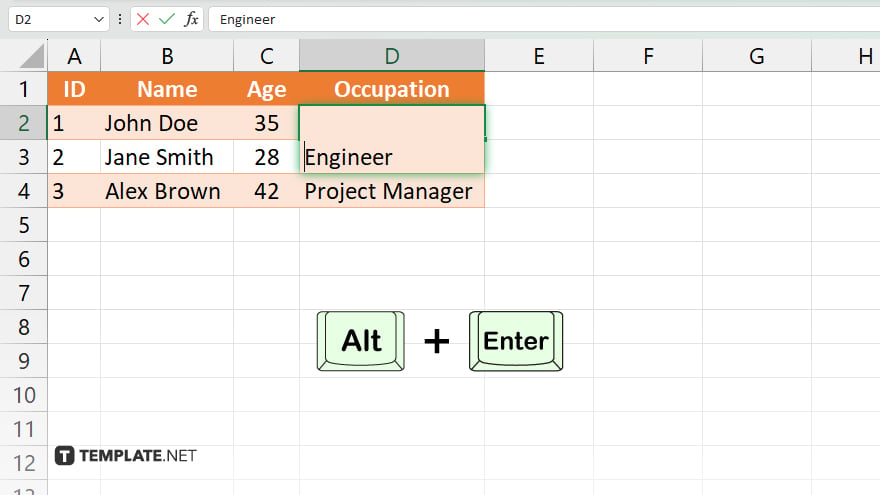
To move down to a new line within the same cell, press “Alt+Enter” (Windows) or “Option+Enter” (Mac). This creates a line break, allowing you to continue typing on the next line within the same cell.
-
Step 3. Navigate to the Next Cell Down
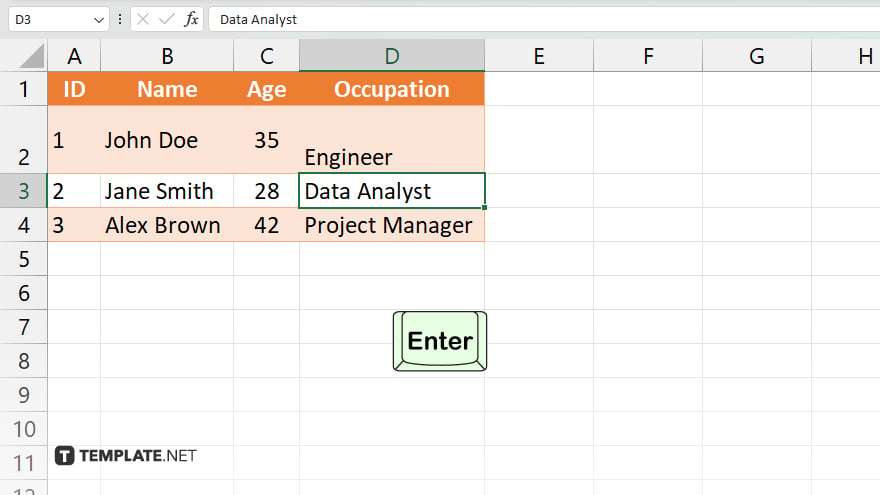
If you want to move to the cell directly below, press the “Enter” key once having entered data in your current cell. This will move the selection down one cell, ready for new data entry.
-
Step 4. Repeat as Needed
Continue entering data and moving down as required. Use “Alt+Enter” to add new lines within a cell or “Enter” to move to the next cell down on your sheet.
-
Step 5. Adjust Row Height, if Necessary
After entering multiple lines within a cell, you may need to adjust the row height to display all content. To do this, hover over the bottom border of the row number until the cursor changes to a double-sided arrow, then click and drag to resize.
You may also find valuable insights in the following articles offering tips for Microsoft Excel:
FAQs
How do I create a new line within the same cell in Excel?
Press “Alt+Enter” (Windows) or “Option+Enter” (Mac) to insert a line break within a cell.
What shortcut moves the cursor to the next cell down?
Press the “Enter” key to move the cursor to the cell directly below.
Can I move down a line in Excel without using the mouse?
Yes, you can move down a line or to the next cell by pressing “Enter,” and within a cell by using “Alt+Enter” (Windows) or “Option+Enter” (Mac).
How can I adjust the row height to fit multiple lines within a cell?
Double-click the bottom border of the row number, or manually drag it to adjust the row height.
Is there a way to quickly move back up after moving down a line?
Press “Shift+Enter” to move back up to the previous cell.






