How to See Formulas in Microsoft Excel
Microsoft Excel enables you to view formulas within your cells, a crucial feature for verifying calculations and enhancing data transparency. Learn this vital skill to effectively manage and audit your Excel data.
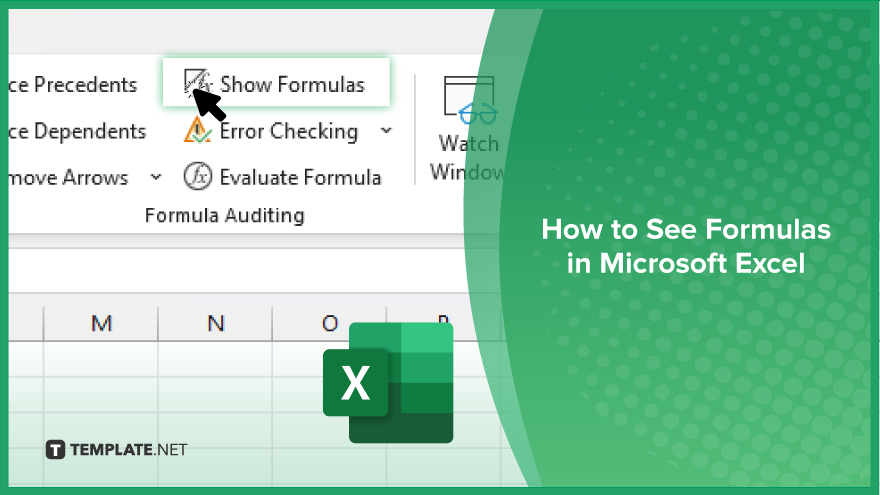
How to See Formulas in Microsoft Excel
In Microsoft Excel, viewing formulas directly within cells is essential for understanding and verifying your data computations. Follow these straightforward steps to learn how to display and assess formulas efficiently in your spreadsheets.
-
Step 1. Show Formulas Using a Shortcut
Press “Ctrl + `” (the grave accent key, found next to the number 1 on most keyboards). This shortcut toggles the display of formulas in all cells across the worksheet containing them, replacing the results with the actual formulas used.
-
Step 2. Use the ‘Formulas’ Tab
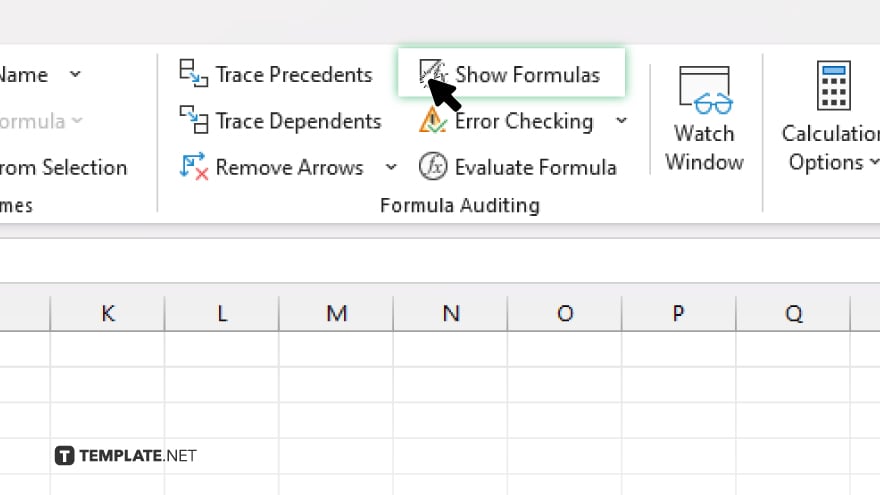
Alternatively, you can use the Excel ribbon for a more manual approach. Click on the “Formulas” tab, then find and click on the “Show Formulas” button in the “Formula Auditing” group. This will switch the view from displaying results to displaying the formulas.
-
Step 3. Inspect a Single Cell
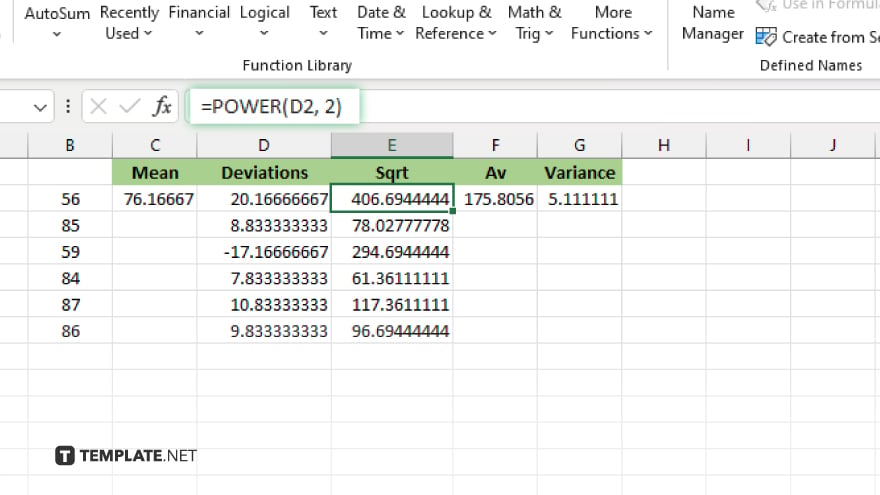
If you only need to view the formula for a specific cell, select the cell and look at the formula bar at the top of Excel. The formula bar displays the formula used in the active cell.
-
Step 4. Expand the Formula Bar
If the formula is lengthy and does not fit in the formula bar, you can expand it. Hover your mouse over the bottom edge of the formula bar until the cursor turns into a double arrow, then click and drag downward to see more of the formula.
-
Step 5. Return to Normal View
Once you have finished inspecting the formulas, you can return to the normal view by pressing “Ctrl + `” again or by clicking the “Show Formulas” button in the “Formulas” tab to toggle off the formula view. This changes the display back to showing the results of the calculations in the cells.
You may also find valuable insights in the following articles offering tips for Microsoft Excel:
FAQs
How can I quickly toggle between viewing formulas and results in Excel?
Press “Ctrl + `” (grave accent key) to toggle between displaying formulas and results.
Can I see formulas in multiple sheets at once?
You need to activate “Show Formulas” in each sheet individually; it doesn’t apply globally across all open sheets.
What happens if the formula is too long for the formula bar?
You can expand the formula bar vertically by dragging its edge to fit longer formulas.
Is there a way to see only the formulas without any other data in Excel?
Using the “Show Formulas” feature will display all formulas, but results in other cells will still show unless they contain formulas.
Does showing formulas affect the performance of my Excel workbook?
Displaying formulas does not impact the performance; it only changes how information is viewed in your spreadsheet.






