How to Shift Columns in Microsoft Excel
Microsoft Excel allows you to shift columns effortlessly, simplifying data organization and presentation. Whether you’re a beginner or an experienced user, learning to adjust column positions is crucial for maintaining clear, navigable spreadsheets.
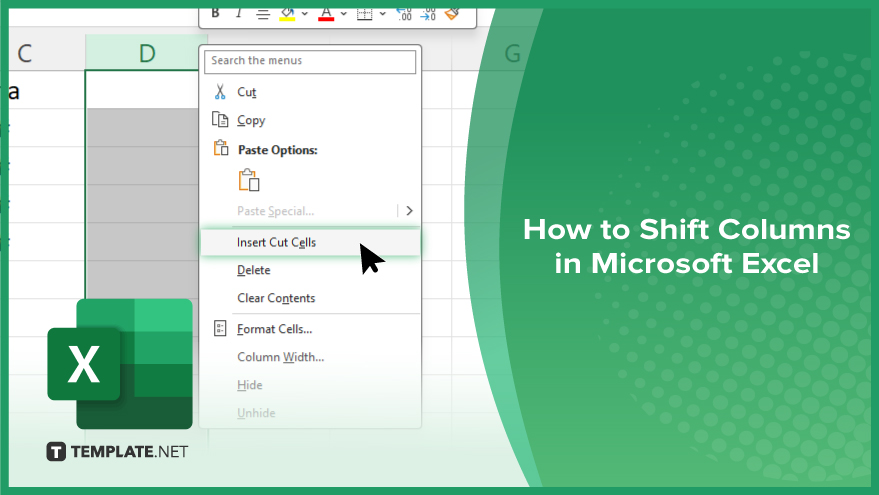
How to Shift Columns in Microsoft Excel
In Microsoft Excel, shifting columns is a crucial technique for organizing your data more effectively, allowing you to rearrange and prioritize information in your spreadsheets. Follow these simple steps to master column shifting:
-
Step 1. Select the Column
Start by clicking on the header of the column you want to move in your sheet. This action highlights the entire column from top to bottom. Make sure you’ve selected only the column you intend to shift to avoid displacing any additional data inadvertently.
-
Step 2. Cut the Column
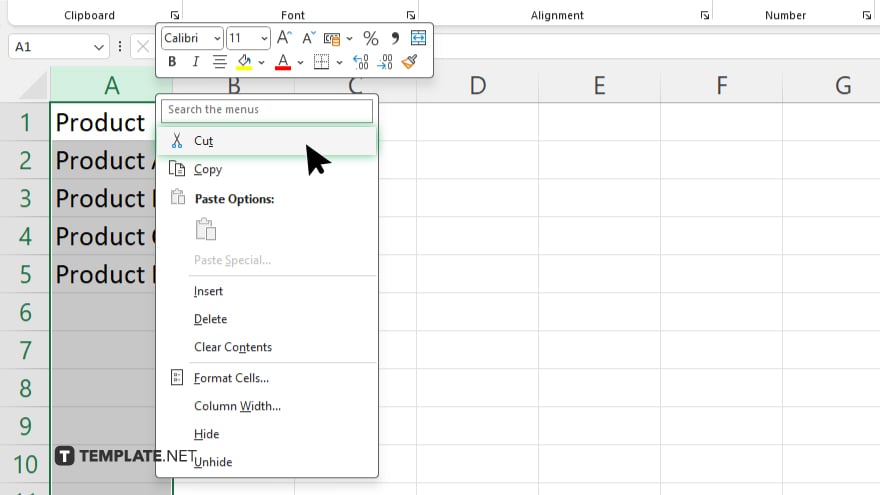
Right-click on the highlighted column and choose “Cut” from the context menu. Alternatively, you can use the keyboard shortcut “Ctrl+X.” This command prepares the selected column to be moved to a new location without copying it.
-
Step 3. Choose the New Location
Click on the header of the column where you want the cut column to appear. This column will shift to the right to make space for the relocated column.
-
Step 4. Insert the Cut Column
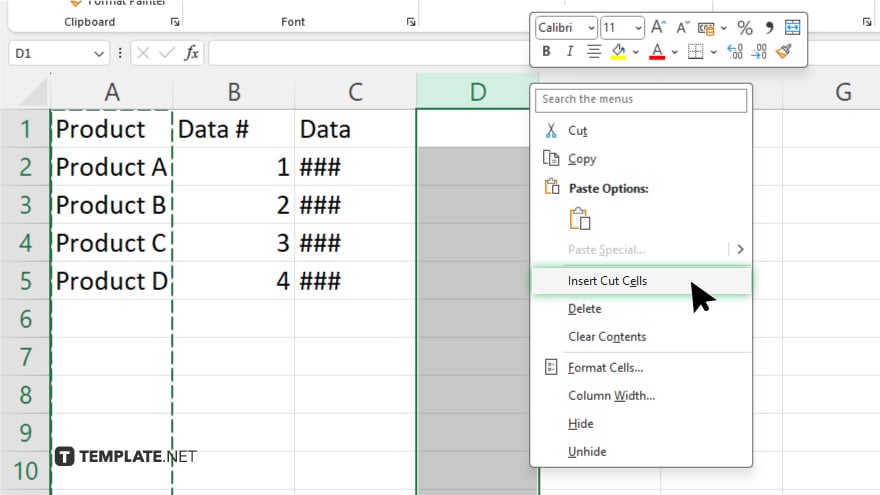
Right-click on the selected column header where you want to insert the cut column and select “Insert Cut Cells” from the dropdown menu. This action shifts the target column to the right and places the cut column in its new position.
-
Step 5. Adjust Column Width
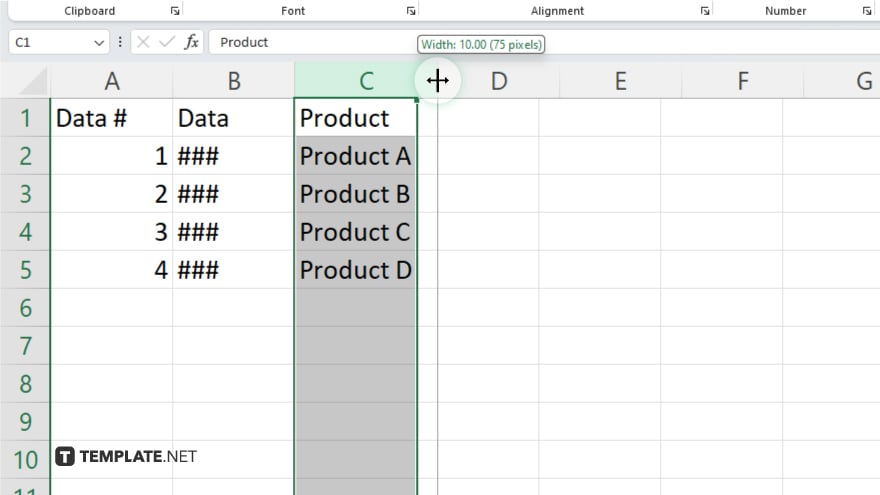
After moving your column, adjust the column width as necessary to ensure that all data is visible and the spreadsheet maintains a clean, organized appearance. You can do this by dragging the edges of the column header or by selecting “AutoFit Column Width” under the “Format” options.
You may also find valuable insights in the following articles offering tips for Microsoft Excel:
FAQs
Can I shift multiple columns at once in Excel?
Yes, you can select and move multiple columns simultaneously by holding down the “Shift” key while clicking their headers.
What happens to the data in the cells when I shift a column?
The data moves with the column, retaining its original content and formatting.
Is it possible to undo a column shift in Excel?
Yes, you can quickly undo a column shift by pressing “Ctrl + Z.”
Can I shift a column to a non-adjacent location?
Yes, columns can be moved to any location in the spreadsheet, whether adjacent or non-adjacent.
Does shifting columns affect formulas that reference these columns?
Yes, Excel automatically updates formulas to reflect the new column positions.






