How to Sign a Microsoft Excel Document
Microsoft Excel includes capabilities to add digital signatures to your documents, an essential step for validating authenticity and securing data. Master this crucial skill to maintain the integrity of your documents, ensuring you can confidently sign and protect your Excel files.
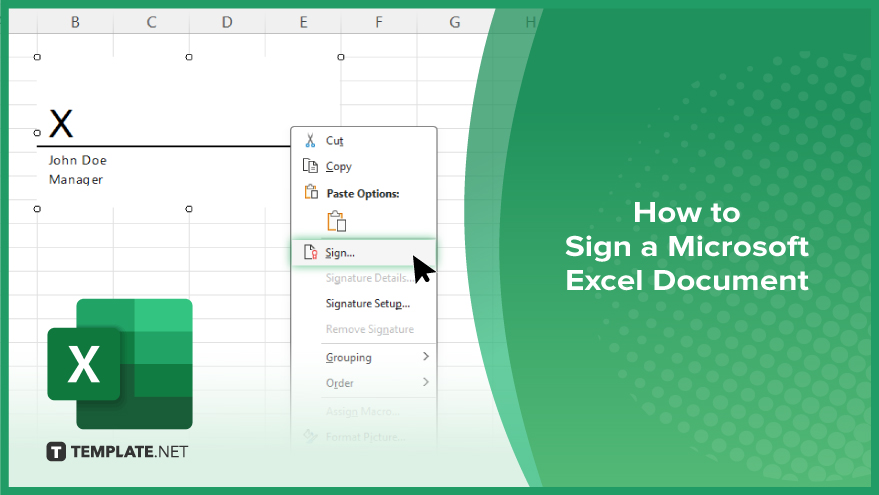
How to Sign a Microsoft Excel Document
Signing a Microsoft Excel document is a key step in ensuring the authenticity and security of your data. Below, you’ll find a straightforward process to digitally sign your spreadsheets.
-
Step 1. Prepare Your Document
Ensure your Excel document is complete and saved before attempting to add a digital signature. Review all information to confirm accuracy and completeness.
-
Step 2. Access the Signature Line
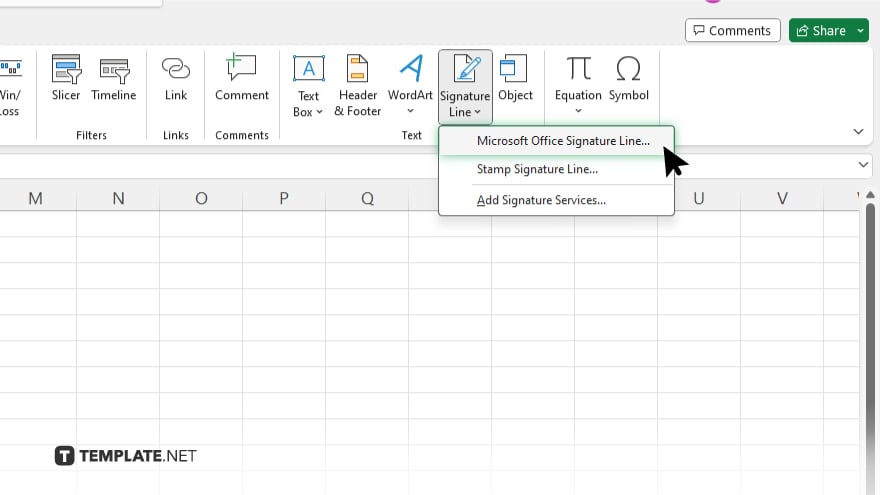
Navigate to the “Insert” tab on the Excel ribbon. In the “Text” group, click on “Signature Line” and then choose “Microsoft Office Signature Line.” This action will prompt a setup dialogue box.
-
Step 3. Set Up the Signature Details
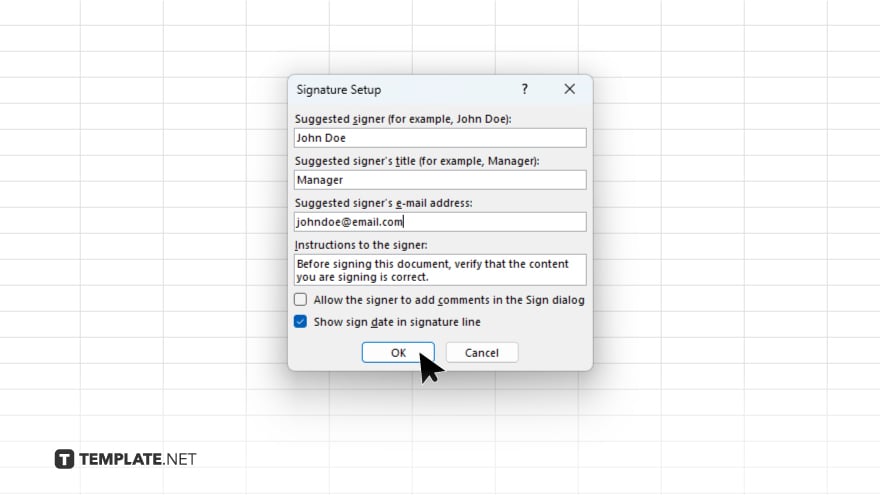
In the dialogue box, enter the necessary details such as the signer’s name, title, and email address. You can also add instructions for the signer in the provided field.
-
Step 4. Insert the Signature Line
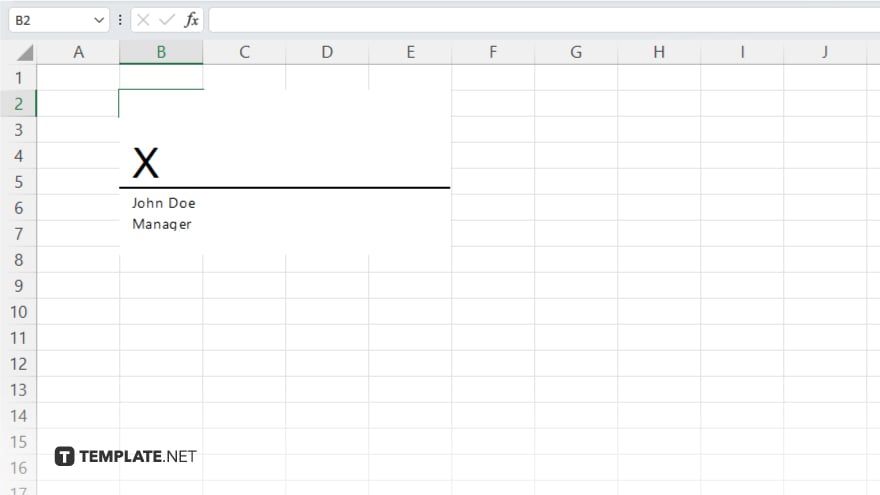
After filling out the details, click “OK” to insert a signature line into your document. This line will appear where you can later add a visible digital signature.
-
Step 5. Sign the Document
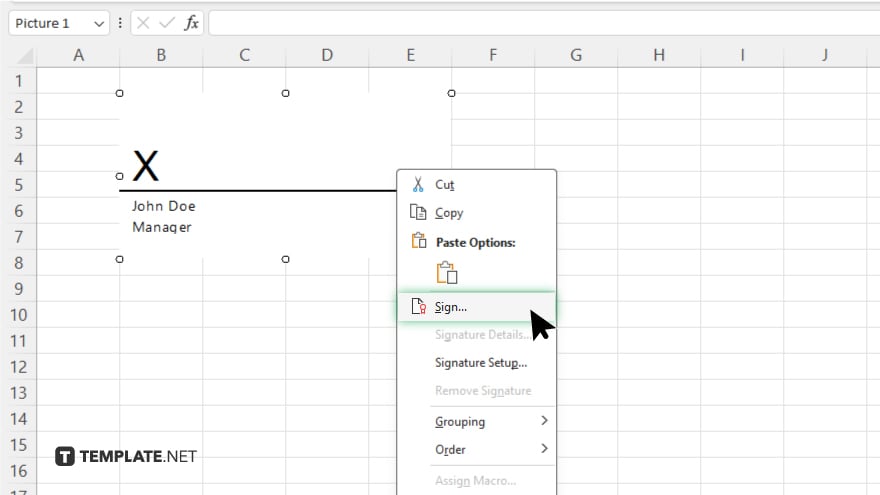
Right-click the signature line and select “Sign” to add your digital signature. You will need a digital certificate to sign; if you do not have one, Excel will guide you through the process of acquiring a digital ID from a certifying authority.
-
Step 6. Save the Signed Document
Once signed, save your document to preserve the signature and the integrity of the data. Optionally, you can also protect the document to prevent further changes, enhancing security.
You may also find valuable insights in the following articles offering tips for Microsoft Excel:
FAQs
Do I need a digital ID to sign an Excel document?
Yes. A digital ID or certificate is required to digitally sign an Excel document.
Can I add multiple signatures to an Excel document?
Yes. You can insert multiple signature lines for different signers within the same document.
What happens if I modify an Excel document after signing it?
Any modification after signing will invalidate the existing signatures, and they will need to be reapplied.
Can I view who signed the Excel document and when?
Yes, you can view the signer’s details and the timestamp by clicking on the signature line.
Is it possible to sign an Excel document without a signature line?
You cannot digitally sign an Excel document without first inserting a signature line.






