How to Sort a Microsoft Excel Spreadsheet
Microsoft Excel provides powerful sorting features that help you organize your spreadsheet data effectively. This guide will walk you through the steps to sort your Excel worksheet, making it easier to manage and analyze your information.
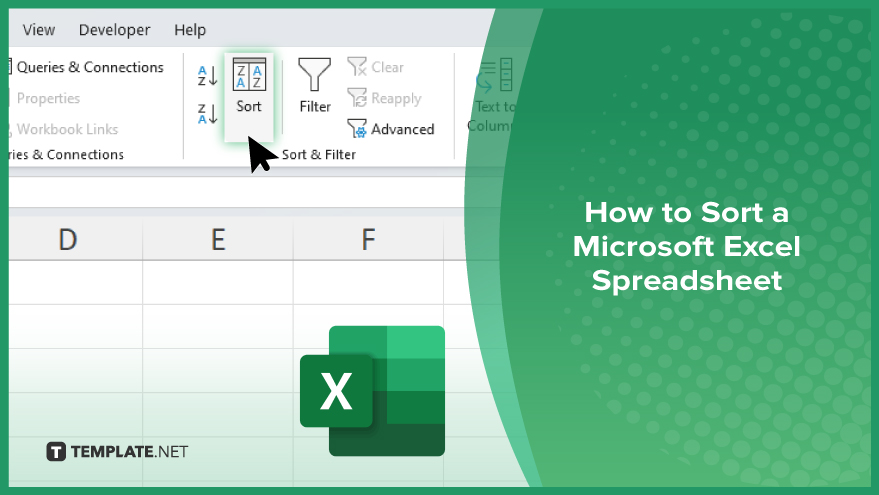
How to Sort a Microsoft Excel Spreadsheet
Sorting a Microsoft Excel spreadsheet helps you organize and analyze your data efficiently. Follow these steps to sort your spreadsheet by columns or rows for better data management:
-
Step 1. Select the Data Range
Begin by selecting the range of data you want to sort in your sheet. Click and drag your cursor over the desired cells, including any headers.
-
Step 2. Open the ‘Sort’ Dialog Box
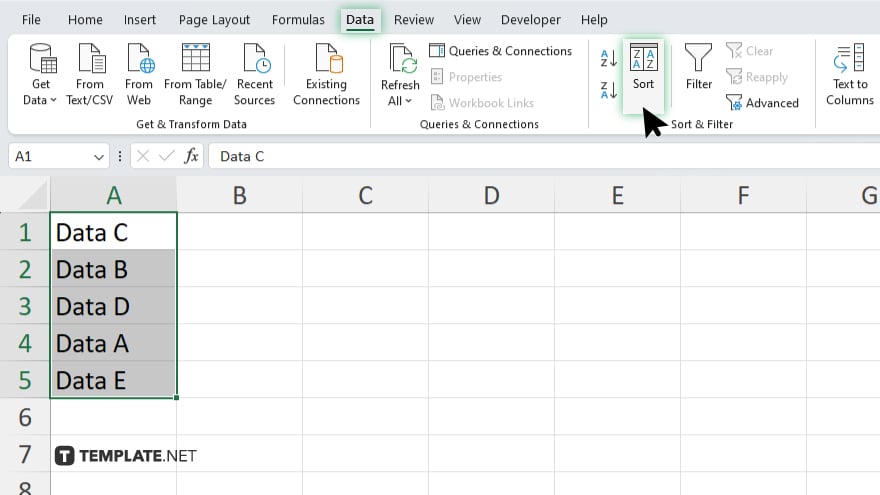
Go to the “Data” tab on the Excel ribbon. Click on the “Sort” button in the “Sort & Filter” group to open the “Sort” dialog box.
-
Step 3. Choose the Sort Criteria
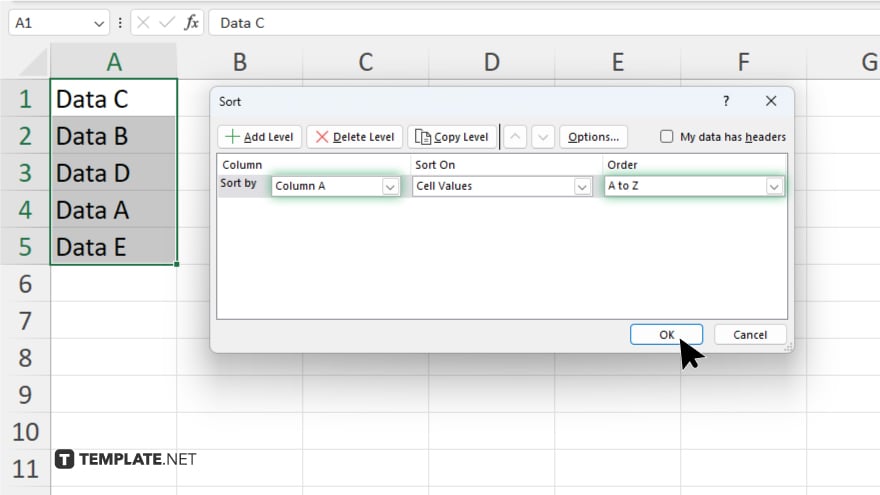
In the “Sort” dialog box, choose the column you want to sort by from the “Sort by” dropdown menu. Select the sort order (e.g., “A to Z” or “Smallest to Largest”).
-
Step 4. Add Additional Levels (Optional)
If you need to sort by multiple criteria, click the “Add Level” button, specify the additional columns, and sort orders. This allows for more precise sorting in your Excel sheet.
-
Step 5. Apply the Sort
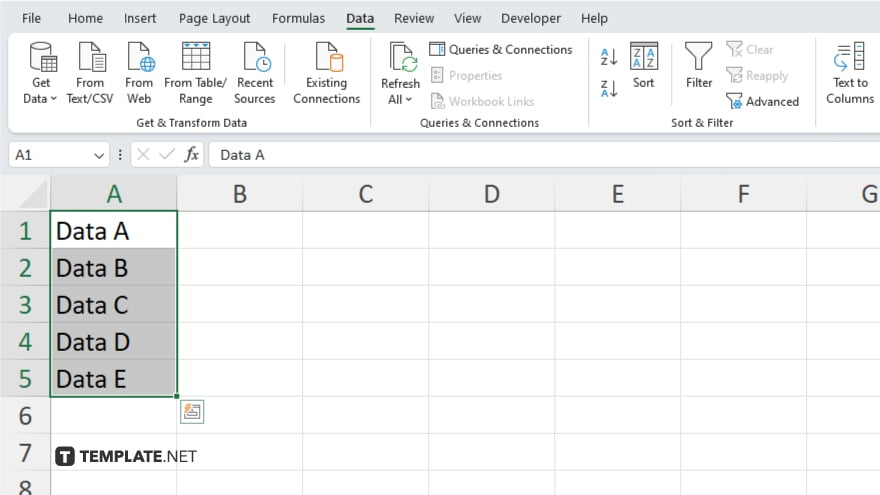
Click “OK” to apply the sorting criteria to your data. Verify that your spreadsheet is now sorted according to your specified order.
You may also find valuable insights in the following articles offering tips for Microsoft Excel:
FAQs
How do I sort a range of data in Excel?
Select the data range, go to the “Data” tab, and click “Sort” to open the “Sort” dialog box.
Can I sort data by multiple columns in Excel?
Yes. Use the “Add Level” button in the “Sort” dialog box to add additional sort criteria.
What options are available for sorting data in Excel?
You can sort data alphabetically, numerically, or by custom lists in ascending or descending order.
Will sorting affect the headers in my spreadsheet?
Ensure “My data has headers” is checked in the “Sort” dialog box to exclude headers from the sorting process.
Can I sort rows instead of columns in Excel?
Yes, in the “Sort” dialog box, click “Options” and choose “Sort left to right” to sort rows.






