How to Sort by Month in Microsoft Excel
In Microsoft Excel, sorting data by month is a valuable skill that can simplify your spreadsheet management. Whether organizing sales figures, tracking expenses, or analyzing trends, arranging your data by month can provide clarity and insight. In this article, we’ll guide you through sorting data by month in Excel.
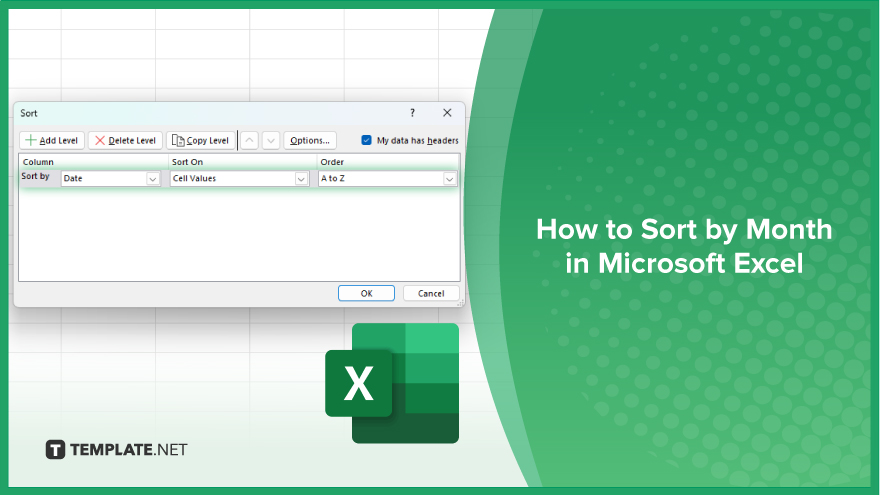
How to Sort by Month in Microsoft Excel
-
Step 1. Prepare Your Data
Ensure your Excel sheet contains a column with dates you want to sort by month. Each date entry should be in a consistent date format.
-
Step 2. Select the Data Range
Click and drag to select the range of cells that includes the dates and the corresponding data you wish to sort.
-
Step 3. Access the Sort Dialog Box
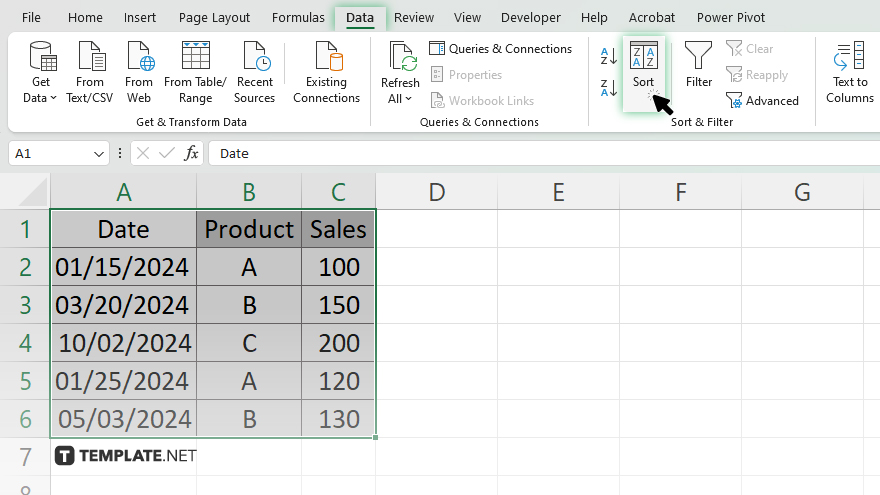
Navigate to the “Data” tab on the Excel ribbon. Click on the “Sort” button to open the Sort dialog box.
-
Step 4. Choose the Sort Options
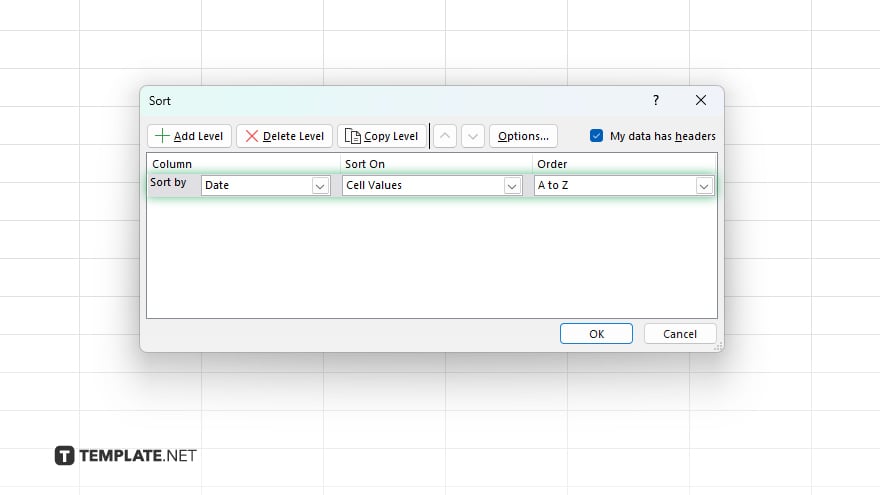
In the Sort dialog box, under “Column,” select the column that contains your dates. Then, under “Sort On,” choose “Values” and under “Order,” select “Oldest to Newest” or “Newest to Oldest,” depending on your preference.
-
Step 5. Add Additional Sort Levels
Suppose your data includes multiple columns and you want to sort by additional criteria (e.g., by product or sales amount). In that case, you can add secondary and tertiary sort levels in the Sort dialog box.
-
Step 6. Specify Sort Options
Under “Sort By,” choose “Month” from the drop-down menu to sort by the month component of your dates. Click “OK” to apply the sorting criteria and arrange your data by month.
You may also find valuable insights in the following articles offering tips for Microsoft Excel:
FAQs
How can I sort data by month in Excel?
Select the data range, access the Sort dialog box, choose the date column, and specify “Sort By” as “Month.”
Can I sort data by month without rearranging other columns?
Yes, Excel allows you to sort data by month while maintaining the integrity of other columns.
What if my dates are in different formats?
Ensure all dates are in a consistent format before sorting to avoid errors.
Can I sort data by month and year simultaneously?
You can add secondary sort levels to sort data by month and year.
Will sorting by month affect my original data?
No, sorting only changes the display order of your data; it does not alter the original dataset.






