How to Add Today’s Date in Microsoft Excel
Microsoft Excel offers a simple feature to insert today’s date into your spreadsheets, crucial for tracking current information and timelines effectively. Whether you’re managing schedules, deadlines, or need to timestamp entries, mastering this function is invaluable to boost your Excel sheet’s accuracy and productivity.
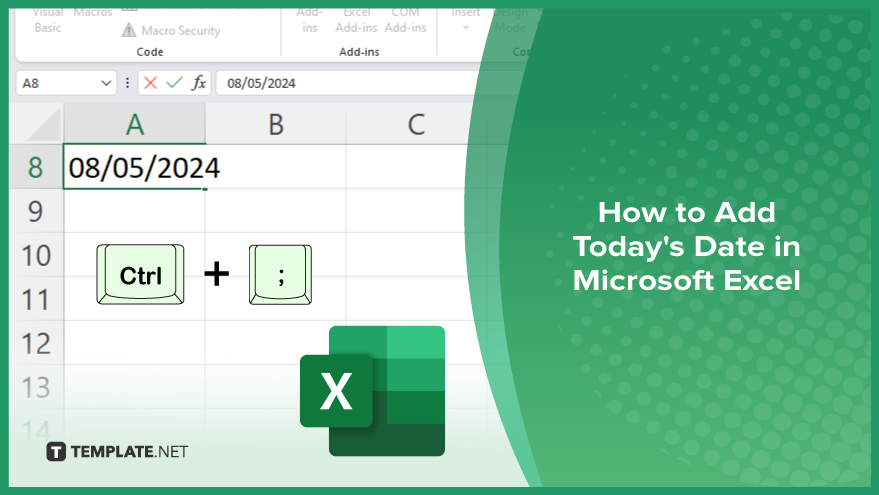
How to Add Today’s Date in Microsoft Excel
Adding today’s date in Microsoft Excel is an invaluable function for documenting and tracking current data, ensuring your spreadsheets remain relevant and up-to-date. Follow these easy steps to insert the current date into your workbook:
-
Step 1. Select the Cell
Begin by clicking on the cell where you want today’s date to appear in your Excel sheet. Ensure that the cell is active by checking if it’s highlighted.
-
Step 2. Use the Shortcut
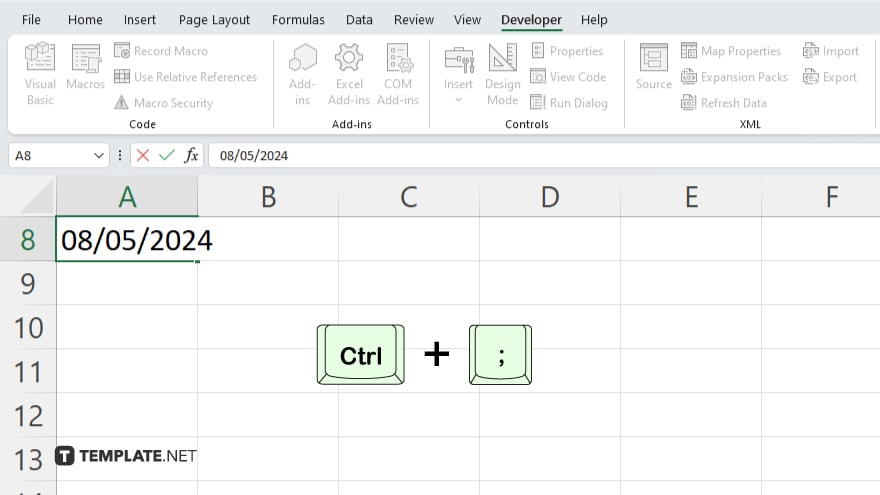
Press “Ctrl” + “;” (semicolon) on your keyboard. This shortcut immediately inserts today’s date into the selected cell.
-
Step 3. Format the Date
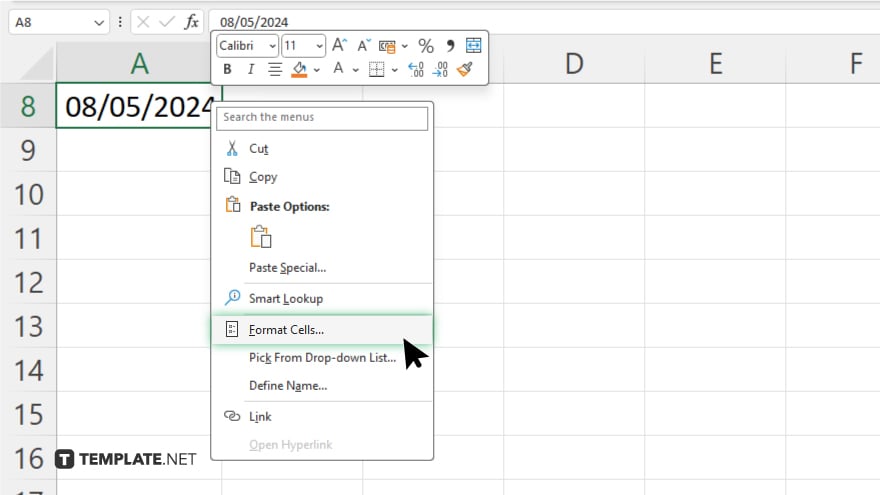
If the date doesn’t display in your preferred format, right-click the cell, choose “Format Cells,” then select the “Date” category. Here, you can choose the desired date format that suits your spreadsheet’s needs.
-
Step 4. Confirm the Entry
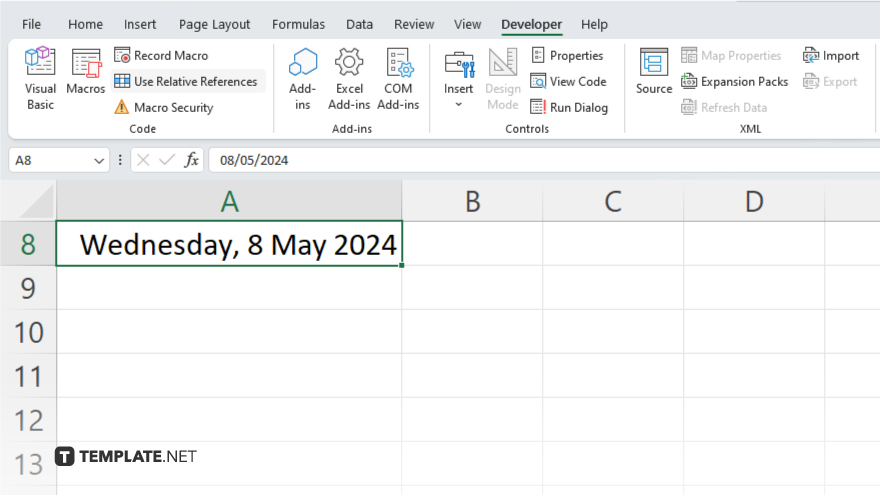
Press “Enter” to confirm the entry. The cell will now display today’s date in the chosen format.
-
Step 5. Save Your Changes
Ensure to save your Excel workbook to preserve the addition of today’s date. This step is crucial to keep your data updated and avoid any loss of input.
You may also find valuable insights in the following articles offering tips for Microsoft Excel:
FAQs
Will the date update automatically the next day?
No, the date inserted using the shortcut remains static and will not update automatically.
Is there a way to insert today’s date so that it updates daily?
Yes, you can use the formula “=TODAY()” to insert a dynamic date that updates every day.
Can I format the dynamic date to display the day of the week?
Yes, you can format the date to include the day of the week by setting a custom format like “dddd, mmmm dd, yyyy” in the “Format Cells” dialog.
Does adding today’s date using the =TODAY() function affect Excel’s calculation speed?
No, the =TODAY() function has minimal impact on Excel’s performance.
How do I stop the =TODAY() function from updating?
Convert the formula to a static value by copying the cell and pasting it as a value using “Paste Special.”






