How to Stop Excel from Changing Numbers to Dates
Microsoft Excel often auto-converts number sequences into dates, a feature that can disrupt your data’s accuracy and presentation. Learn practical tips to keep your numbers intact, ensuring your spreadsheets remain accurate and tailored to your specific needs.
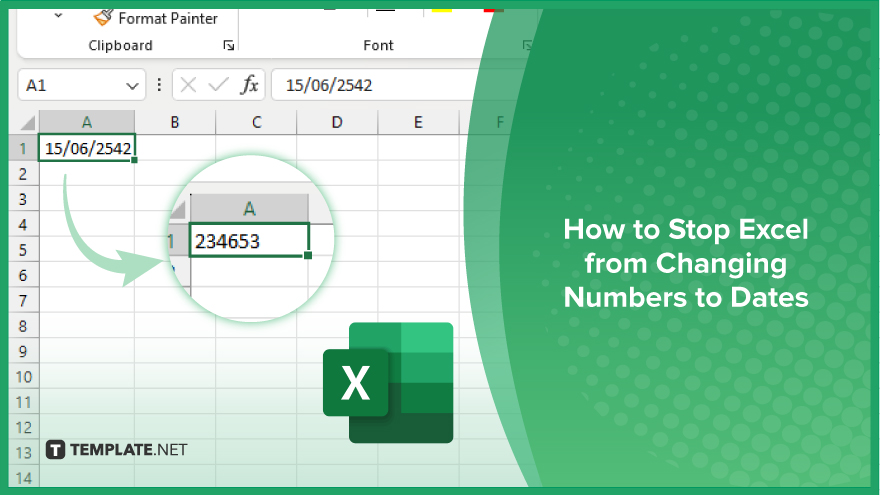
How to Stop Excel from Changing Numbers to Dates
In Microsoft Excel, unintended changes of numbers to dates can complicate data analysis and record-keeping. Follow these straightforward steps to prevent Excel from automatically converting your numerical data into dates.
-
Step 1. Format Cells as Text Before Entry
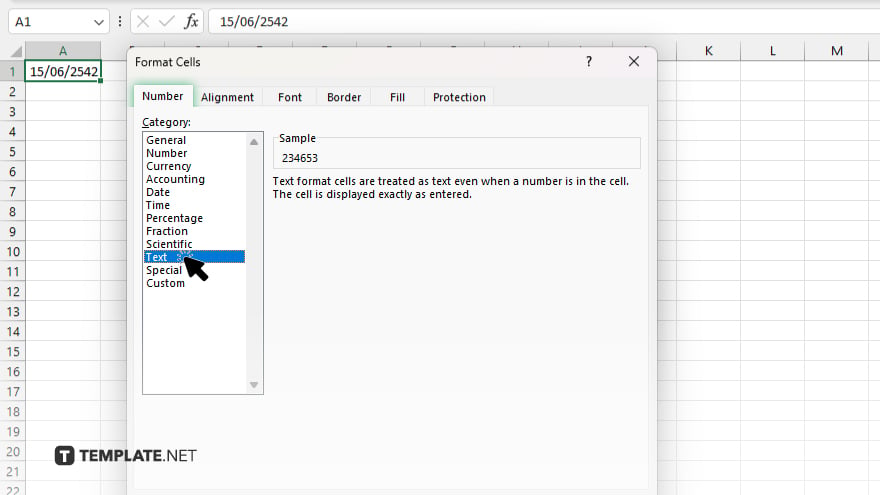
Begin by selecting the cell or range of cells where you plan to enter numerical data that you do not want Excel to interpret as dates. Right-click on your selection, choose “Format Cells” from the context menu, and under the “Number” tab, select “Text.” This action tells Excel to treat your input as text, even if it resembles a date.
-
Step 2. Precede Your Entry with an Apostrophe
If you’re entering data on the fly, you can prevent Excel from changing your numbers into dates by starting your entry with an apostrophe (‘), such as (‘4-7) or (’12/34). Excel will treat the entry as text and the apostrophe will not be displayed in your cell once you press “Enter.” This method is quick and effective for individual entries.
-
Step 3. Use the Text Import Wizard for Bulk Data
When importing data from a file, use the Text Import Wizard to control how Excel formats the information. Start the import process and when the wizard opens, select the column containing your numerical data. Choose “Text” as the column’s data format. This prevents Excel from auto-formatting numbers into dates during the import process.
-
Step 4. Change the Default Date System
If your data includes ambiguous date formats (e.g., ’01-02-03′), Excel’s interpretation depends on its default date system setting. Access this setting via “File” > “Options” > “Advanced,” and scroll down to the “When calculating this workbook” section. Here, you can change the date system between 1900 and 1904. This adjustment might not stop the conversion, but it can alter how Excel interprets dates, which could be beneficial in certain contexts.
-
Step 5. Use the TEXT Function for Specific Formatting
To display numbers exactly as you wish without Excel interpreting them as dates, use the TEXT function. For example, if you enter “=TEXT(“407”, “0-0″)” in a cell, Excel will display the number (407) as (4-07) but will recognize it as text. This method is particularly useful for maintaining specific formats in your spreadsheet without altering the underlying data.
You may also find valuable insights in the following articles offering tips for Microsoft Excel:
FAQs
Why does Excel automatically change numbers to dates?
Excel automatically formats numbers as dates to guess the type of data you’re entering and make it more readable.
How can I prevent Excel from formatting numbers as dates?
Set the cell format to “Text” before entering your numbers to prevent automatic date formatting.
What should I do if Excel has already changed a number to a date?
Reformat the cell to “Text” and re-enter the number, starting with an apostrophe (‘) to keep it as text.
Can I stop Excel from changing numbers to dates when importing data?
Yes, use the Text Import Wizard and specify the data type as “Text” for the affected columns during the import process.
Is there a quick way to format multiple cells to stop automatic date conversion?
Select the range of cells, right-click, choose “Format Cells,” and set the format to “Text” to apply it to all selected cells.






