How to Subtract Percentages in Microsoft Excel
Microsoft Excel provides powerful tools for subtracting percentages from values, a critical skill in financial management and data analysis. Manage how to accurately apply percentage reductions to your data, ensuring clarity and precision in your calculations, accessible to users from all backgrounds.
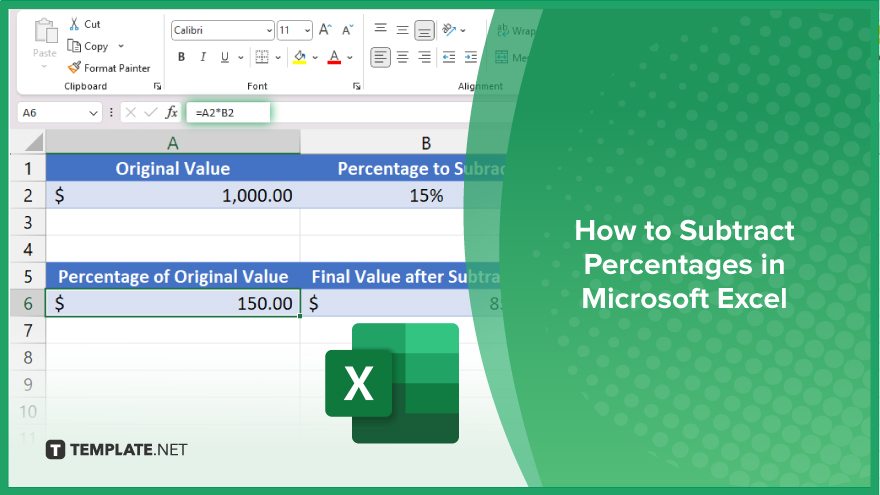
How to Subtract Percentages in Microsoft Excel
Understanding how to subtract percentages in Microsoft Excel is essential for accurate financial analysis and budget management. Follow these steps to master percentage subtraction, ensuring precise and reliable results in your spreadsheets.
-
Step 1. Input Your Data
Begin by entering the original value in a cell. For example, if you are calculating a price after a discount, place the original price in cell A1.
-
Step 2. Enter the Percentage to Subtract
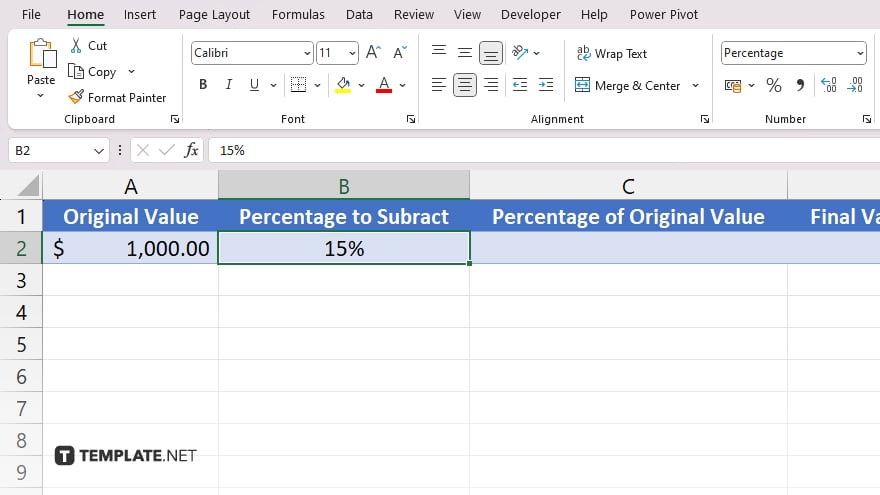
Type the percentage you want to subtract in another cell. It’s helpful to enter the percentage as a decimal in cell B1. For example, if the percentage to subtract is 15%, you would enter “0.15” in B1.
-
Step 3. Calculate the Percentage of the Original Value
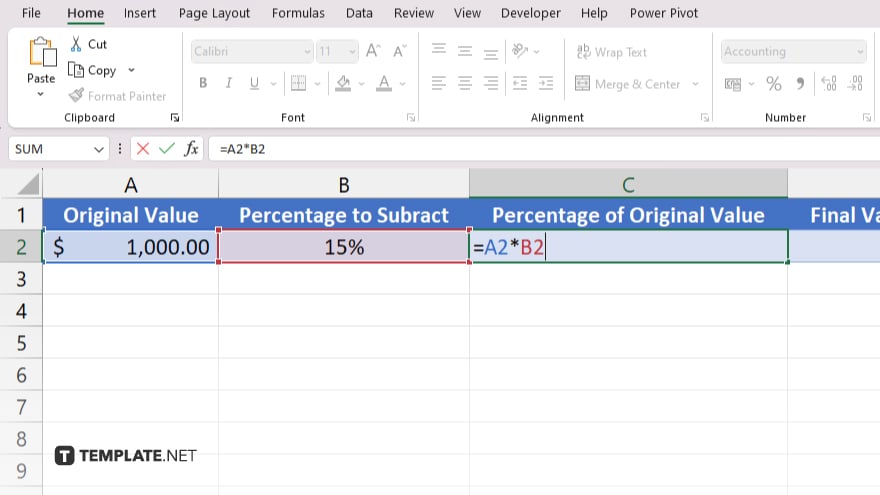
In cell C1, calculate the amount represented by the percentage. Use the formula “=A1*B1.” This formula calculates how much 15% of the original value (from Step 2) is.
-
Step 4. Subtract the Percentage from the Original Value
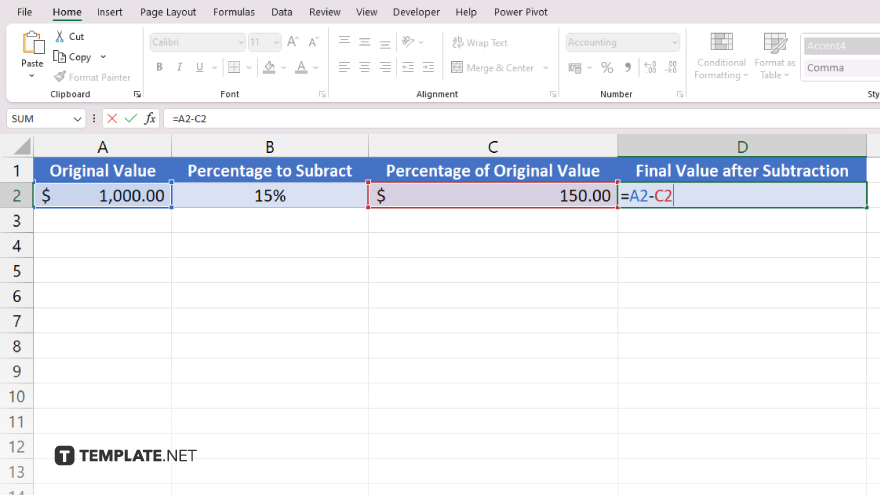
In cell D1, subtract the percentage amount from the original value. Use the formula “=A1-C1.” This will give you the final value after subtracting the percentage.
-
Step 5. Format the Result (Optional)
If necessary, format the result in cell D1 to display in your preferred number format, such as currency. This step will enhance readability and ensure the data is presented clearly.
You may also find valuable insights in the following articles offering tips for Microsoft Excel:
FAQs
How do I subtract a percentage from a number in Excel?
Use the formula “=Original_Value – (Original_Value * Percentage),” replacing “Original_Value” and “Percentage” with your specific values.
Can I format the result to show as a percentage?
Yes, after calculating the result, you can format the cell to percentage format by selecting the cell, going to the “Home” tab, and clicking on the “Percentage” format button.
What if I want to subtract multiple percentages from a single value?
Add the percentages together first as decimals, then apply the combined percentage to the original value using the same subtraction method.
Is there a quick way to apply a percentage decrease across multiple values?
Yes, you can use the fill handle to copy the formula down a column if the original values and percentages are set up in adjacent rows or columns.
How can I ensure accuracy when dealing with multiple decimal places in percentages?
Set the Excel cell format to display more decimal places (right-click the cell, select “Format Cells,” then choose ‘Number’ and set the desired number of decimal places) to ensure precision in your calculations.






