How to Transfer Microsoft Excel to Google Sheets
Microsoft Excel is a powerful tool, but sometimes you need the flexibility of Google Sheets for better collaboration and accessibility. Transferring your Excel files to Google Sheets is an easy process that can save time and improve productivity. In this guide, we’ll walk you through the simple steps to import your Excel files into Google Sheets, ensuring a smooth transition without any data loss.
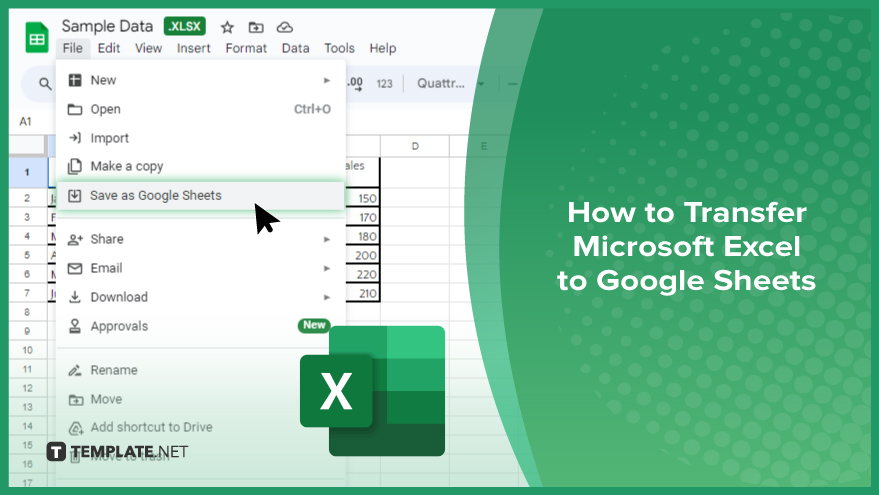
How to Transfer Microsoft Excel to Google Sheets
Transferring your Microsoft Excel files to Google Sheets allows you to work with your data online and collaborate easily with others. Here’s a simple guide to help you make the switch.
-
Step 1. Sign in to Your Google Account
Open your web browser and go to Google Drive. Sign in with your Google account credentials.
-
Step 2. Upload Your Excel File to Google Drive
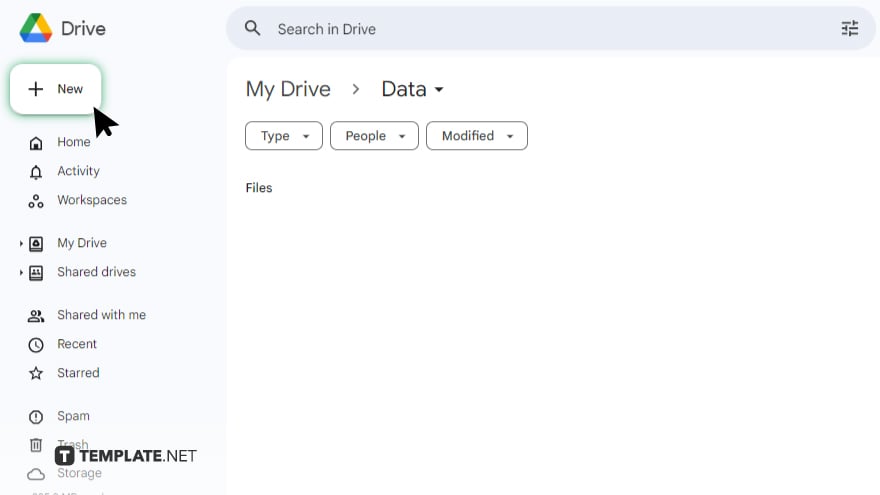
In Google Drive, click the “New” button on the left-hand side. Select “File upload” from the dropdown menu. Choose the Excel file you want to upload from your computer. Wait for the upload to complete. You’ll see the file appear in your Drive.
-
Step 3. Open the Excel File in ‘Google Sheets’
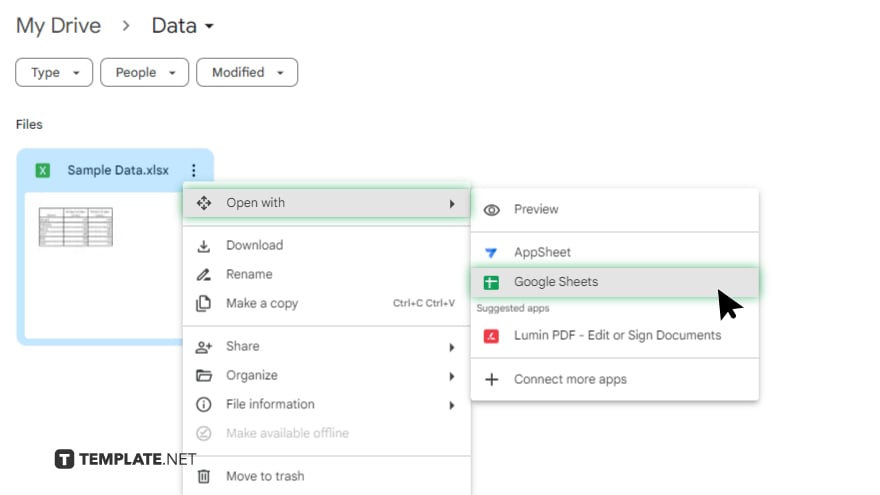
Locate the uploaded Excel file in Google Drive. Right-click on the file and select “Open with.” Choose “Google Sheets” from the list of applications.
-
Step 4. Save the File as a ‘Google Sheets’ Document
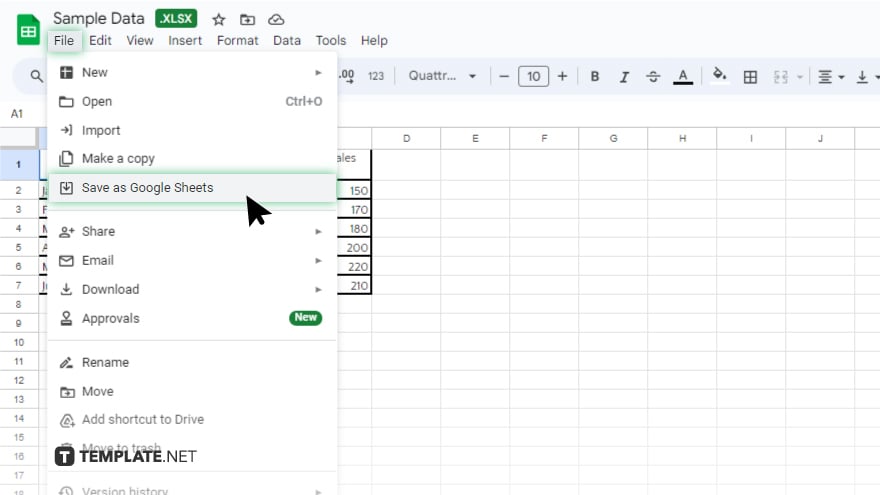
Once the file is open in Google Sheets, click “File” in the top menu. Select “Save as Google Sheets.” The document will be converted and saved as a Google Sheets file in your Google Drive.
-
Step 5. Verify and Adjust Your Data
Review the new Google Sheets file to ensure all data has been transferred correctly. Make any necessary adjustments to formatting or formulas, as some complex features might not convert perfectly.
You may also find valuable insights in the following articles offering tips for Microsoft Excel:
FAQs
Can I keep the original formatting when transferring an Excel file to Google Sheets?
Yes, but some complex formatting might not transfer perfectly and require manual adjustment.
Will all my Excel formulas work in Google Sheets?
Most formulas will transfer, but some advanced ones might need adjustment.
Do I need a Google account to transfer Excel files to Google Sheets?
Yes, a Google account is required to access Google Drive and Google Sheets.
Can I edit the transferred file with others in real time?
Yes, Google Sheets allows real-time collaboration with multiple users.
Is it possible to revert the Google Sheets file to an Excel file?
Yes. You can download the Google Sheets file as an Excel file using the “Download” option in the “File” menu.






