How to Unlock an Excel Spreadsheet for Editing
Microsoft Excel provides features to secure your sheets with passwords, but there are legitimate reasons to unlock these files for editing. Whether you’ve inherited a locked file or forgotten a password, study how to regain editing access, ensuring you can continue working without disruption.
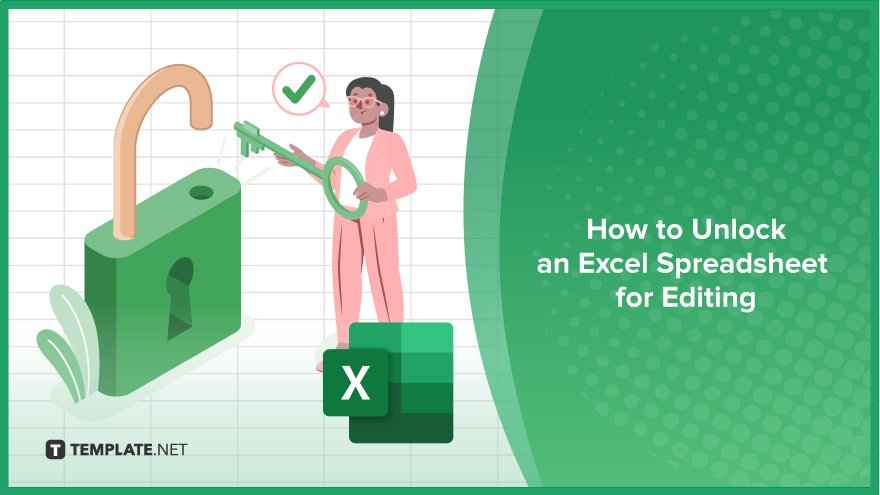
How to Unlock an Excel Spreadsheet for Editing
Unlocking an Excel spreadsheet for editing is crucial for accessing and modifying protected data effectively. Follow these straightforward steps to regain control of your locked Excel files:
-
Step 1. Confirm You Have Authorization
Ensure you have the necessary permissions or legitimate reasons to unlock the spreadsheet. This ethical consideration is crucial for maintaining data integrity and compliance with privacy laws.
-
Step 2. Try the Default Passwords
If the spreadsheet was locked with a common password and you have permission to unlock it, try common defaults like “password,” “admin,” or “1234” which are often used and easily forgotten.
-
Step 3. Use the ‘Forgot Password’ Feature
If available, use Excel’s built-in “Forgot Password” feature to reset or remove the password. This option requires you to answer security questions or provide an email to receive a password reset link.
-
Step 4. Create a Backup Copy
Before attempting any further unlocking techniques, make a copy of the spreadsheet. This step ensures that the original data remains safe from potential data loss during the unlocking process.
-
Step 5. Use a Password Recovery Tool
If other methods fail, consider using a third-party password recovery tool designed for Excel files. These tools can often bypass or recover passwords, allowing you to access the spreadsheet. Use only trusted and secure software to avoid compromising the file’s integrity or security.
You may also find valuable insights in the following articles offering tips for Microsoft Excel:
FAQs
Is it legal to unlock an Excel spreadsheet I am not the owner of?
Unlocking a spreadsheet without the owner’s permission may violate privacy laws or terms of use, so it’s important to have authorization.
Will unlocking an Excel spreadsheet damage the data?
Properly unlocking a spreadsheet should not damage the data, so back up the file before attempting any unlocking methods.
Can I unlock an Excel spreadsheet if I don’t remember the password?
Yes, there are methods to unlock a spreadsheet if you’ve forgotten the password, including password recovery tools.
Do I need special software to unlock a locked Excel spreadsheet?
While Excel does not require special software to enter a known password, third-party password recovery tools are necessary for cracking unknown passwords.
What should I do if I cannot unlock the spreadsheet using standard methods?
If standard methods fail, consider contacting the original creator for the password or seeking professional help depending on the complexity of the encryption.






